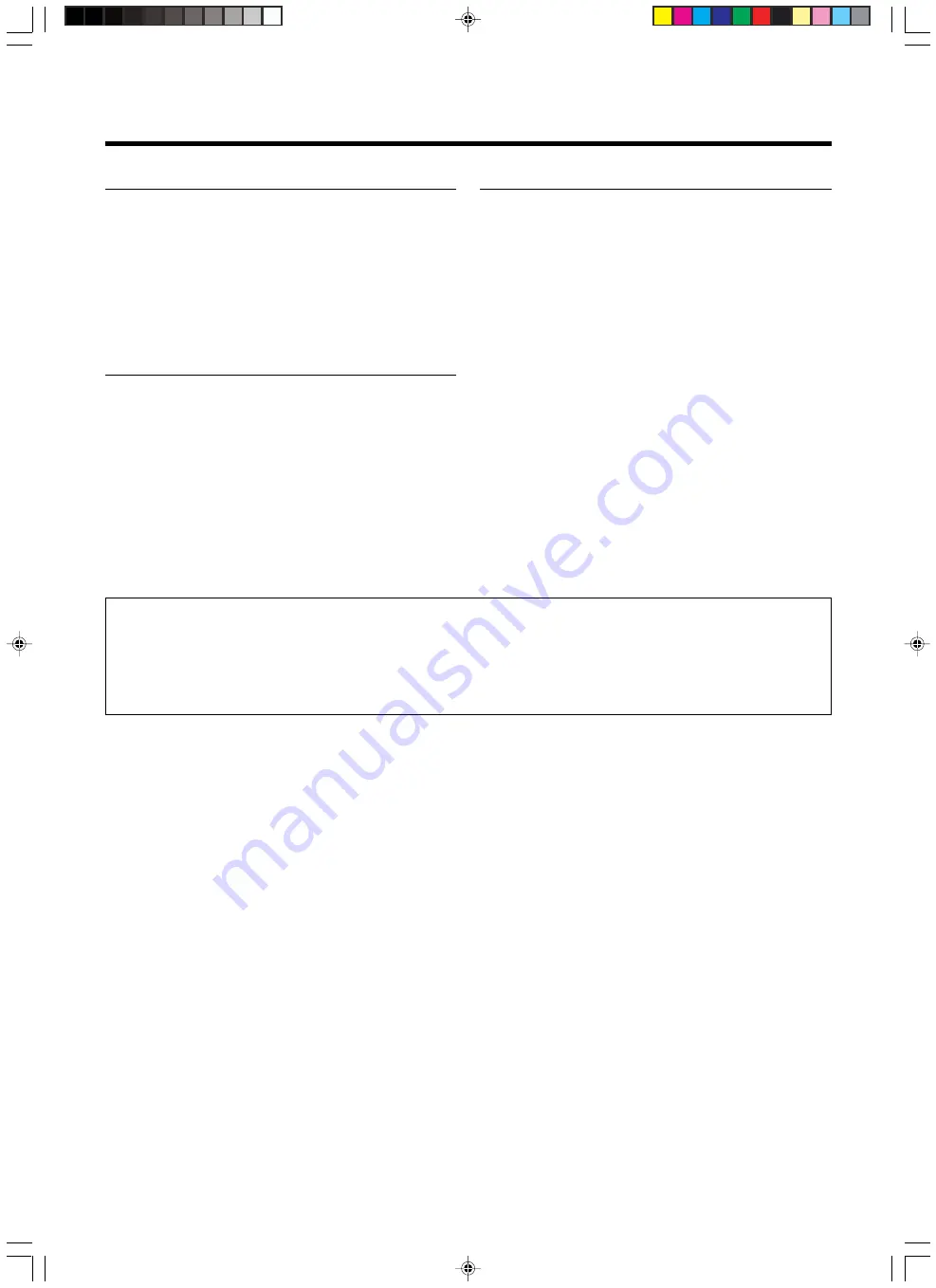
5
Caution
About burning-in of the D-ILA device
●
Do not allow the same still picture to be projected for a long
time or an abnormally bright video picture to be projected.
Do not project video images with high-intensity or high con-
trast on a screen. The video image could be burnt into the
D-ILA device.
Use special care when projecting video games or computer
program images.
There is no problem with ordinary video cassette playback
images.
Viewing conditions
●
Brightness of the room
Please avoid having sunshine or light shine directly onto the
screen. Images can only be well projected if the room is dark.
●
Do not view the screen continually for a long time
Looking at the screen continually for a long time will cause
your eyes to be tired.
Please rest your eyes sometimes.
●
Image flicker due to installation condition or the environment
Please do not view flickering images for too long as this causes
poor eyesight.
Care
●
Dirt in the cabinet
Please wipe the cabinet clean with a soft cloth. In case of
heavy soiling, please wipe it with a damp cloth soaked with a
neutral detergent.
●
Since the cabinet may in time, get damaged or deteriorate in
condition, (eg. peeling paint):
• Do not wipe with a stiff cloth.
• Do not wipe with force.
• Do not wipe with thinner or benzene.
• Do not spray chemicals like insecticide.
• Do not allow it to come into contact with rubber or vinyl ma-
terials for an extended period of time.
●
Cleaning the lens
Please use lens-cleaning paper (for cleaning spectacles, cam-
eras etc) sold in the market for cleaning.
Please do not use liquid-type cleansers as it may cause the
coating mask on the surface to peel off.
Please do not knock the surface of the lens as it damages
easily.
Using the screen mode switch function
• This projector is equipped with a screen mode switch function that sets the screen size (aspect ratio and resize). If the setted
screen aspect ratio and size differs from that of the inputted images (eg images from TV programs), the projected image
screen will differ from the original. Please bear this in mind when you choose the screen mode.
• Please keep in mind that making use of the screen mode switch function to alter screen images(aspect ratio and resize) in
restaurants/ hotels etc, for public viewing, in the pursuit of profit may constitute an infringement of the Copyright Act.
Содержание D-ILA DLA-SX21S
Страница 57: ...57 Memo ...




















