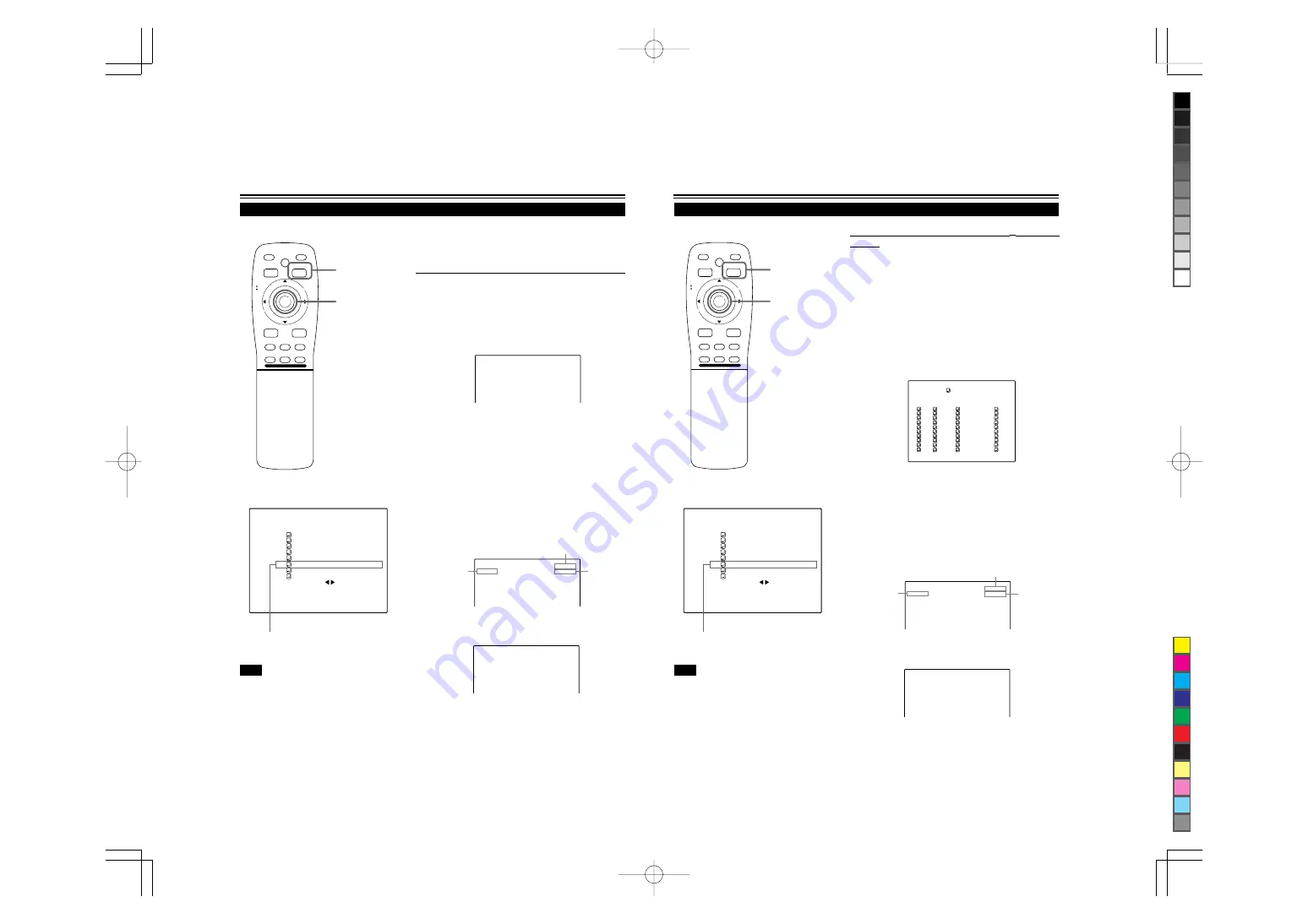
No.51666
DLA-M4000LU
DLA-M4000LE
52
Changing Channels (CH Change)
Submenu item [CHANNEL]
Operating the Main Menu (Cont.)
■
Remote control unit
■
Main menu
Note
• The selected item is shown in magenta color. Items shown
in gray color cannot be operated or set in the current mode.
N T S C ( 4 8 0 i )
E N G L I S H
P I X E L C L O C K
P O S I T I O N
P I C T U R E
O P T I O N S
S O U R C E
C H A N N E L
U S E R S O U R C E S E T U P
D I S P L A Y S I Z E
D E C O D E R
L A N G U A G E
Y P B P R
C H : 1
H D T V ( 1 0 8 0 i )
MEN
U/E
N
T
E
R
QUICK
ALIGN.
AV HIDE
OPERATE
PRESET
AV
SHIFT
ZOOM
FOCUS
LENS
U
T
+
D
W
–
RGB/COMPUTER
LENS
LOCK
UNLOCK
PAGE BACK
Channels which have lines and sources registered can be switched.
The channels can be switched by using either a direct channel or the
“CHANNEL setup
•
selection” menu.
■
To switch channels using a “DIRECT CHANNEL”
1
Press PAGE BACK while no menu is
displayed.
• A channel No. is displayed on the right upper area of the screen.
• A channel number where lines and sources are registered is
displayed. (If such a channel is not available, AUTO will be
selected.)
2
Press MENU/ENTER toward the
5
or
∞
mark to select a channel number.
• The numbers that you can select from are from 1 to 10 and
AUTO.
• If you press MENU/ENTER toward the
∞
mark, the number
becomes smaller, and pressing the button toward
5
makes the
number larger.
• Pressing PAGE BACK cancels the selection.
3
Press the MENU/ENTER button to set.
• The screen switches automatically to the line and source which
are set for the channel.
PAGE BACK button
MENU/ENTER button
(Direct channel switching menu)
C H : 1
C H : 1
? N T S C
R G B 2
Channel
Line
Source
C H : 1
M A C 1 6
R G B 2
• If the source being input to the projector is not registered on the
selected channel, a “?” mark is placed before the source name.
53
Changing Channels (CH Change) (Cont.)
Submenu item [CHANNEL]
Operating the Main Menu (Cont.)
■
Remote control unit
■
Main menu
Note
• The selected item is shown in magenta color. Items shown
in gray color cannot be operated or set in the current mode.
N T S C ( 4 8 0 i )
E N G L I S H
P I X E L C L O C K
P O S I T I O N
P I C T U R E
O P T I O N S
S O U R C E
C H A N N E L
U S E R S O U R C E S E T U P
D I S P L A Y S I Z E
D E C O D E R
L A N G U A G E
Y P B P R
C H : 1
H D T V ( 1 0 8 0 i )
MEN
U/E
N
T
E
R
QUICK
ALIGN.
AV HIDE
OPERATE
PRESET
AV
SHIFT
ZOOM
FOCUS
LENS
U
T
+
D
W
–
RGB/COMPUTER
LENS
LOCK
UNLOCK
PAGE BACK
■
To switch on the “CHANNEL setup
•
selection”
menu :
1
Press the MENU/ENTER button.
• The main menu appears on the screen.
2
Press MENU/ENTER toward the
5
or
∞
mark to select a submenu item,
“CHANNEL”.
• The selected item (text display) is shown in magenta color.
3
Press the MENU/ENTER button to set.
• A submenu item, “CHANNEL setup
•
selection menu”, appears
on the screen.
PAGE BACK button
MENU/ENTER button
(CHANNEL setup • selection menu)
Channel
Line
Source
1
2
3
4
5
6
7
8
9
( A U T O )
C H A N N E L
N T S C ( 4 8 0 i )
P A L / S E C A M
777777777
777777777
777777777
777777777
777777777
777777777
777777777
777777777
10
77777
77777
77777
77777
77777
77777
77777
77777
Y / C
V I D E O
1
2
77
77
77
77
77
77
77
77
CH
L I N E
S O U R C E
SWNo
4
Press MENU/ENTER toward the
5
or
∞
mark to select the channel (CH) you
want to switch to.
• The selected CH is shown in magenta color.
5
Press the MENU/ENTER button to set.
• The line input, source and switcher number registered to the
channel are selected.
• To be able to select a channel, line input, source and switcher
number need to be already registered.
C H : 1
M A C 1 6
R G B 2
C H : 1
? N T S C
R G B 2
• If the source being input to the projector is not registered on the
selected channel, a “?” mark is placed before the source name.






























