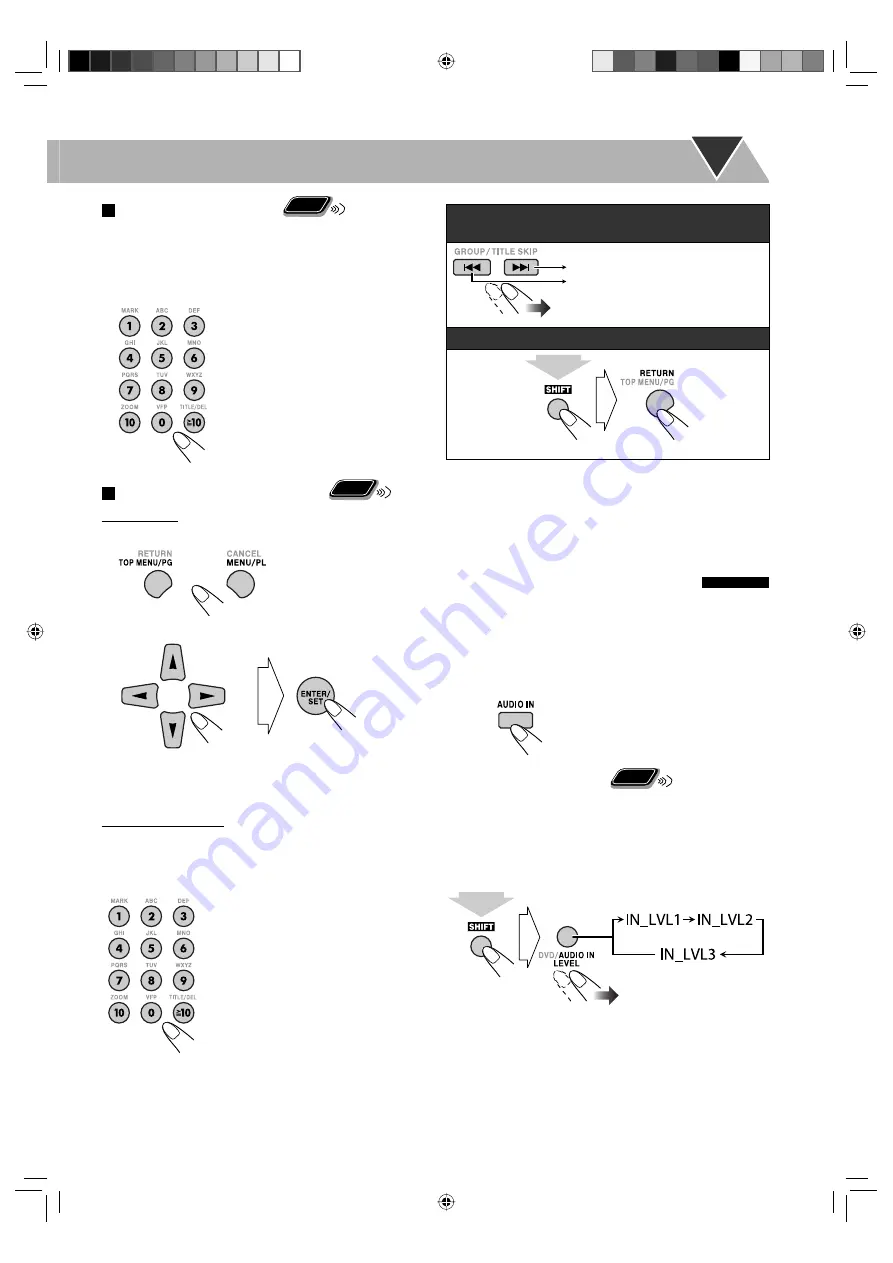
12
To locate an item directly
Remote
ONLY
You can select a title/chapter/track/file directly and start
playback.
• For DVD Video, you can select
a title before starting
playback
, while you can select
a chapter after starting
playback
.
• To select a number, see “How to
select a number” on page 9.
To play back using the disc menu
Remote
ONLY
For DVD Video:
1
Show the disc menu.
2
Select an item on the disc menu.
• For some discs, you can also select items by entering
the number using the number buttons.
For SVCD/VCD with PBC:
While playing a disc with PBC, “PBC” appears on the
display.
When disc menu appears on the TV, select an item on the
menu. Playback of the selected item starts.
• To select a number, see “How to
select a number” on page 9.
To move to the next or previous page of the current
menu:
To return to the previous menu:
To cancel PBC,
press
7
, then select a track by using the
number buttons (see page 9). Playback starts with the
selected track.
To reactivate PBC,
press
7
(twice if RESUME is turned
on), then press DVD/CD
6
.
Playing Back a Digital Audio Player
• For connecting a digital audio player, see page 6.
You can listen to the digital audio player connected to the
AUDIO IN jack.
• Make sure to turn down the volume on the System to
minimum level before starting playback.
To adjust the audio input level
Remote
ONLY
If the sound from the device connected to the
AUDIO IN jack is too loud or too quiet, you can preset the
audio input level through the AUDIO IN jack (without
changing the volume level).
While “AUDIO IN” is selected as the source...
• As the number of the level increases, the preset input
level is increased.
Moves to the next page.
(while holding...)
Moves to the previous page.
(while holding...)
EN09-18_UX-G500V[U]1.indd 12
EN09-18_UX-G500V[U]1.indd 12
3/11/08 12:57:43 PM
3/11/08 12:57:43 PM
















































