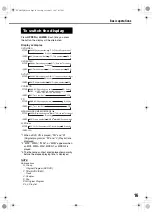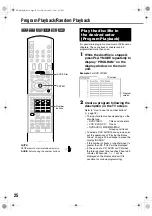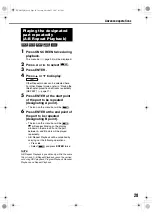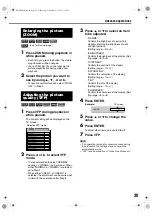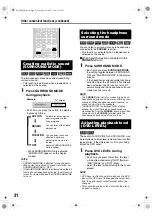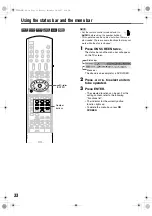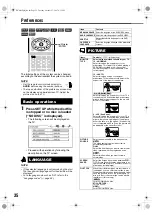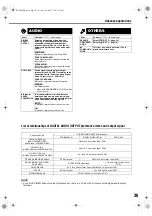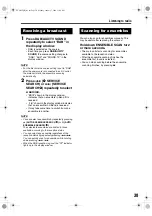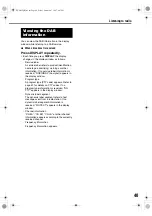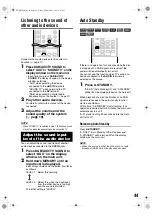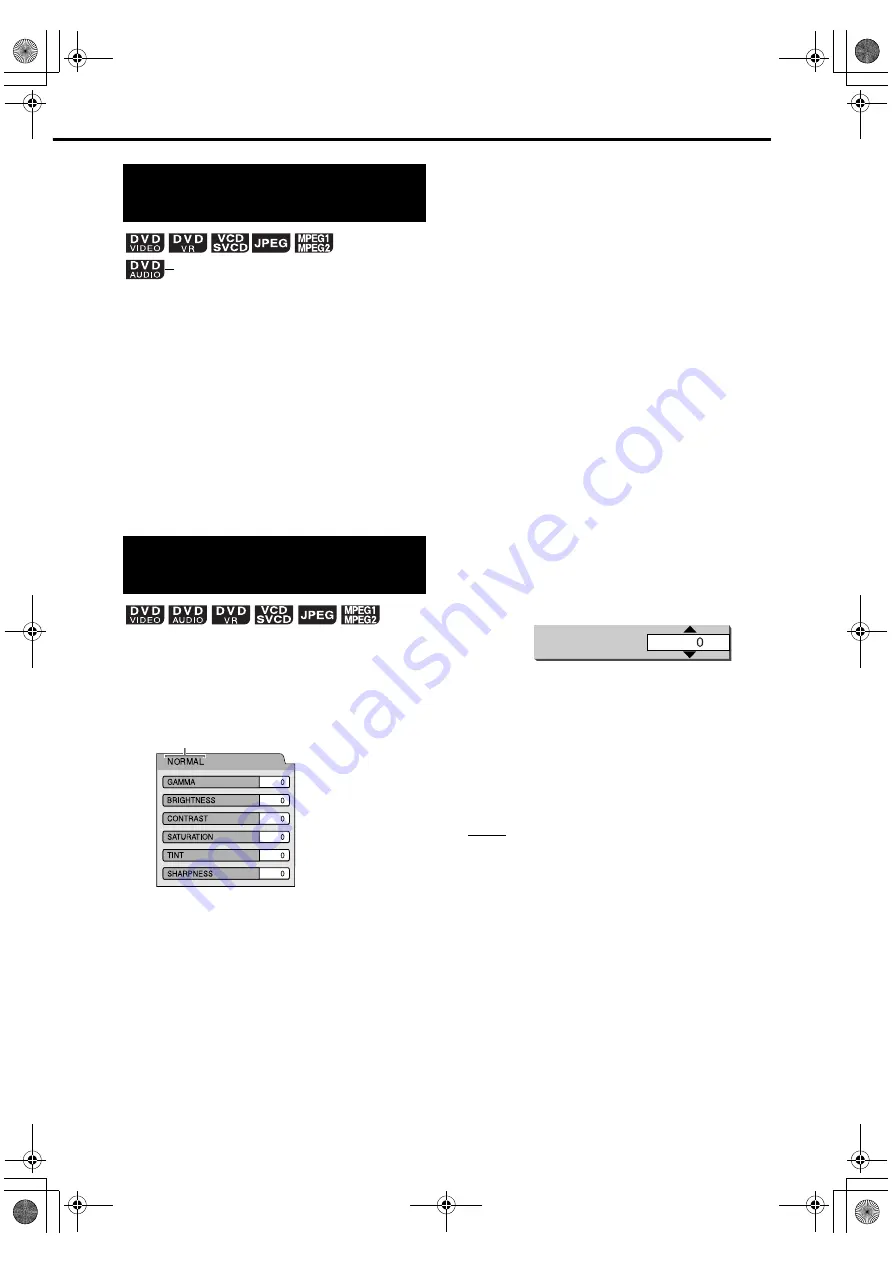
30
1
Press ZOOM during playback or
while paused.
• Each time you press the button, the picture
magnification will be changed.
• (For a JPEG file) You cannot change the
picture magnification during slide-show
playback.
2
Select the portion you want to
see by using
5
,
/
,
2
or
3
.
• To resume normal playback, select “ZOOM
OFF” in Step
1
.
1
Press VFP during playback or
while paused.
The current setting will be displayed on the
TV screen.
2
Press
2
or
3
to select VFP
mode.
• It is recommended to select “NORMAL”
usually, or “CINEMA” in a dark room. When
either “NORMAL” or “CINEMA” is selected,
go to Step
7
.
• When either “USER 1” or “USER 2” is
selected, the adjustment can be carried out
in detail in the operations after Step
3
.
3
Press
5
or
/
to select an item
to be adjusted.
- “GAMMA”
Controls the brightness of neutral tints
while maintaining the brightness of dark
and light portions.
(Setting range: –3 to +3)
- “BRIGHTNESS”
Controls the brightness of the display. (Set-
ting range: –8 to +8)
- “CONTRAST”
Controls the contrast of the display.
(Setting range: –7 to +7)
- “SATURATION”
Controls the saturation of the display.
(Setting range: –7 to +7)
- “TINT”
Controls the tint of the display.
(Setting range: –7 to +7)
- “SHARPNESS”
Controls the sharpness of the display. (Set-
ting range: –8 to +8)
4
Press ENTER.
5
Press
5
or
/
to change the
value.
6
Press ENTER.
To adjust other items, go back to Step
3
.
7
Press VFP.
NOTE
• If no operation is made for several seconds during
the procedure, the settings made so far will be
automatically stored.
• “VFP” is an abbreviation of “Video Fine Processor”.
Enlarging the picture
(ZOOM)
Adjusting the picture
quality (VFP)
(only for moving image)
Selected VFP mode
GAMMA
TV screen
Example:
Advanced operations
EXAK2D[B]-04.fm Page 30 Wednesday, November 21, 2007 2:11 PM