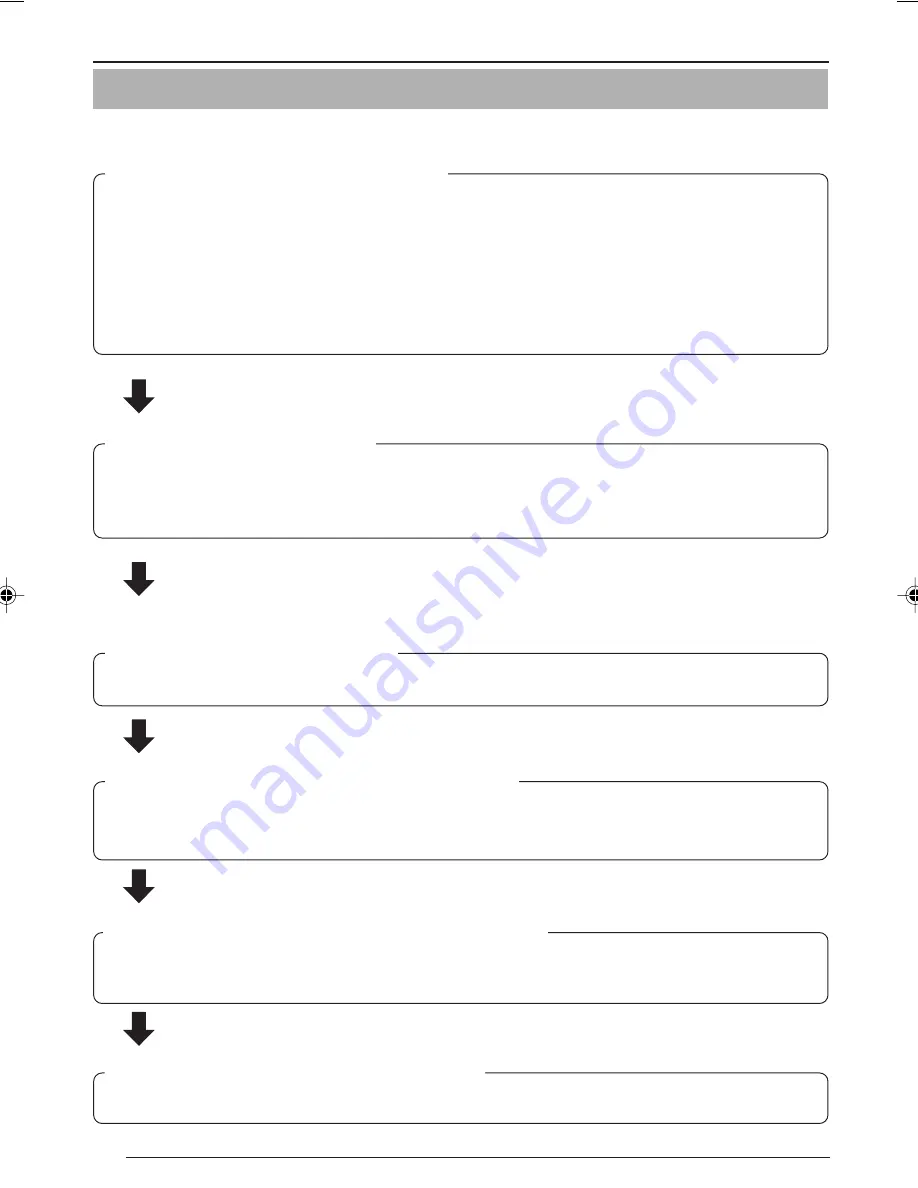
12
Set the camera in the following procedure.
Preparation Procedure
Preparations
☞
Page 13
☞
Page 19
☞
Page 43
☞
Page 44
☞
Page 55
☞
Page 61
❈
If multiple PCs are in use, first turn on the power for one PC and proceed to 2-4
Other Settings with V.Networks Setup Tool. Only then, turn on the power to a sec-
ond PC and go on to 2-4. Repeat the procedure for other PCs.
(
☞
Page 14)
Step 2 Setting the Network
Install the software [V.Networks Controller], and set the network for the PC
and VN-C11. Also perform the setting with [V.Networks Setup Tool] and regis-
tration of the connected camera with [V.Networks Controller].
Step 3 Adjusting the Camera
Adjust the back-focus while checking images.
Step 5 Operations with V.Networks Controller
Now the camera is ready for recording and playback, etc. with [V.Networks
Controller].
Step 6 Operations with a Web Browser
The camera is ready for Web operations.
Step 4
Setting with V.Networks Controller
Set image quality and alarm, etc. by using [V.Networks Controller] which has
been installed.
Step 1 Connection and Installation
Attach a lens and connect the power cable, a LAN cable and an alarm etc.
Then, install the camera to a fixer, etc. Fix a wire securely for preventing the
camera from falling off.
After installing the camera, connect the MONITOR OUT terminal located on
the rear panel to the monitor TV and adjust the camera angle.
(For back-focus adjustment,
☞
page 43)
VN-C10_E_01-43.pm6e
03.4.24, 9:53 AM
12



























