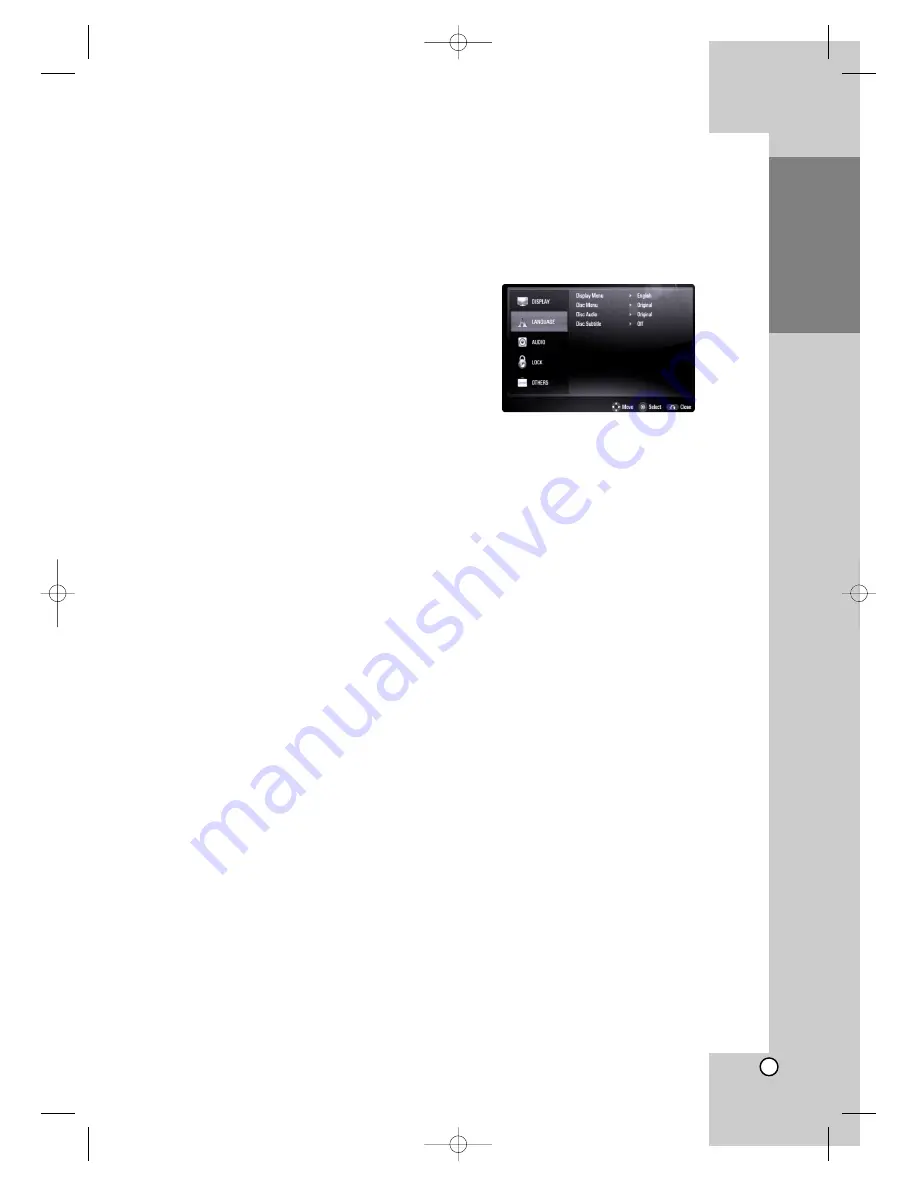
9
Introduction
Compatibility Notes
Because BD-ROM are a new format, certain disc,
digital connection and other compatibility issues
are possible. If you experience compatibility prob-
lems, please contact an authorized Customer
Service Center.
Viewing high-definition content and up-converting
standard DVD content may require an HDMI-
capable input or HDCP-capable DVI input on
your display device.
Some BD-ROM and DVD discs may restrict the
use of some operation commands or features.
Dolby TrueHD, Dolby Digital Plus and DTS-HD
are supported with maximum 7.1 channels if you
use HDMI connection for the audio output of the
unit.
You can use a USB Flash Drive that is used to
store some disc related information, including
downloaded on-line content. The disc you are
using will control how long this information is
retained.
Certain System Requirements
For high definition video playback:
High definition display that has HDMI input jack.
BD-ROM disc with high definition content.
HDMI or HDCP capable DVI input on your display
device is required for some content (as specified
by disc authors).
For up-conversion of standard definition DVD, an
HDMI or HDCP capable DVI input on your display
device is required for copy protected content.
For Dolby
®
Digital Plus, Dolby TrueHD and DTS-HD
multi-channel audio playback:
An amplifier/receiver with a built-in (Dolby Digital,
Dolby Digital Plus, Dolby TrueHD, DTS or
DTS-HD) decoder.
Main, center, surround speakers and subwoofer
as necessary for chosen format.
Language setting
When turned on for the first time, select a language
for the [Setup] menu and on-screen display.
1. Press HOME and the [Home Menu] appears.
2. Select [Setup] and press ENTER. The Setup
menu appears.
3. Use
v
/
V
to select [LANGUAGE] option then
press
B
.
4. Use
v
/
V
to select [Display Menu] option then
press
B
.
5. Use
v
/
V
to select the desired language then
press ENTER.
6. Press RETURN or HOME to exit the Setup
menu.
Resetting the Player
If you observe any of the following symptoms...
When the Player is plugged in, but the power will
not turn on or off.
When the display window is not working.
When the Player does not operate normally.
You can reset the Player as follows:
Press and hold the STANDBY/ON button for more
than five seconds. This will force the Player to
power off. Press the STANDBY/ON button again
to turn the Player back on.
Unplug the power cord and then plug the power
cord again after more than five seconds.
BD320-JN_BUSAJJK_OM_ENG 8/31/09 12:16 PM Page 9










































