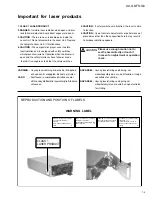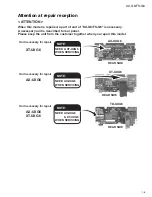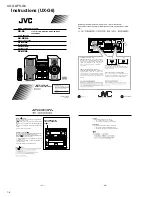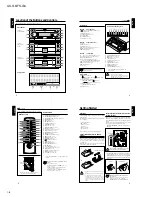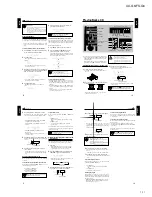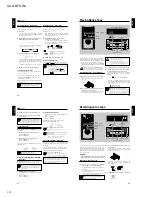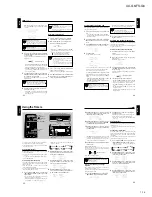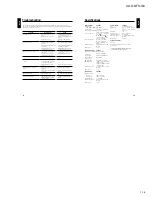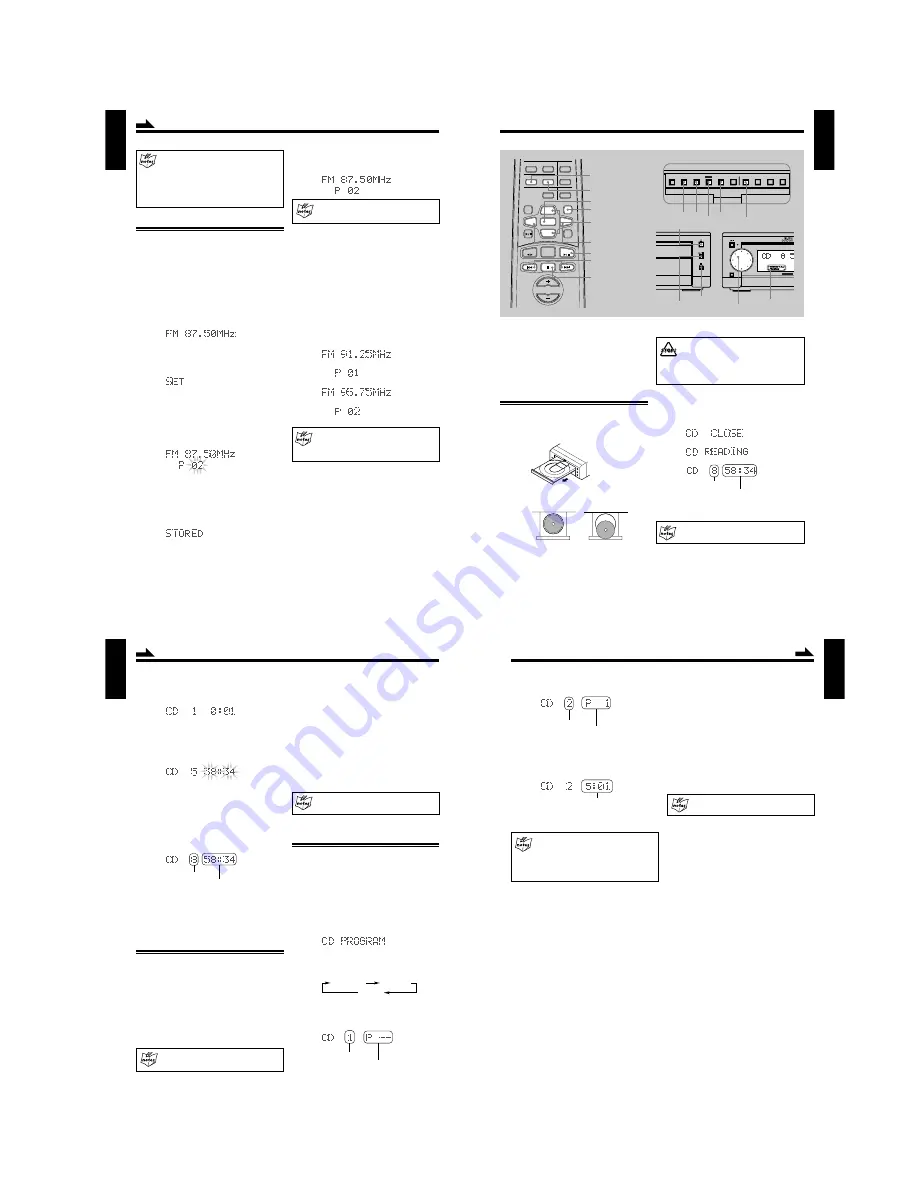
1-11
UX-G6/FS-G6
15
English
5
The tuned station in step 1 is now stored in the
preset channel selected in step 3.
Storing a new station on an used channel
erases the previously stored one
.
To preset stations automatically — Auto Preset
You can automatically preset 30 FM, 15 AM stations. Preset
numbers will be allocated as stations are found, starting from
the lowest frequency and moving up to the higher frequency.
On the remote control only:
1
Press FM/AM button to select a desired band.
2
Press and hold AUTO PRESET button on the
remote control for more than two seconds.
The system automatically starts searching for stations
with the strong signals continuously, and they are stored
successively into memory as follows:
«
«
«
When you unplug the AC power cord
or if a power failure occurs
The preset stations will be erased in a few days.
If this happens, preset the stations again.
To change the FM reception mode
• When an FM stereo broadcast is hard to receive or noisy,
press FM MODE button on the remote control so that
MONO indicator lights in the display window. Reception
improves.
•
To restore the stereo effect,
press FM MODE button
again so that STEREO indicator lights in the display
window.
In this stereo mode, you can hear stereo sounds when a
program is broadcast in stereo.
Continued
Preset Station
You are possibly not allowed to use the feature until
the station presetting completes.
In some cases, test frequencies have been already
memorized for the system since the factory examined
the preset station features before shipment. This is
not a malfunction.
Presetting Stations
You can preset up to 30 FM and 15 AM stations into memory
by following two methods: manual/automatic presettings.
• There is a time limit in doing the following steps. If the
setting is canceled before you finish, start from step 1
again.
To preset stations manually — Manual Preset
1
Press
4
/
¢
(lower/higher frequencies) button
to tune in the desired station manually.
2
Press SET button.
“SET” appears in the display window for a while (not
blinking).
• Note that “SET” message disappears, presetting
procedure is cancelled.
3
Rotate MULTI JOG dial or press repeatedly UP/
DOWN button to select the preset channel numbered
from 1 to 30 on FM, or 1 to 15 on AM.
• Note that the selected channel “02” disappears,
presetting procedure is cancelled.
4
Press SET button again.
“STORED” appears in the display window for a
while.
16
English
• DO NOT try to open or close the CD tray by
hands as it will be damaged.
• DO NOT place any foreign matters.
• DO NOT prevent the tray from opening and
closing, because it may results damages on the
unit.
3
Press
0
(open/close) button again.
The disc tray closes while the information appears
one after another as follows.
«
«
• When closing the tray without a CD placed, “CD NO
DISC” appears.
When pressing
6
6
6
6
6
(play/pause) button directly,
the system starts playback a CD immediately.
You can use Normal, Program, Random, or Repeat Play.
• When using the buttons behind the sliding panel, press
OPEN/CLOSE button on the AX-UXG6 to open the
sliding panel first.
• When using the remote control, press CD
6
(play/
pause) button first and
7
(stop) button successively.
Playing Back the Entire Disc — Normal Play
1
Press
0
(open/close) button on CD unit.
The system automatically turns on and the disc tray
comes out.
2
Place a disc correctly on the circle of the disc tray,
with its label side up.
Good
No Good
• When using a CD single (8 cm), place it on the
inner circle of the disc tray.
Playing Back a CD
DISPLAY
/CHARA.
PLAY
MODE
REC
MODE
TITLE
/EDIT
CLOCK
/TIMER
CANCEL
ENTER
SET
4
¢
Buttons behind the sliding panel
4
¢
SET
CANCEL
PLAY MODE
M I C R O
C O M P O N E N T
MOS - FET
MULTI
FM/AM
STANDBY/ON
JOG
MULTI JOG
Playback mode
indicators
E R T E R
7
(stop)
6
(play/pause)
0
(open/close)
Total track number
Total playback time
VOLUME
MD
ENTER
AUTO PRESET
PLAY MODE
FM MODE
CANCEL
DISPLAY
/CHARA.
BASS
TAPE
FM/AM
SET
AUX
TITTLE/EDIT
REPEAT
TREBLE
CD
UP/DOWN
PLAY MODE
REPEAT
UP
DOWN
SET
CANCEL
CD
6
(play/pause)
4
/
¢
7
(stop)
>
<
< / >
17
English
To go to another track
Before or during playback,
press
4
/
¢
button
repeatedly:
Press
¢
button:
Skips to the beginning of the next and succeeding
tracks.
Press
4
button:
Goes back to the beginning of the current and
previous tracks.
Rotating MULTI JOG dial clockwise also changes the tracks
forwards quickly, while rotating it counterclockwise the
tracks reverses quickly.
< / > button on the remote control is also available
to skipping operations.
Programing the Playing Order of the Tracks
— Program Play
You can arrange the order in which the tracks play before
you start playback. You can program up to 32 tracks.
1
Place a CD.
• If the current playing source is not the CD, press
6
(play/pause) button on the CD unit, then
7
(stop) button before going to the next step.
2
Press PLAY MODE button repeatedly until “CD
PROGRAM” appears in the display window.
• Each time you press the button, playback mode
indicators also change as follows:
3
Rotate MULTI JOG dial to select a track number to
be programed (< / > buttons also available).
Track number
Program number
PROGRAM
Canceled
(Normal play)
RANDOM
Continued
4
Press
6
(play/pause) button on the CD unit.
Each track of the CD starts playing one after another,
and stops when the final track has finished playing.
•
To stop playing back for a moment,
press
6
(play/pause) button on the CD unit.
The playback time starts blinking in the display
window.
•
To resume playback,
press
6
(play/pause)
button again.
Playback continues from the point where it was
stopped for a while.
5
Press
7
(stop) button to stop playing back the CD.
Following information for the CD appears in the display
window.
Total track number
Total playback time
6
Press
0
(open/close) button on the CD unit to
remove the CD.
• Pressing
0
(open/close) button during playback
directly, the CD unit stops playback and opens CD
tray.
Searching and Skipping Tracks
While playing back a CD, you can do the following
operations.
To search and skip to a particular point in a track
During playback,
press
and
hold
4
/
¢
button to meet
the desired passages in a track:
Press and hold or
¢
button:
Fast forwards in the track.
Press and hold or
4
button:
Fast reverses in the track.
UP/DOWN button on the remote control is also
available to searching operations.
18
English
4
Press SET button to program the track number.
Track number
Program number
Here the track number 2 on the CD is stored into a
program number 1, and shortly after that the total
playback time of programed tracks appears in the display
window as follows:
Total playback time
5
Repeat steps 3 to 4 to program other tracks you
want up to 32 tracks.
•
If you try to program a 33rd step
“MEMORY FULL” will appear in the display
window, and your entry is ignored.
•
The total playback time of programed tracks
exceeds 99’59”
“– – : – –” will appear in the display window.
6
Press
6
(play/pause) button on the CD unit.
The programed tracks are played back in the order you
have set.
• Other CD operations are the same as Normal play.
7
Press
7
(stop) button to quit the Program play.
• When Program play finished, CD unit automatically
stops.
To check the program contents
Before playing back the CD, you can check the program
contents by using
4
/
¢
button.
Press
¢
button:
Shows the programed tracks in the programed
order.
Press
4
button:
Shows them in the reverse order.
To modify the program
Before playing back the CD, you can erase the last
programed track by pressing CANCEL button. Each time
you press the button, the last programed track is erased from
the end of program.
•
To add new tracks to the program
before you start
playing-back, simply select a track number again you
want to add (repeat steps 3 to 4).
Continued
To erase all the programed data
After playing back the CD, you can erase all the programed
track data by pressing
7
(stop) button. New program can
be entered again.
To exit from the Program play mode
Before or during playback, you can exit from Program play
mode as follows:
• Before playback, press PLAY MODE button twice.
• During playback, press
7
(stop) button then PLAY MODE
button twice.
Playback mode indicator goes off and the system resumes
Normal play mode.
Pressing
0
0
0
0
0
(open/close) button to open the CD
tray also quits and erases the program play.
Содержание AX-UXG6
Страница 16: ...1 16 UX G6 FS G6 M E M O ...
Страница 17: ...2 1 UX G6 FS G6 AX UXG6 ...
Страница 27: ...2 11 UX G6 FS G6 XT UXG6 ...
Страница 46: ...2 30 UX G6 FS G6 M E M O ...
Страница 47: ...2 31 UX G6 FS G6 TD UXG6 ...
Страница 65: ...2 49 UX G6 FS G6 A B C D E F G 3 4 5 2 1 FL Display and micom section AX UXG6 ...
Страница 66: ...2 50 UX G6 FS G6 A B C D E F G 3 4 5 2 1 System control section XT UXG6 Main signal ...
Страница 68: ...2 52 UX G6 FS G6 A B C D E F G 3 4 5 2 1 Tuner section XT UXG6 except Ver J FM Tuner signal ...
Страница 69: ...2 53 UX G6 FS G6 A B C D E F G 3 4 5 2 1 Tuner section XT UXG6 only Ver J FM Tuner signal ...
Страница 71: ...2 55 UX G6 FS G6 A B C D E F G 3 4 5 2 1 Dolby section TD UXG6 Tape playback signal Tape recording signal ...
Страница 72: ...2 56 UX G6 FS G6 A B C D E F G 3 4 5 2 1 Printed circuit boards System control Main amplifier board AX UXG6 ...
Страница 73: ...2 57 UX G6 FS G6 A B C D E F G 3 4 5 2 1 System control Analog IN digital OUT board XT UXG6 ...
Страница 74: ...2 58 UX G6 FS G6 A B C D E F G 3 4 5 2 1 CD Servo Main board XT UXG6 ...
Страница 75: ...2 59 UX G6 FS G6 A B C D E F G 3 4 5 2 1 Main board TD UXG6 ...
Страница 76: ...2 60 UX G6 FS G6 A B C D E F G 3 4 5 2 1 Tuner board TD UXG6 ...
Страница 85: ...3 9 UX G6 FS G6 M E M O ...