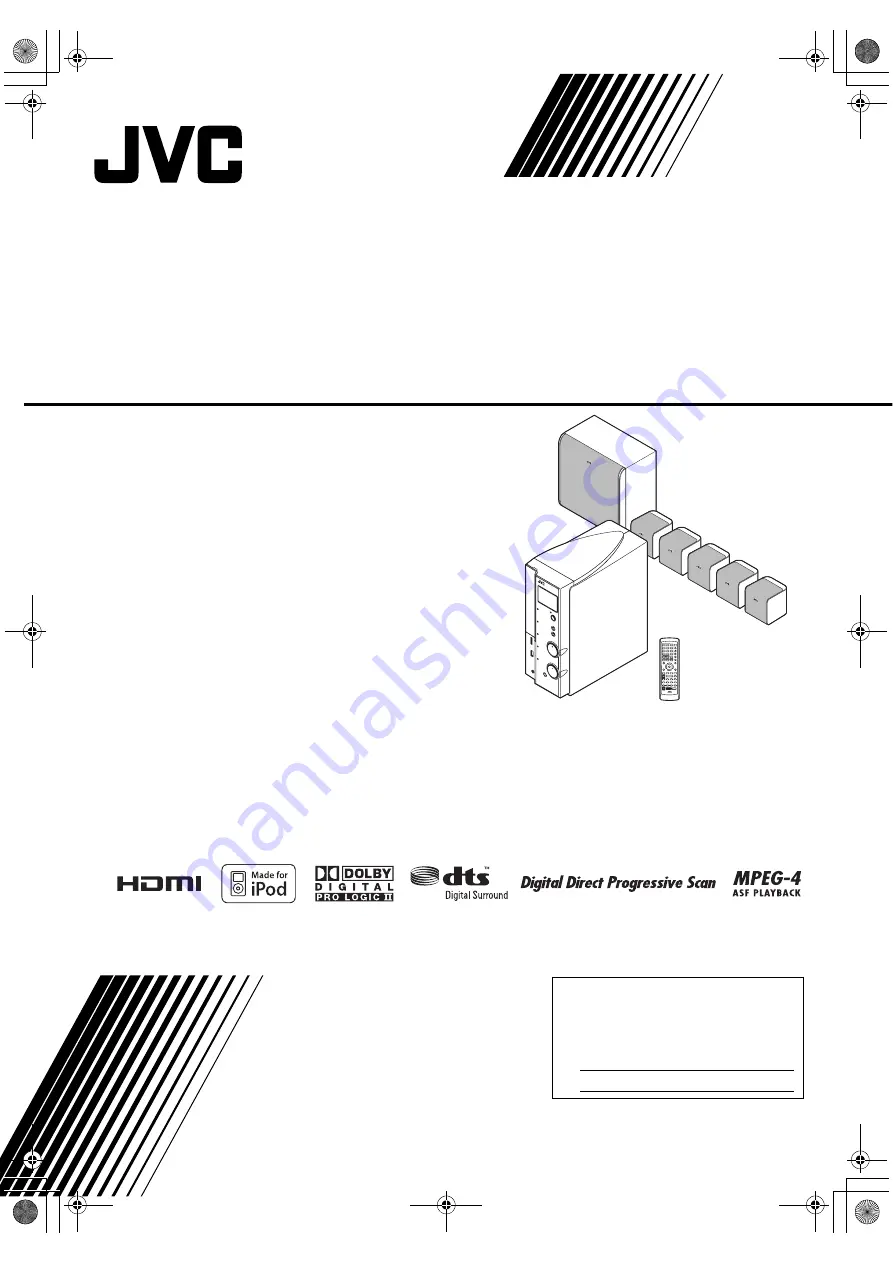
GVT0206-001A
[J, C]
DIGITAL MEDIA SYSTEM
INSTRUCTIONS
TH-L1
Consists of AX-THL1, SP-THL1W,
SP-THL1F, SP-THL1C and SP-THL1S
For Customer Use:
Enter below the Model No. and Serial
No. which are located either on the rear,
bottom or side of the cabinet. Retain this
information for future reference.
Model No.
Serial No.
TH-L1[JC].book Page i Friday, March 16, 2007 10:22 AM


































