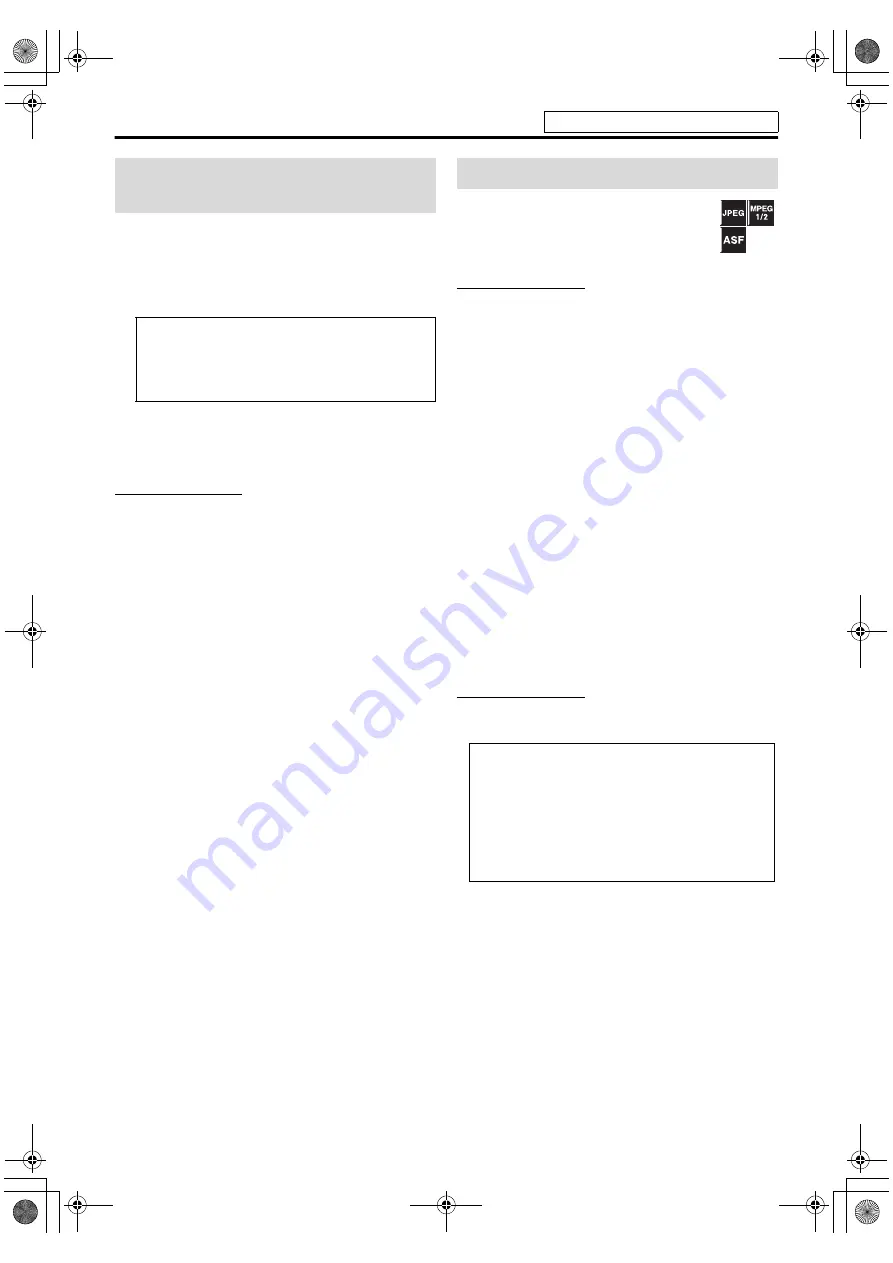
18
Basic operations
1
Press SPK LEVEL to show the
target speaker indication on the
display window.
Each time you press the button, the indication of the
speakers changes as follows:
2
Press +/– to adjust the output
level from –6 to +6 while speaker
indication is displayed.
NOTE
• You can also make adjustments by using the setup menu
shown on the TV screen. (See page 30.)
• The adjustments take effect for all sources.
The system can be accommodated to your TV’s
scanning mode when playing back a JPEG/
MPEG-1/MPEG-2/ASF file in the USB mass
storage class device.
NOTE
• To use the system in the progressive mode, it is required that
the center unit is connected to the TV by using component
video cord (not supplied). (See page 9.)
7
While USB MEMORY playback is stopped
1
Press and hold SCAN MODE for 2
seconds.
The current setting appears on the display window.
2
Press
2
/
3
to select the desired
mode.
•
INT-LACE:
Select when your TV supports the
interlaced scanning mode only.
•
PROGRESS:
Select when your TV equipped with
component jacks terminal supports the progressive
scanning mode.
You can get better picture quality in PROGRESS mode
than in INT-LACE mode.
3
Press ENTER while the selected
mode is displayed.
When “PROGRESS” is selected, the
PROGRESSIVE
indicator lights on the display window.
NOTE
• Although the picture may be distorted when you press
ENTER
, this is not a malfunction of the system.
Adjusting the output level of
the speakers and subwoofer
FRNT L
(Front left speaker)
Z
FRNT R
(Front right
speaker)
Z
CENTER
(Center speaker)
Z
SURR
L
(Surround left speaker)
Z
SURR
R
(Surround right
speaker)
Z
SUBWFR
(Subwoofer)
Z
(back to the
beginning)
Changing the scanning mode
• There are some progressive TVs and High-
Definition TVs that are not fully compatible with
this system, resulting in an unnatural picture when
playing back a JPEG/MPEG-1/MPEG-2/ASF file in
the progressive scanning mode. In such a case,
change the scanning mode to “INT-LACE.”
• All JVC progressive TVs and High-Definition TVs
are fully compatible with this system.
See page 16 for button locations.
TH-L1[JC].book Page 18 Friday, March 16, 2007 10:22 AM






























