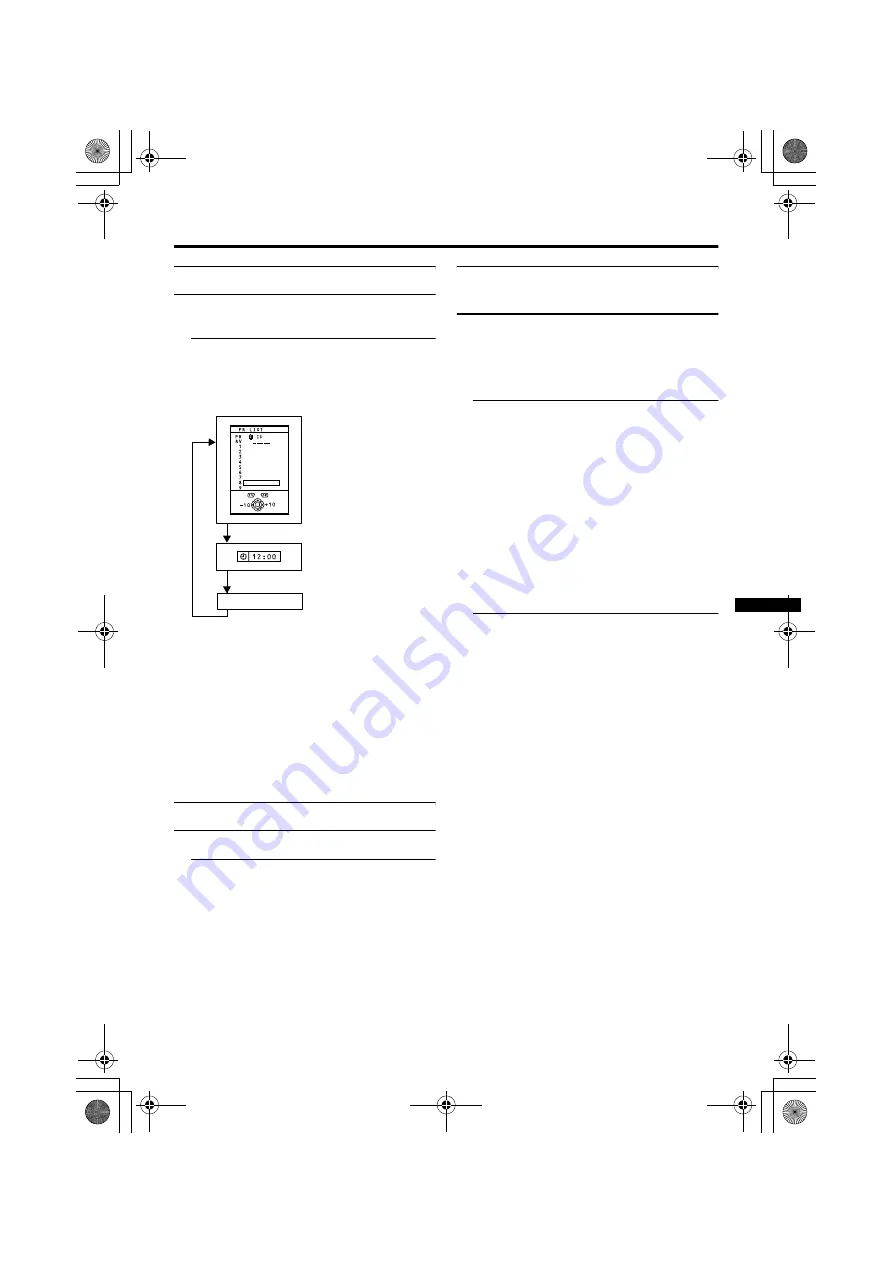
Remote control buttons and functions
15
Displaying the current time
You can display the current time on the
screen.
Press the
h
(Information) button to
display the current time
Pressing the
h
(Information) button changes
the display as follows:
• This TV uses teletext data to set the time.
If the TV has not received a TV channel
that has teletext programmes since it was
turned on, the time display is blank. To
see the time, choose a TV channel that has
teletext programmes. The time will still
be displayed as long as you do not turn off
the TV, even if you choose other TV
channels.
• When watching videos, an incorrect time
is sometimes displayed.
Return to TV channel instantly
You can return to a TV channel instantly.
Press the
b
button
The TV returns to the TV mode and a TV
channel appears.
Operating a JVC brand VCR or
DVD player
These buttons will operate a JVC brand VCR
or DVD player. Pressing a button that looks
the same as the device’s original remote
control button has the same effect as the
original remote control.
1 Set the VCR
P
DVD switch to the
VCR or DVD position.
VCR:
When you are using a VCR, set the switch
to the VCR position.
DVD:
When you are using a DVD player, set the
switch to the DVD position.
P
(Text):
When you are viewing Teletext
programmes, set the switch to the
P
(Text) position.
2 Press the VCR/DVD control button
to control your VCR or DVD player
• If your device is not made by JVC,
these buttons will not work.
• Even if your device is made by JVC,
some of these buttons may not work,
depending on the device you are using.
• You can use the
p
buttons to choose
a TV channel the VCR will receive, or
choose the chapter the DVD player
plays back.
• Some models of DVD player use the
p
buttons for both operating the fast
forward/backward functions and for
choosing the chapter. In this case, the
253
buttons do not work.
No indication
Current time
AV-32&28R25EK.fm Page 15 Wednesday, February 13, 2002 6:26 PM
















































