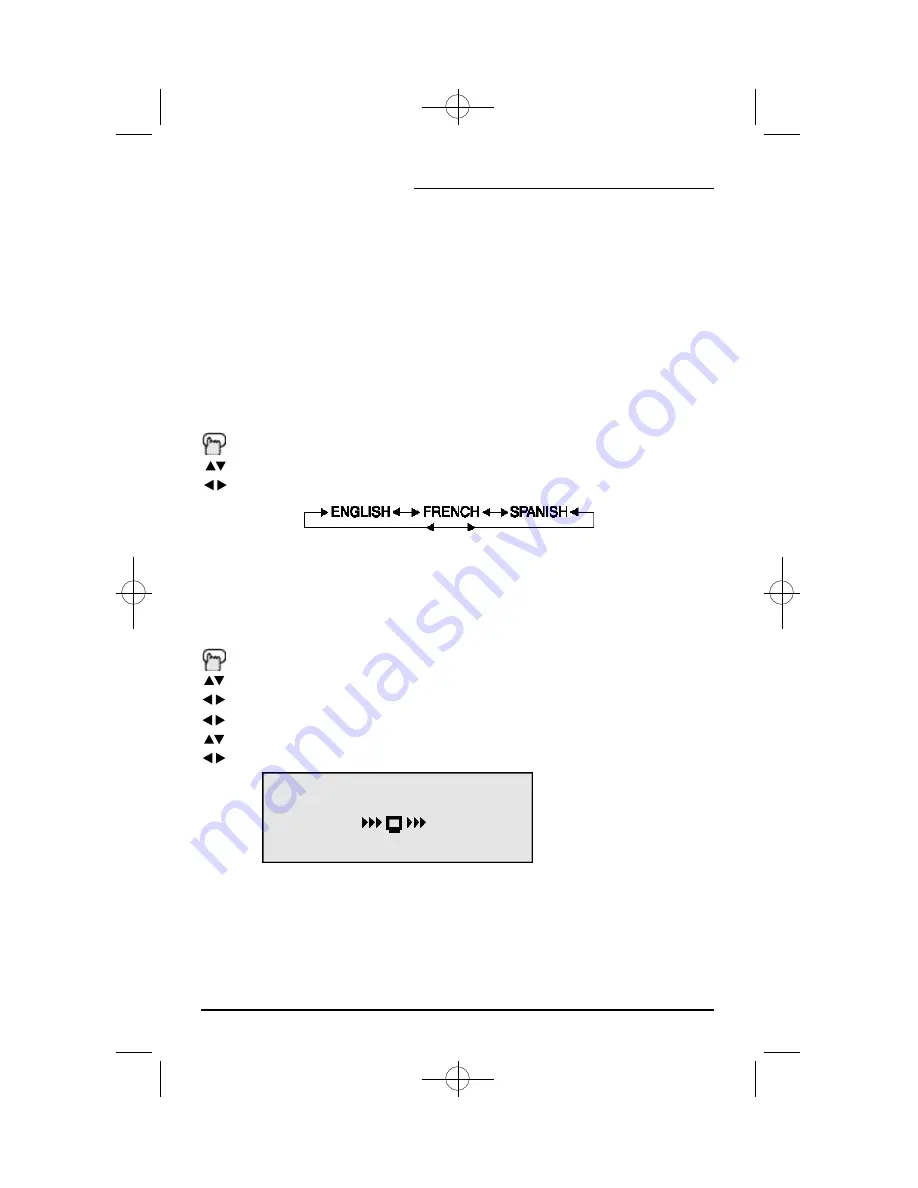
Plug In Menu
Introduction
Auto Tuner Setup
Language
You can choose to view your onscreen menus in three languages:English, French, or Spanish.
Press the M
ENU
button
To LANGUAGE
To choose a language
In Auto Tuner Setup, the TV automatically scans through all available channels, memorizing the
active ones and skipping over blank ones or channels with weak signals. This means when you
scan (using the C
HANNEL
+/– buttons), you will receive only clear, active channels.
Press the M
ENU
button
To AUTO TUNER SETUP
To operate
To choose CABLEor AIR
To move to START
To start Auto Tuner Setup
• Noise Muting will not work during Auto Tuner Setup.
• You will not need to press the M
ENU
button to enter this screen from the Plug In Menu.
NOW
PROGRAMMING !
48
Programming will take approximately 1 to 2
minutes.
• You will not need to press the M
ENU
button to enter this screen from the Plug In Menu.
The Plug In Menu comes up automatically when you first turn on the TV after plugging it in.
The Plug In Menu helps you to get your TV ready to use by letting you set your preferences for:
• The Language in which you want the onscreen menus to appear
• The Auto Tuner Setup of which channels you wish to receive
• Setting the TV’s clock to the correct time so your timer functions will work properly
Descriptions of each of the Plug In Menu features appear on this page and the next. We rec-
ommend you complete the Plug In Menu setup first so your TV is set up just the way you want,
right away.
24
AV-36P902 English 9/13/01 3:55 PM Page 24
















































