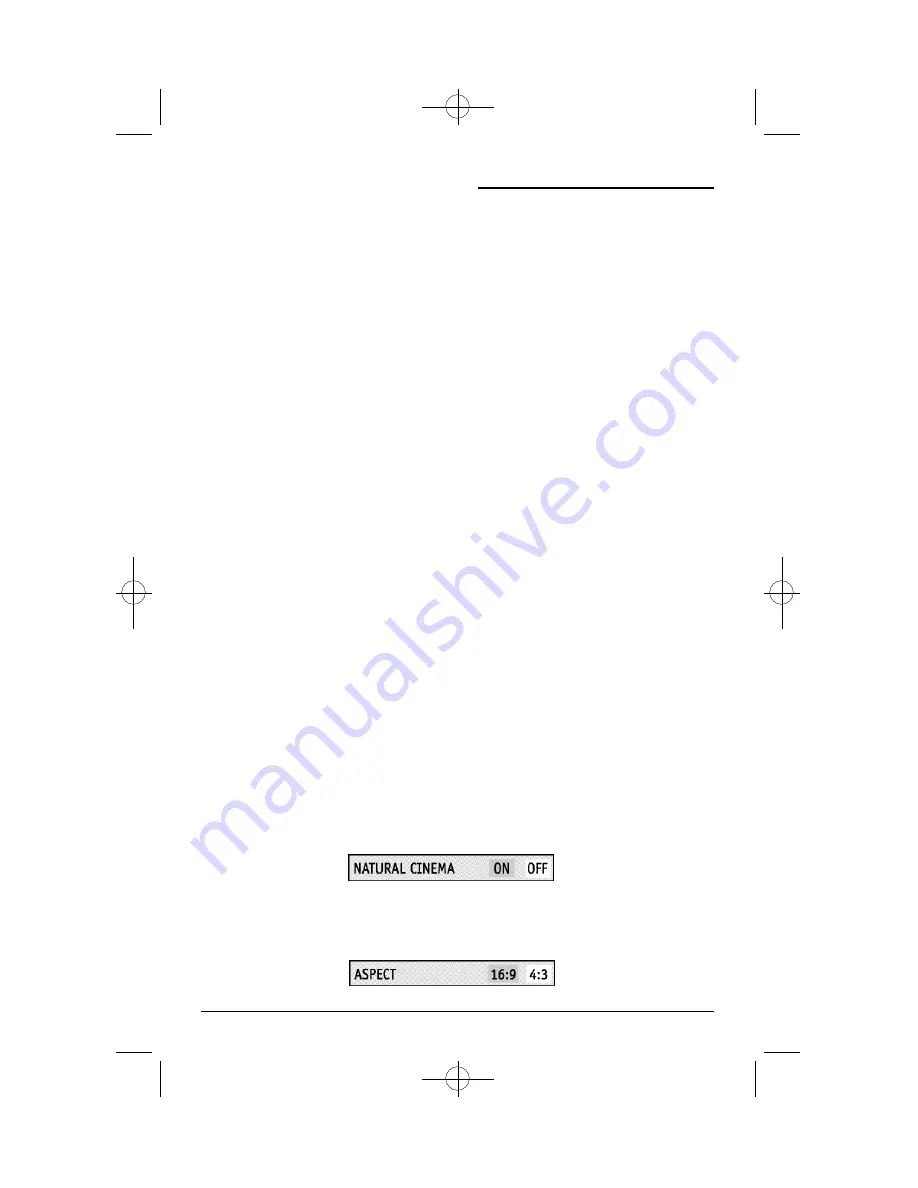
Button Functions
46
Light
Your remote control includes illuminated buttons for key features like C
HANNEL
+/– and V
OLUME
+/–. Press the L
IGHT
button to turn the illumination on.
DVD Buttons
VCR Buttons
TV/CATV Switch
VCR/DVD Switch
You can also use this remote control to operate the basic functions of your DVD player. These
functions include:play, rewind, fast-forward, stop, still/pause, previous/next, tray open/close,
power on, and power off.
Move the selector switch to “DVD”to operate.
• The remote is preset with the code 000 to control JVC-brand DVD players. For any other
manufacturer’s brand DVD player, please see the code chart and instructions on page 21.
Use either the television’s own tuner or a cable box to select channels. Set this switch to “TV”
to operate the television’s built-in tuner. Move the switch to “CATV”to operate a cable box.
• See page 19 for information on programming your remote for cable box operation.
You can control a VCR or DVDplayer with the buttons on the lower part of the remote control.
Use the “VCR/DVD” selector switch to choose either VCRor DVDoperation.
• See pages 20 and 21 for information on programming your remote with VCR and DVD oper-
ating codes.
You can use this remote control to operate the basic functions of your VCR. These functions
include:play, record, rewind, fast-forward, stop, pause, channel scan, TV/VCR, power on, and
power off.
Move the selector switch to “VCR” to operate.
• The remote is preset with the code 000 to control JVC-brand VCR’s. For any other manufac-
turer’s brand VCR, please see the code chart and instructions on page 20.
Natural Cinema
When you watch the movie or animation, press the Natural Cinema to adjust the outline of the
imagesto make them more shar p.
16:9 Mode
This adjusts the dimensions of the film or movie you are watching so that the image doesn’t
look stretched or squashed together.
AV-36P902 English 9/13/01 3:55 PM Page 46











































