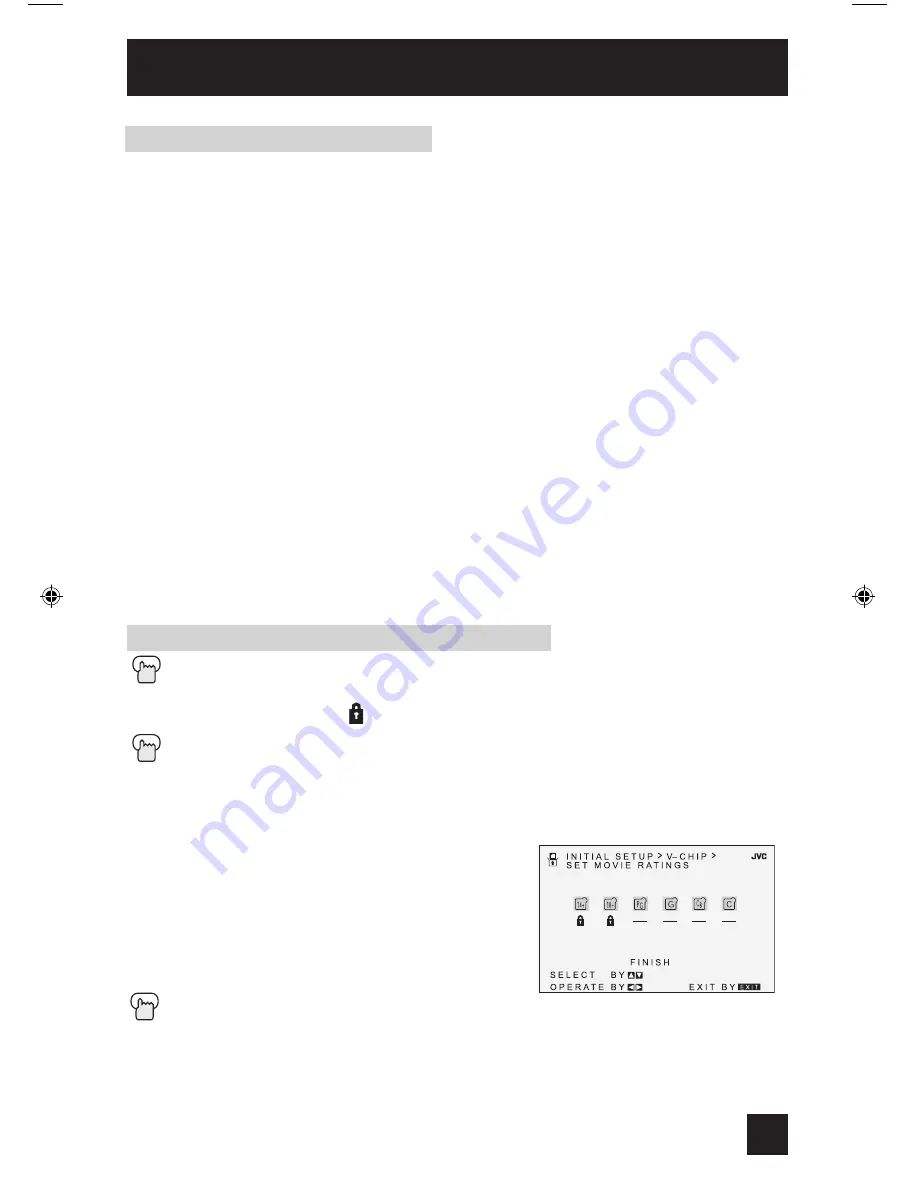
Press the M
ENU
button
π†
To V-CHIP
è
To operate (lock icon appears)
Press Z
ERO
to access V-Chip setup options
π†
To SET CANADIAN RATINGS ENG (for English)
è
To enter ratings menu
For example:
To block viewing of programming rated 14+ and 18+:
π†
To the 18+ Column
è
To turn on the lock
π†
To the 14+ Column
è
To turn on the lock
π†
To FINISH
è
To save settings and exit
Press the E
XIT
button when finished
Note:
• For instructions on “SET CANADIAN RATINGS FRE (in French)”, please see page 31 in the
French side of this user’s guide.
Directions to set Canadian V-Chip Ratings
E – Exempt
Exempt programming includes: news, sports, documentaries and other information
programming, talk shows, music videos, and variety programming.
C – Programming Intended for Children
Violence Guidelines: There will be no realistic scenes of violence. Depictions of aggressive
behavior will be infrequent and limited to portrayals that are clearly imaginary, comedic or
unrealistic in nature.
C8+ – Programming Intended for Children 8 and Over
Violence Guidelines: Any realistic depictions of violence will be infrequent, discreet, of low
intensity and will show the consequences of the acts. There will be no offensive language,
nudity or sexual content.
G – General Audience
Programming will contain little violence and will be sensitive to themes which could affect
younger children.
PG – Parental Guidance
Programming intended for a general audience, but which may not be suitable for younger
children. Parents may consider some content not appropriate for children aged 8-13.
14+ – 14 Years and Older
Parents are strongly cautioned to exercise discretion in permitting viewing by pre-teens and
early teens. Programming may contain mature themes and scenes of intense violence.
18+ – Adult
Material intended for mature audiences only.
Canadian V-Chip Ratings
Initial Setup
31
AV-32\36D104\304 English
3/17/03, 9:25 AM
31
Содержание AV 32D104
Страница 46: ...Troubleshooting 46 ...
Страница 50: ...50 Specifications Specifications subject to change without notice ...
Страница 51: ...Notes 51 ...
















































