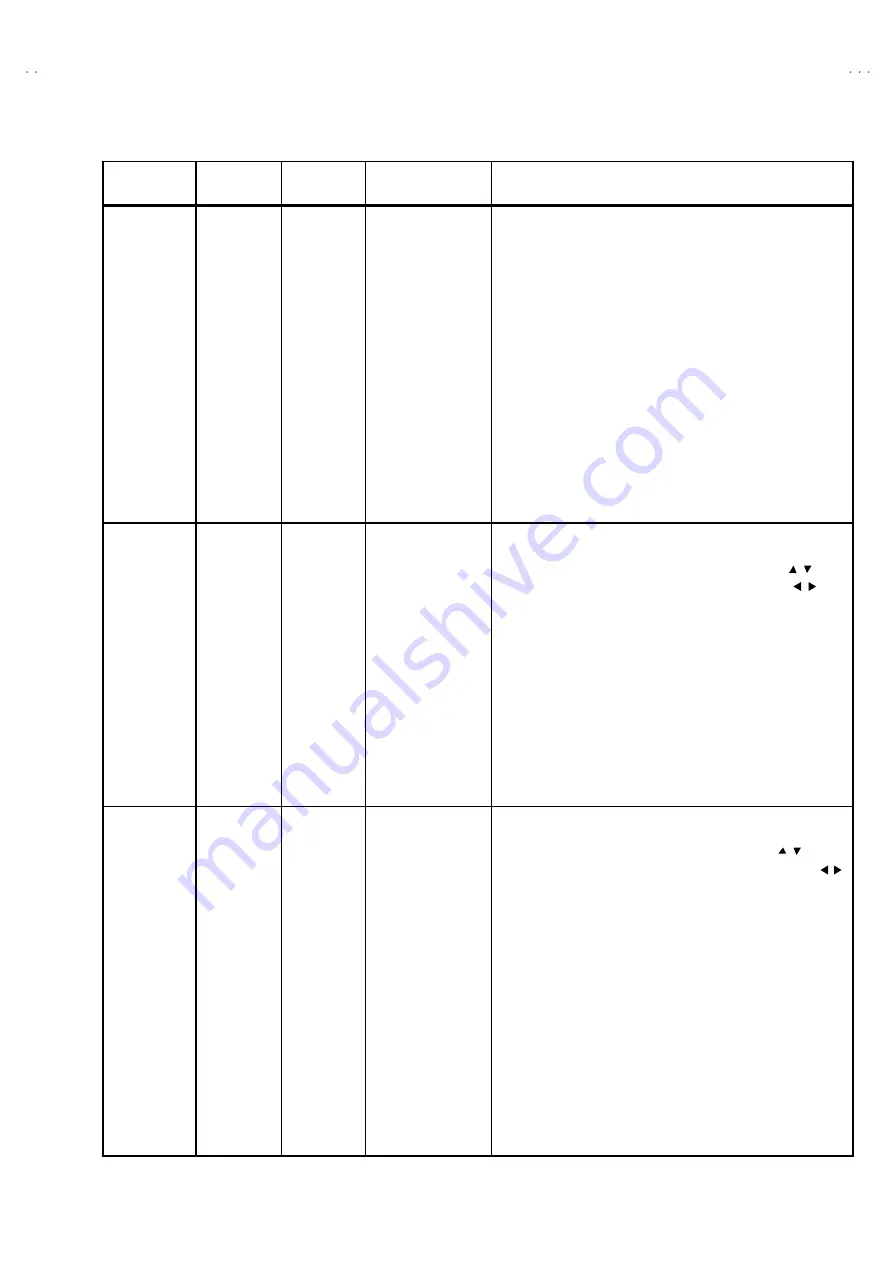
No. 51945
AV32H20EUS
AV28H20EUS
AV28H20EUB
21
Item
Measuring
instrument
Test point
Ad justment part
Description
WHITE
BALANCE
(High Lig ht)
adjustment
Signal
generator
Remote
control unit
2. WDR R
3. WDR G
4. WDR B
(Do not adjust)
"
Set the PICTURE MODE to NORMAL.
1. Receive a black and white signal (colour off).
2. Select 2.V/C from the SERVICE MENU.
3. Modify 2. W DR R and 3.WDR G data to adjust the white
balance ( high light ).
4. Press the MENU key and memoriz e the s et value.
5. Change the c ontras t and brightnes s with the remote control up
& down from low–light to high–light and check that the tracking
of the white balanc e is good.
SUB BRIGHT
adjustment
Remote
control unit
5. BRIGHT
1. Receive any broadc ast.
2. Select 2.V/C from the SERVICE MENU.
3. Select 5.BRIGHT with the FUNCTION UP/DOWN ( / ) key.
4. Set the initial setting value with the FUNCTION -/+ ( / )key.
5. If the brightness is not the best with the initial setting value,
make fine adjustment until you get the bes t brightness.
6. Press the MENU key and memoriz e the s et value.
SUB CONT.
Ad justment
Remote
control unit
6.CONT.
1. Receive any broadc ast.
2. Select 2.V/C from the SERVICE MENU.
3. Select 6.CONT with the FUNCTION UP/DOWN ( / ) key.
4. Set the initial s etting value with the FUNCTION - / + ( / )
key.
5. If the contrast is not the best with the initial setting value, make
fine adjustment until you get the best contras t.
6. Press the MENU key and memoriz e the s et value.
























