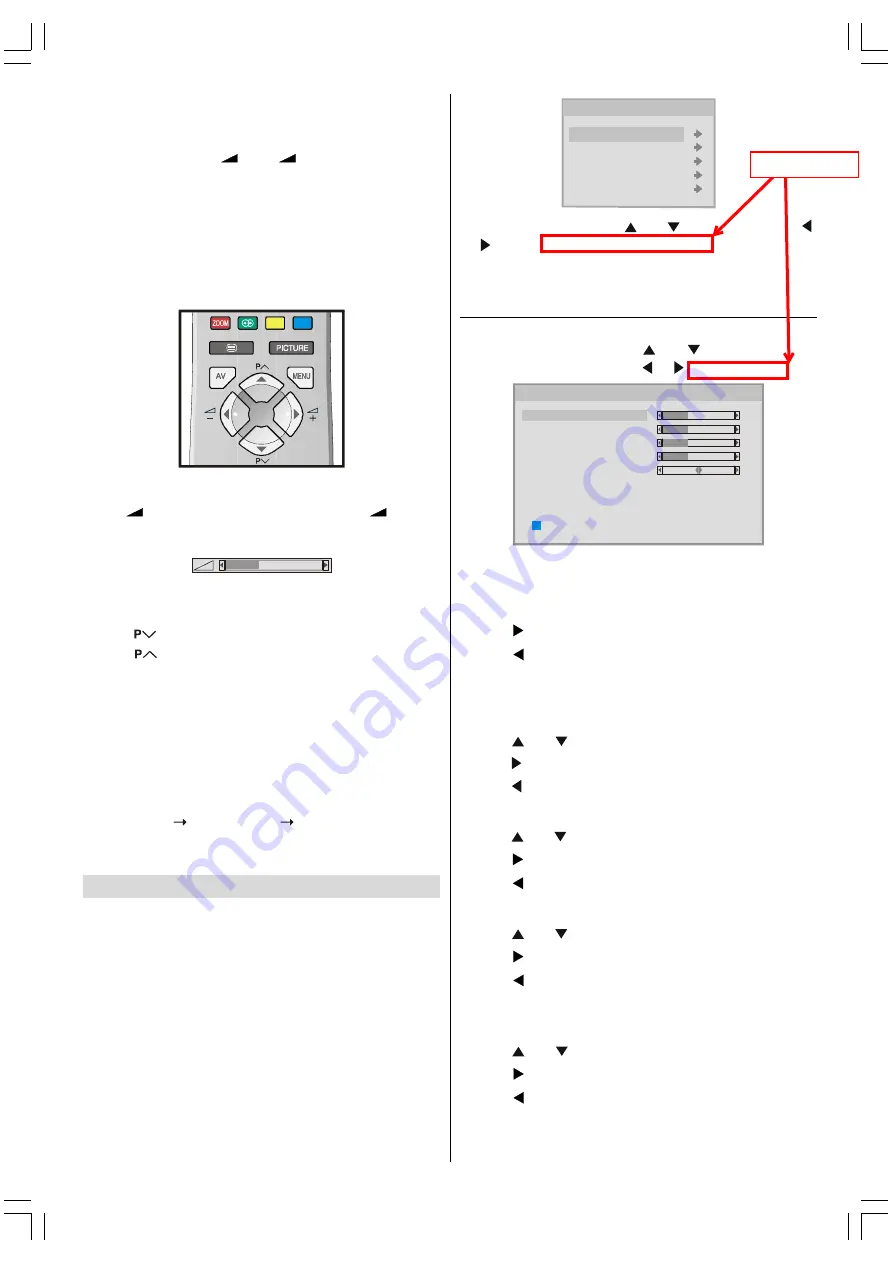
- 7 -
Entering Main Menu
Press
MENU
button to enter Main menu. In the Main menu
select sub-menu using
P/CH -
or
P/CH +
button and enter
the sub-menu using
-
or
+
button. To learn the
usage of the menus, refer to the Menu System sections.
Operation with Remote Control
The remote control of your TV is designed to control all the
functions of the model you selected. The functions will be de-
scribed in accordance with the menu system of your TV.
Functions of the menu system are described in following sec-
tions.
Volume Setting
Press
+
button to increase volume. Press
-
button
to decrease volume. A volume level scale (slider) will be dis-
played in the middle at the bottom of the screen.
Programme Selection (Previous or next
programme)
Press
button to select the previous programme.
Press
button to select the next programme.
Programme Selection (direct access):
Press digit buttons on the remote control to select programmes
between 0 and 9. TV will switch to the selected programme.
To select programmes between 10 - 99, press the digit but-
tons consecutively which programme you want to select (eg.
for programme 27, first press 2 and then 7). When it is late to
press second digit button only the first digit programme will be
displayed. The limit of the delay time is 3 seconds.
Example: PR6 press 6, PR12 press 1 and 2.
Press directly the programme number to reselect single digit
programmes.
Setting the TV
Menu System
Your TV has been designed with a menu system, to provide
an easy manipulation of a multi-function system. The TV is
controlled by choosing the commands, which are displayed
on the screen.
MAIN MENU
Press the
MENU
button. The
MENU
will be displayed in the
middle on the screen.
0(18
3,&785(
6281'
)($785(
,167$//$7,21
352*5$00(
To select a sub-menu use or button, and press
or button or directly press
OK
button.
Use the
MENU
button to go back to the previous programme
when the menu does not appear on the screen.
Picture Menu
Press
MENU
button, now you are in main menu. In the Main
menu, select
Picture
using or button, then enter
the Picture menu by pressing / or
OK
button.
67$1'$5'
&22/
2))
3,&785(
5(6(7
%5,*+71(66
&2175$67
&2/285
6+$531(66
7,/7
3,&785(02'(
&2/2857(03
915
Setting Brightness
As you enter the picture menu, Brightness will be the first
selected option.
Press button to brighten the picture.
Press button to darken the picture.
Setting Contrast
Contrast is the difference and distribution of light and dark
tones in an image.
Using or button select Contrast.
Press button to increase contrast level.
Press button to decrease contrast level.
Setting Colour
Using or button select Colour.
Press button to increase colour saturation.
Press button to decrease colour saturation.
Setting Sharpness
Using or button select Sharpness.
Press button to sharpen the picture.
Press button to soften the picture.
Setting Tilt
This function is used for tilt correction of the picture.
Using or button select Tilt.
Press button to rotate the picture to the right.
Press button to rotate the picture to the left.
ENG&BG-AK49-C1512UK-2826W-RF-CLED-PLLCH-(AV-28F3SJ)-BSI-10041579-50086694.p65
13.04.2006, 14:32
7
Delete


















