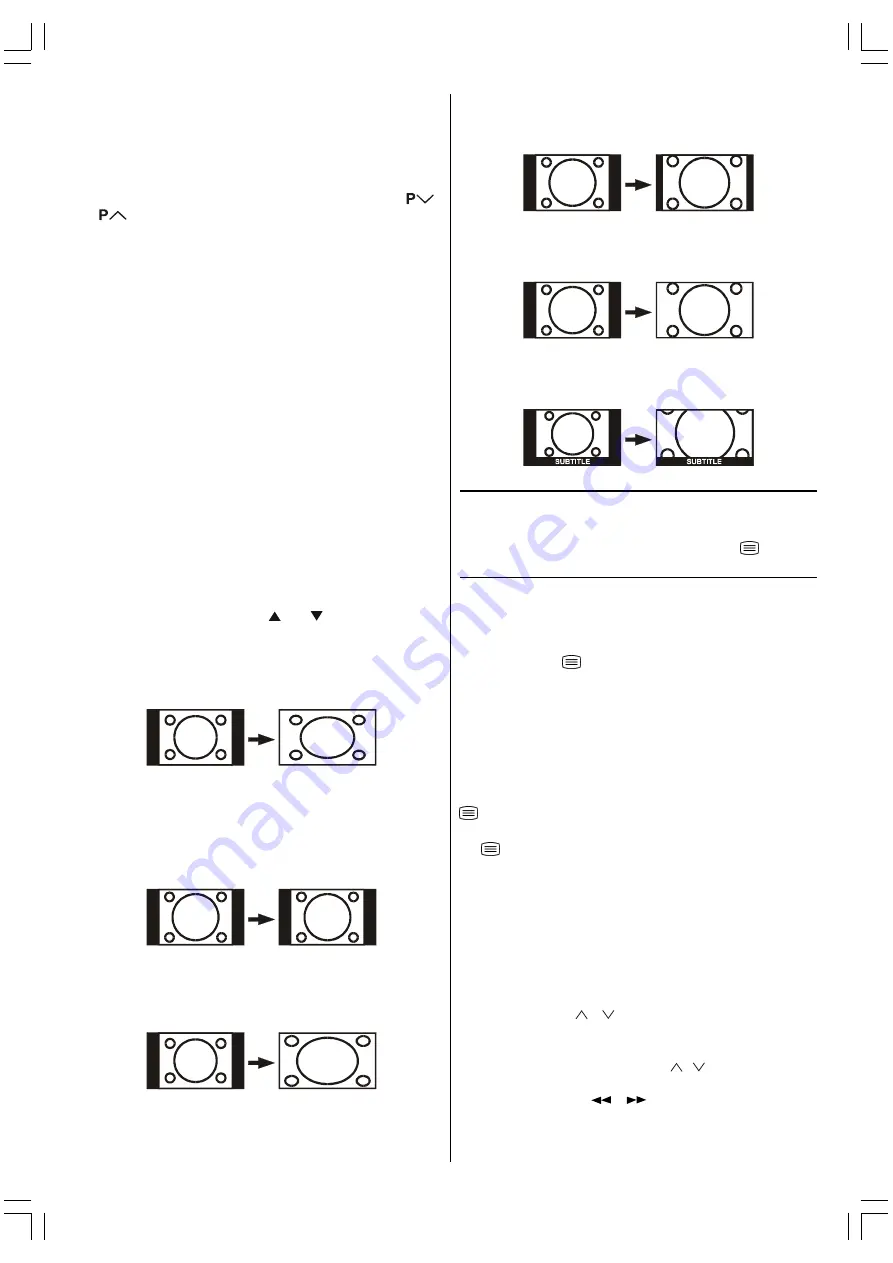
- 12 -
EXT Modes
By pressing the
AV
button you can switch your TV to EXT
modes (except being in Teletext). Pressing this button con-
secutively will switch the TV in one of the optional EXT modes:
EXT1, EXT2, EXT2 S,
EXT3
and
EXT4
.
In order to quit the EXT mode press any digit buttons or
/
.
Zoom Modes
Zoom mode can be changed by pressing the
ZOOM
button.
You can change the screen size according to the picture as-
pect ratio. Select the optimum one from the following
ZOOM
modes.
AUTO:
When a
WSS (Wide Screen Signalling)
signal, which shows
the aspect ratio of the picture, is included in the broadcast
signal or the signal from an external device, the TV automati-
cally changes the
ZOOM
mode to
PANORAMIC,
16:9 ZOOM,
FULL
.
If a WSS signal is not included, the picture is displayed ac-
cording to the
ZOOM
mode set with the
ZOOM
button func-
tion.
When the
AUTO
mode does not function correctly due to
poor
WSS
signal quality or when you want to change the
ZOOM
mode, change to another
ZOOM
mode manually.
Using the different screen formats
Press the
ZOOM
button to select different modes: Full, Auto,
Regular, Panoramic,14:9 Zoom,16:9 Zoom,16:9 Zoom Subtitle
modes. In some modes, press or button to move the
picture up or down.
FULL:
This uniformly stretches the left and right sides of a normal
picture (4:3 aspect ratio) to fill the wide TV screen.
For 16:9 aspect ratio pictures that have been squeezed into
a normal picture (4:3 aspect ratio), use the
FULL
mode to
restore the picture to its original shape.
REGULAR:
Use to view a normal picture (4:3 aspect ratio) as this is its
original shape.
PANORAMIC:
This stretches the left and right sides of a normal picture (4:3
aspect ratio) to fill the screen, without making the picture ap-
pear unnatural.
The top and bottom of the picture are slightly cut off.
14:9 ZOOM:
This zooms up the wide picture (14:9 aspect ratio) to the up-
per and lower limits of the screen.
16:9 ZOOM:
This zooms up the wide picture (16:9 aspect ratio) to the full
screen.
16:9 ZOOMS (SUBTITLE):
This zooms up the wide picture (16:9 aspect ratio) with sub-
titles to the full screen.
Picture
You can change
Picture Mode
settings by pressing
PIC-
TURE
button when no menu appears.
VCR / DVD Control Buttons and VCR / / DVD
Switch
The buttons can be used to operate a JVC brand VCR or DVD
player. Pressing the button having the same appearance as
the original remote control button of a device makes the func-
tion work in the same way as the original remote control.
1.
Set the VCR /
/ DVD Switch to the VCR or DVD posi-
tion.
VCR:
When you are operating the VCR, set the switch to the VCR
position.
DVD:
When you are operating the DVD player, set the switch to the
DVD position.
(Text):
When you are viewing Teletext programmes, set the switch to
the (Text) position.
2.
Press the VCR / DVD Control Button to control your VCR or
DVD player.
Note:
If your device is not made by JVC, these buttons cannot be
used.
Even if your device is made by JVC, some of these buttons
or any one of the buttons may not work, depending on the
device.
You can use the / buttons to choose a TV channel
which the VCR will receive or choose the chapter which the
DVD player plays back.
Some DVD player models use the / buttons for operat-
ing of Fast forward/backward functions and choosing the chap-
ter. In this case, the
/
the buttons do not work.
ENG&BG-AK49-C1512UK-2826W-RF-CLED-PLLCH-(AV-28F3SJ)-BSI-10041579-50086694.p65
13.04.2006, 14:32
12




































