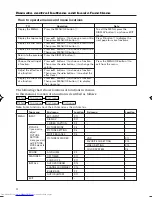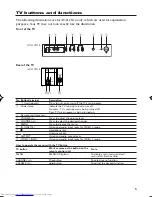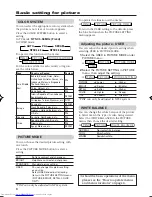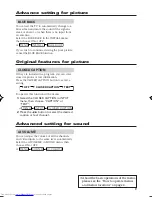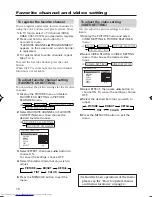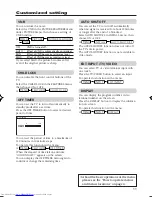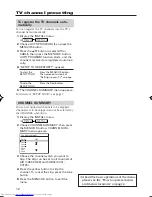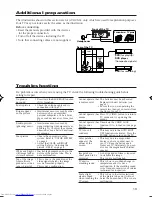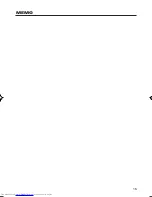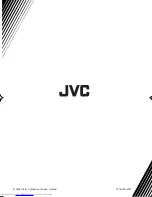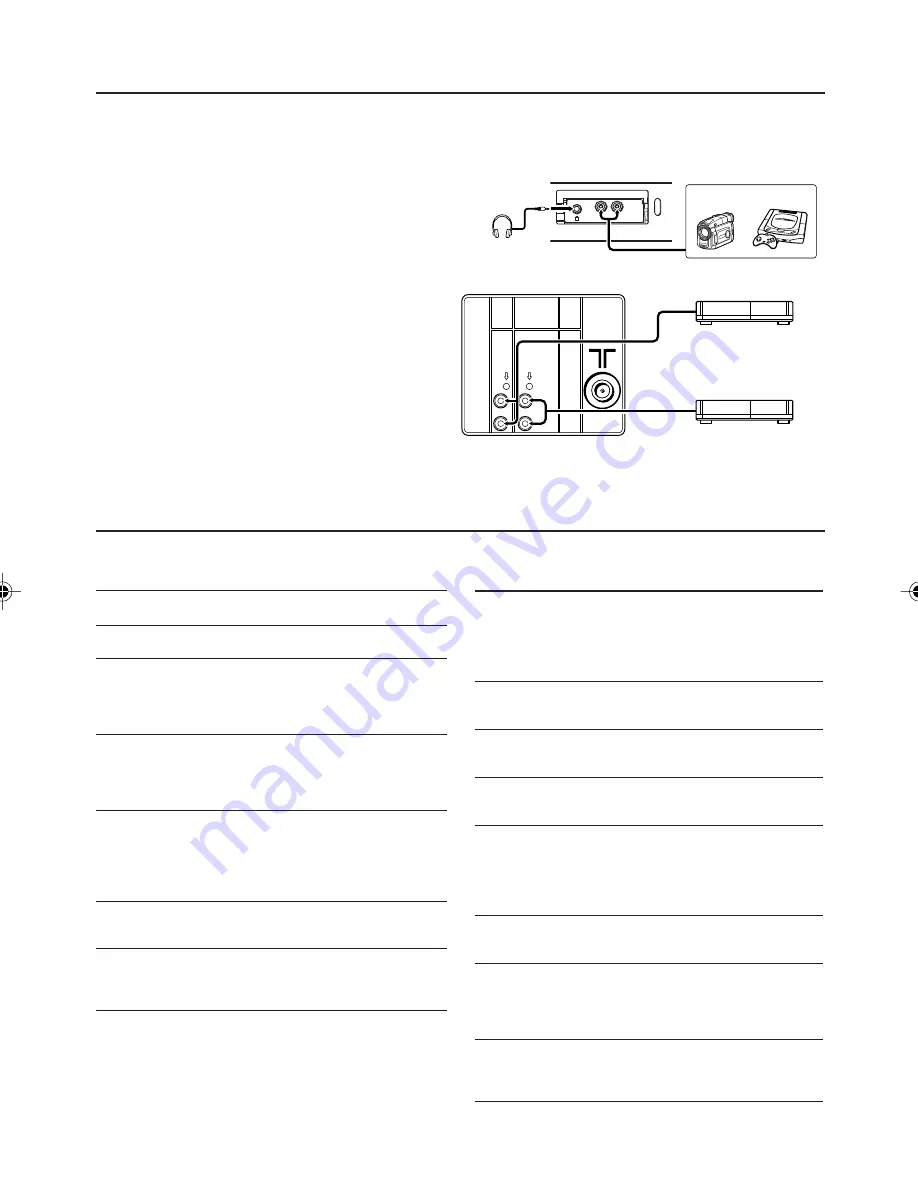
13
Additional preparation
The illustrations shown in this section are for AV-21CN14 only, which are used for explanation purposes.
Your TV may not look exactly the same as the illustration.
Before connecting
• Read the manuals provided with the devices
for the proper connection.
• Turn off all the devices including the TV.
• Note that connecting cables are not supplied.
VIDEO-1
INPUT
VIDEO
AUDIO
OUTPUT
Front of the TV
Rear of the TV
VCR
(for playing)
DVD player
(Composite signals)
Headphones
VCR
(for recording)
Camcorder or TV game
Troubleshooting
If a problem occurs when you are using the TV, check the following troubleshooting guide before
calling for repair.
No picture,
no sound
Snowy picture
Stripes appear
on the picture
Double-pictures
(ghosting) occur
Poor picture
White and bright
still image look as
if it were colored
Top of the image
from software
products or video
tape is distorted
• Deactivate the BLUE BACK function
if it is turned on.
• Check the antenna cable and its
connection with the TV.
• Interference occurs caused by other
devices such as an amplifier,
personal computer, or a hair drier.
Move such devices away from your
TV.
• Interference occurs caused by
signal reflecting from mountains or
building. Try to adjust the antenna
direction or use a better directional-
ity antenna.
• Choose the appropriate color
system. Refer to “COLOR SYSTEM”
on page 8.
• Adjust the COLOR or BRIGHT
setting. Refer to “Adjusting the
picture - USER” on page 8.
• Inevitable phenomenon due to the
nature of the picture tube. This is
not a malfunction.
• This is due to the condition of the
video signal whereby the image
was not recorded properly.
This is not a malfunction.
Cannot operate the
remote control
Cannot operate the
menus
Cannot operate the
front control
buttons
TV turns off
suddenly
Color patches
appear at the
corner of the
screen
Image takes a
short period to be
displayed
TV emits a
crackling sound
Feel a slight
electric shock
when touching the
TV screen
• The batteries may be exhausted.
Replace with new batteries (see
page 6).
• Ensure that you are operating the
remote less than seven meters from
the front of your TV.
• Press TV/VIDEO button to return to
TV mode and try operating the
menus.
• Deactivate the CHILD LOCK
function if it is turned on (see page
11).
• This may due to the AUTO SHUT
OFF function is activated. Press the
POWER button to turn on the TV.
• This may due to a magnetized
device such as a speaker near to
your TV. Keep the device apart
from your TV. Alternately, you can
also use the magnetically shielded
speaker.
• A short periode of time is required
to stabilize the image.
This is not a malfunction.
• This is due to a sudden change in
temperature and it is not a
malfunction. If the crackling sound
is too frequent, request your service
technician for inspection.
• This is due to the static electricity
of the picture tube and it will not
harm the human body. This is not a
malfunction.
GGT0044-001A-H-P02-15
7/27/04, 5:48 PM
13
Содержание AV-14FN14
Страница 15: ...15 MEMO ...
Страница 16: ...0704 NIC JMT 2004 Victor Company of Japan Limited ...