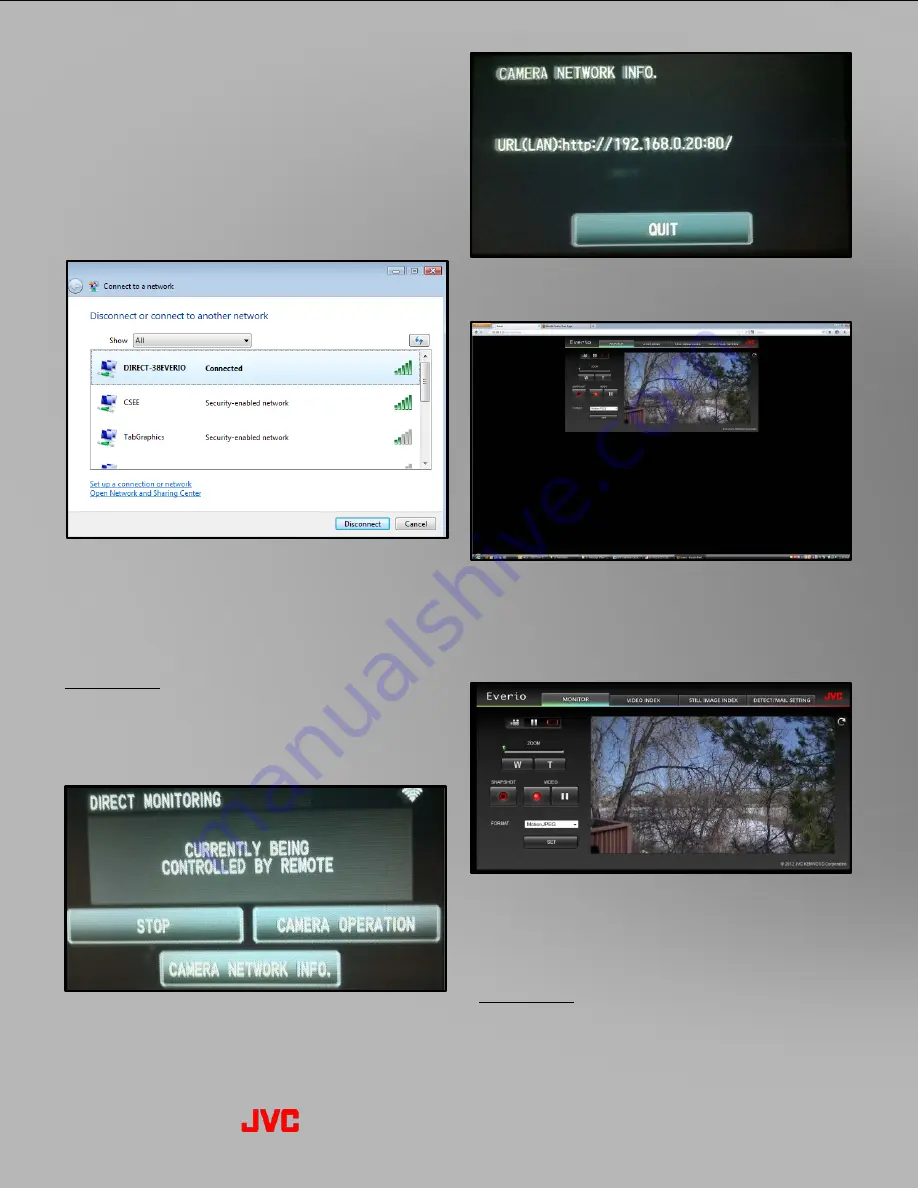
4. The URL to access the Everio from your
computer is displayed (PC & Mac).
5. Type the URL into the web browser to launch the
web browser application. It is now possible to
monitor, record, zoom and transfer files from the
Everio. It is not necessary to download any
additional software to use this browser.
6. The browser offers full control and the widest
range of streaming options, including Full HD.
Full HD requires Windows 7 OS, and is not
available with a Mac.
Please note: It is possible to stream to only one
device at a time.
Direct Monitoring
(via Computer)
A PC or Mac with Wi-Fi is required.
1. Follow the same steps 1-4 (page 3) as for
connection with a phone.
2. On the computer, go to “Connect to a Network”
and look for the Everio SSID. Connect to it as
you would to any other wireless network using
the PASS code from the camcorder LCD screen
(step #4, page 3).
Please note: Do not worry if computer indicates
connection is unsuccessful. The computer may
indicate “Connected with Limited Access”, or that
the computer is not connected to the internet.
That’s OK. Proceed to the next step.
3. Once the connection is established, the Everio
will indicate that it is being controlled by remote.
Next, select “CAMERA NETWORK INFO.”
Everio Wi-Fi Operation
2012 Everio Wi-Fi Reference-6


















