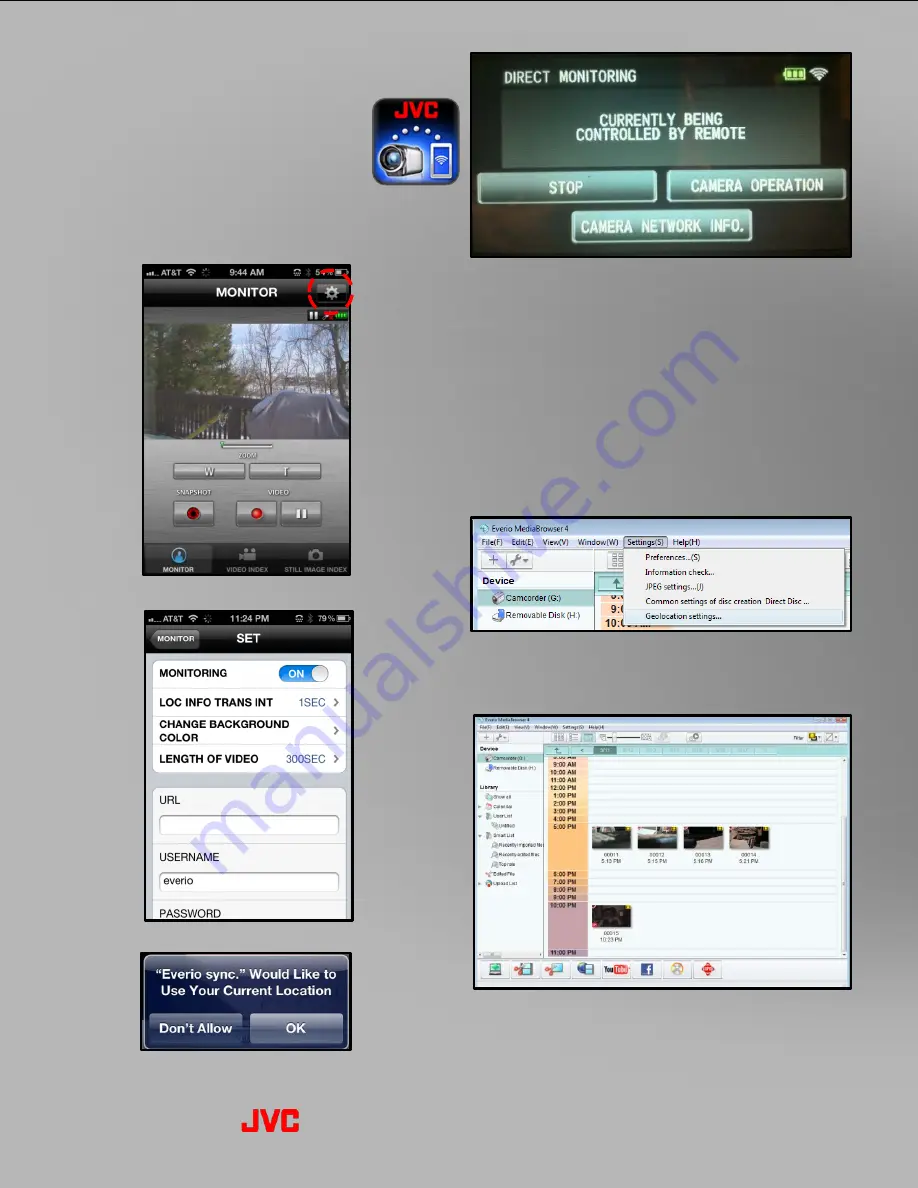
Recording Videos
with Location Data
(Example w/ iPhone)
1. Insert SD Card (Built-In memory on GZ-EX250).
2. Launch the JVC Everio sync. app and follow the
steps to start Direct Monitoring.
3. Select “SET” (the gear icon)
4. Set “LOC INFO TRANS INT” to “1 SEC”.
5. At the prompt “Everio sync. Would Like to Use
Your Current Location”, select “OK”.
6. Select “CAMERA OPERATION” which allows
videos to be recorded in the “Full Auto” mode.
A GPS antenna icon confirms that the GPS data
is being recorded. Manual recording is not
available in this mode.
Playing Back Videos with Location Data
(Example w/Windows PC)
1. Download and install the Google Earth program.
2. Launch Everio Media Browser.
3. Go to “Settings”, then “Geolocation Settings”
and make sure that the “Geolocation Function”
is enabled.
4. Select the videos to play. Videos with location
data will have a red GPS logo in the bottom left
hand corner. Google Earth launches and
displays the location of the video.
Everio Wi-Fi Operation
2012 Everio Wi-Fi Reference-5


















