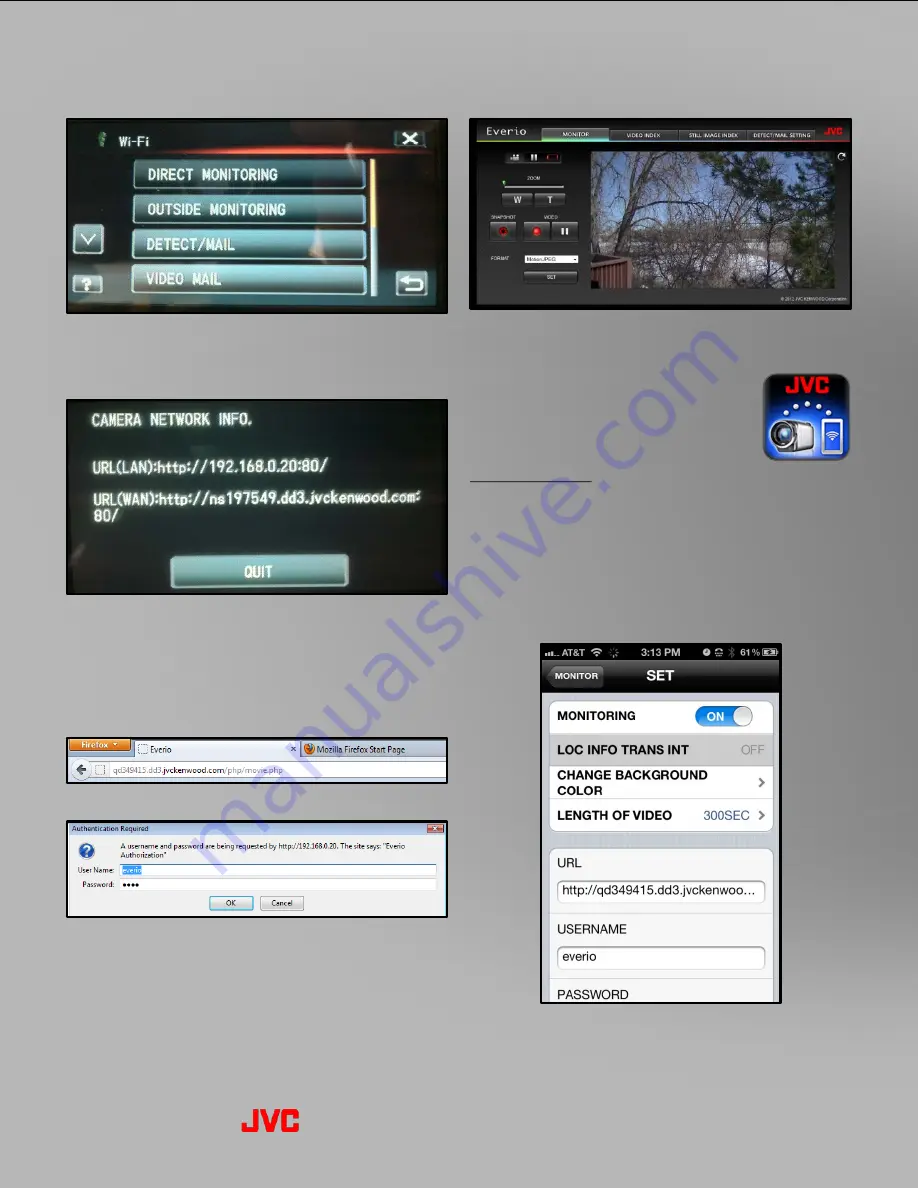
Everio Wi-Fi Operation
9. Now, it is possible to monitor from the internet.
Next, go back to the “Wi-Fi” menu and select
“OUTSIDE MONITORING”.
10. The Everio will connect to the access point.
After it connects, select “CAMERA NETWORK
INFO.” You will see that there are now two
URL’s. The URL (LAN) is for connecting within
the range of the local Wi-Fi network. The URL
(WAN) is for connecting via the Internet.
11. From the web browser, enter the URL (WAN).
12. At the prompt for password, note that the user
name is always “everio”. The default password
is “0000”. A personal password can also be
created.
13. The browser will open, making it possible to
monitor, record, zoom and transfer files.
Outside Monitoring
via Access Point
using Internet (w/ iPhone)
Important Note: A Wi-Fi Connection is required in
order to monitor with your smart phone. It is not
possible to monitor using a 3G/4G connection.
Follow the previous steps 1-10 (pages 9-10) for
monitoring via web browser.
1. Launch the Everio sync. app and choose “SET”.
2. The app will prompt to enter the URL displayed
in step 10, along with the user name & password.
3. Allow up to one minute for connection and
display of the video.
2012 Everio Wi-Fi Reference-11


















