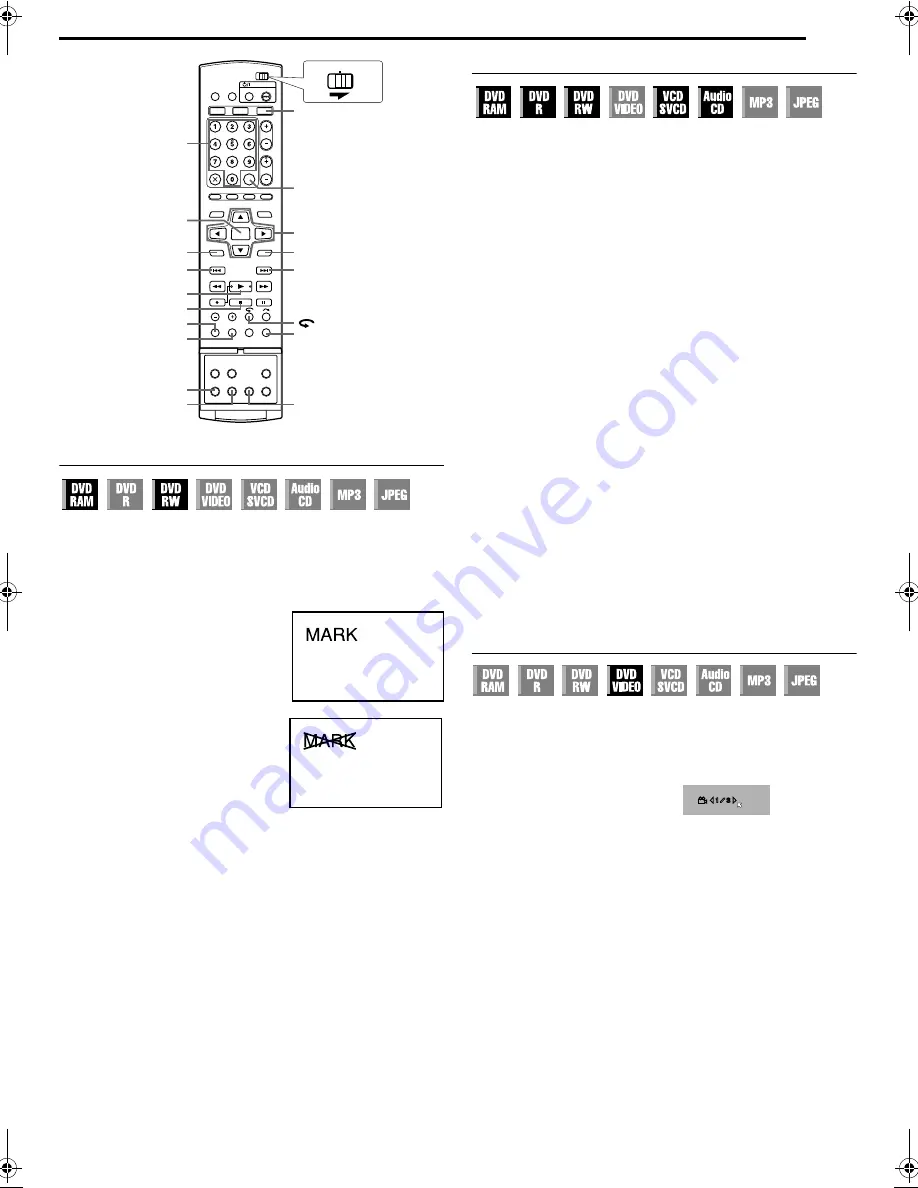
Masterpage:Right+
EN
27
Filename [MX1SEU_06DVD Operation.fm]
BASIC OPERATIONS ON DVD DECK
Page 27Monday, 6 December 2004 14:00
Marking Positions To Play Back Again Later
It is possible to mark positions (up to 999 points) where you want
to play back once again later, and start playback from a marked
position. Marking onto DVD-RAM/RW (VR mode only) discs when
recording is helpful to locate a start point when you play back the
discs later.
To mark positions:
During playback, press
MARK
at
positions you want to mark.
●
A
MARK
B
appears on the TV screen.
You can easily locate the marked
positions using
S
or
T
when
you play back the disc.
To delete the marked positions:
While paused, press
S
or
T
to
locate a marked position you want to
delete, then press
MARK
.
●
Crossed
A
MARK
B
appears on the
TV screen, and the marked position
is deleted.
NOTES:
●
When a monaural programme changes to a stereo programme
while recording, a mark signal is automatically recorded.
●
Titles will be divided into
A
chapters
B
at the marked points
according to the disc types as follows:
DVD-R/RW (Video mode): After finalising, titles are divided into
A
chapters
B
at the marked points that are marked automatically
approximately every 5 minutes during recording before finalising.
(
A
pg. 88)
DVD-RW (VR mode): After finalising, titles are divided into
A
chapters
B
at the marked points that are marked at the desired
locations during playback before finalising. (
A
pg. 88)
DVD-RAM: Titles are divided into
A
chapters
B
at the marked points
that are marked at the desired locations during playback.
DVD VIDEO: Creating of marked points are not permitted.
Checking The Time Information
You can check time information of a disc on the front display panel
and the TV screen.
Each press of
DISPLAY
changes the display as follows:
8
DVD-RAM/DVD-R/DVD-RW
During recording
Clock time (front display panel only)
N
Current title elapsed time
N
Disc remaining time*
N
(back to the beginning)
* only discs before finalising
●
Clock time is displayed only when a recordable disc is recorded.
During playback
Each title elapsed time
N
Current title elapsed time
N
Disc remaining time*
N
(back to the beginning)
* only discs before finalising
In stop mode or during playback
●
It is possible to check disc remaining time according to recording
modes also by pressing
REMAIN
.
●
In FR mode, it is possible to set recording time in detail. While the
recording mode and the disc remaining time are displayed by
pressing
REMAIN
, press
F G
to select
A
FR
B
, then press
D E
to
select the desired recording time. (
A
pg. 36)
●
It is not possible to switch the recording mode during playback or
while recording.
8
Video CD/SVCD/Audio CD
During playback
Current track elapsed time
N
Current track remaining time
N
Total
elapsed time
N
Total remaining time
N
(back to the beginning)
In stop mode
0:00
N
Playback time of track 1
N
0:00
N
Total length of a disc
N
(back to the beginning)
NOTE:
When a PBC-compatible Video CD/SVCD disc is loaded,
deactivate the PBC function. (
A
pg. 28)
Angle Selection
You can enjoy a variety of scene angles if a DVD VIDEO disc
contains
A
multi-angle
B
parts, where the same scene was shot from
different angles.
If the disc contains
A
multi-angle
B
parts,
A
y
B
appears on the TV
screen at the beginning of the
A
multi-angle
B
part.
1
Press
ANGLE
during
playback. The angle selection
display appears on the TV
screen.
2
Press
ANGLE
or
D E
to select
your desired angle.
●
Each time you press
ANGLE
or
D E
, the angle changes.
●
When
A
7
B
appears on the TV screen, the current scene is not
recorded from multiple angles. In addition, some discs prohibit
angle selection.
●
To clear the angle selection display, press
ENTER
. In addition,
the angle selection display disappears automatically if no
operation is done for 10 seconds.
ENTER
RETURN
MARK
MENU
T
/NEXT
DVD
I
o
S
/PREVIOUS
DISPLAY
REMAIN
SET UP
AUDIO
ANGLE
SUBTITLE
0-9
rtwe
CABLE/SAT
DVD
TV
When 3 scene angles are
contained.
MX1SEU_00.book Page 27 Monday, December 6, 2004 2:01 PM
















































