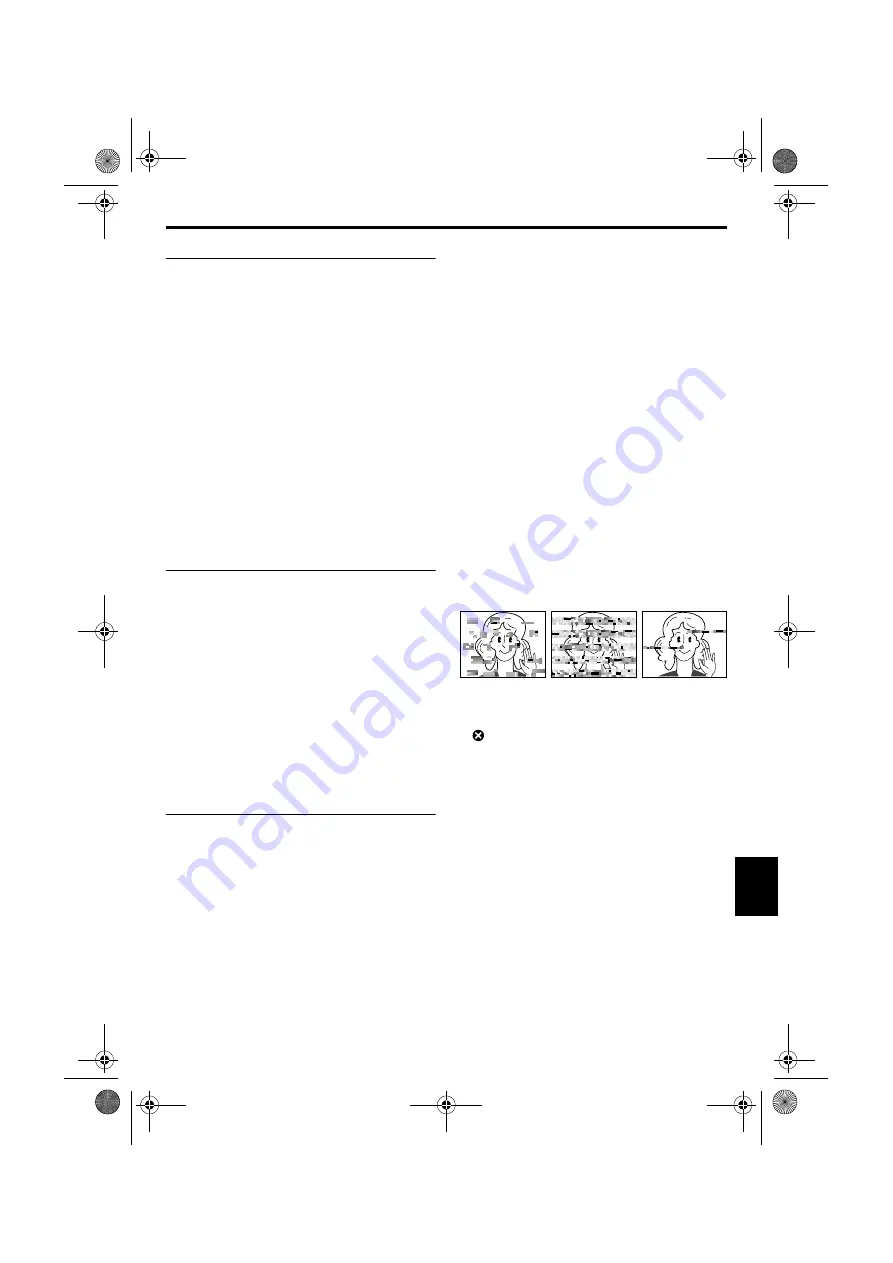
EN
53
Master Page: Right
Memory Cards
To properly use and store your memory cards, be
sure to read the following cautions:
1. During use…
... make sure the memory card bears the SD or
MultiMediaCard mark.
... make sure the memory card is positioned
properly when inserting.
2. While the memory card is being accessed
(during recording, playback, deletion,
initialization, etc.)…
... never unload the memory card and never turn
off the player.
3. Store memory cards…
... away from heaters or other heat sources.
... out of direct sunlight.
... where they won’t be subject to unnecessary
shock or vibration.
... where they won’t be exposed to strong
magnetic fields (such as those generated by
motors, transformers or magnets).
LCD Monitor
1. To prevent damage to the LCD monitor,
DO NOT…
... push it strongly or apply any shocks.
... place the player with the LCD monitor on the
bottom.
2. To prolong service life…
... avoid rubbing it with coarse cloth.
3. Be aware of the following phenomena for LCD
monitor use.
These are not malfunctions:
• While using the player, the surface around the
LCD monitor and/or the back of the LCD
monitor may heat up.
• If you leave power on for a long time, the
surface around the LCD monitor becomes hot.
Main Unit
1. For safety, DO NOT…
... open the player’s chassis.
... disassemble or modify the unit.
... short-circuit the terminals of the battery pack.
Keep it away from metallic objects when not
in use.
... allow inflammables, water or metallic objects
to enter the unit.
... remove the battery pack or disconnect the
power supply while the power is on.
... leave the battery pack attached when the
player is not in use.
2. Avoid using the unit…
... in places subject to excessive humidity or
dust.
... in places subject to soot or steam such as near
a cooking stove.
... in places subject to excessive shock or
vibration.
... near a television set.
... near appliances generating strong magnetic or
electric fields (speakers, broadcasting
antennas, etc.).
... in places subject to extremely high (over 40°C
or 104°F) or extremely low (under 0°C or
32°F) temperatures.
3. DO NOT leave the unit…
... in places of over 50°C (122°F).
... in places where humidity is extremely low
(below 35%) or extremely high (above 80%).
... in direct sunlight.
... in a closed car in summer.
... near a heater.
4. To protect the unit, DO NOT…
... allow it to become wet.
... drop the unit or strike it against hard objects.
... subject it to shock or excessive vibration
during transportation.
... carry it by holding the LCD monitor.
... swing it excessively when using the shoulder
strap.
5. Dirty heads can cause the following problems:
•No picture during playback.
•Blocks of noise appear during playback.
•During playback, the Head Clog Warning indicator
“
” appears.
In such cases, use an optional cleaning cassette.
Insert it and play back. If the cassette is used more
than once consecutively, damage to the video heads
may result. After the player plays back for about 20
seconds, it stops automatically. Also refer to the
cleaning cassette’s instructions.
If, after using the cleaning cassette, the problems still
exist, consult your nearest JVC dealer.
Mechanical moving parts used to move the video
heads and video tape tend to become dirty and
worn out over time. In order to maintain a clear
picture at all times, periodic check-ups are
recommended after using the unit for about 1,000
hours. For periodic check-ups please consult your
nearest JVC dealer.
CONTINUED ON NEXT PAGE
CU-VH1US.book Page 53 Friday, November 28, 2003 8:01 PM












































