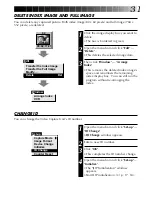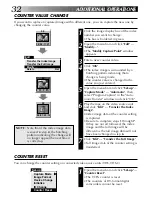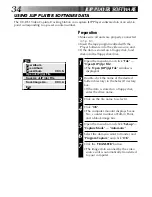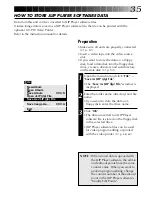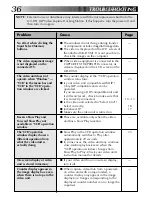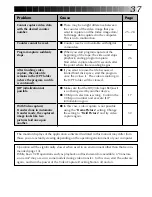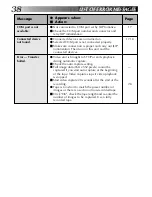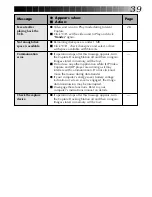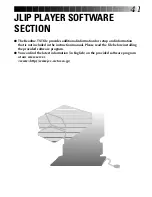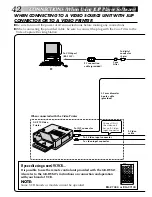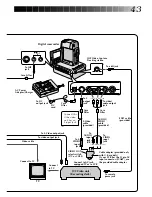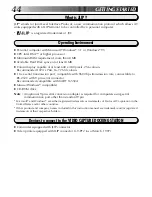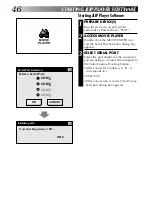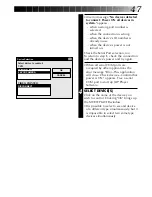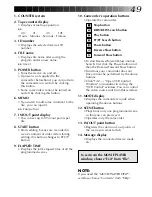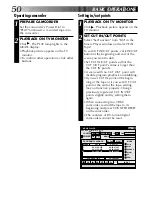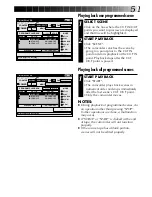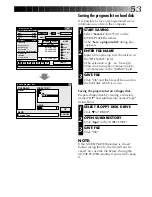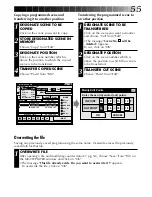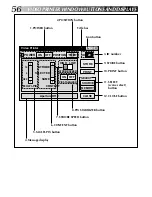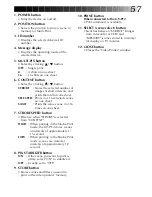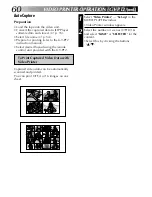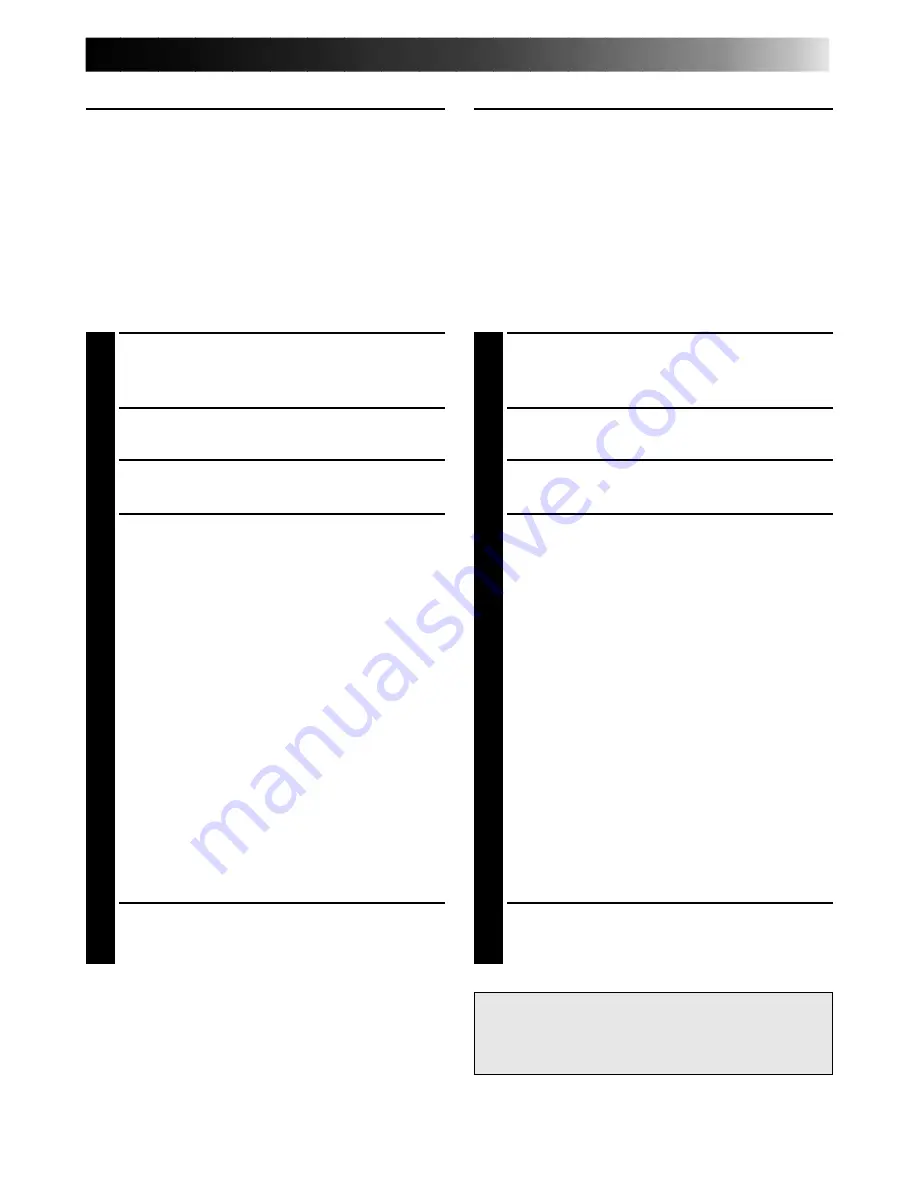
45
INSTALLING (JLIP Player Software)
WINDOWS
T
95
Refer to the Windows
T
95 manual or your
computer’s manual for details on basic
Windows
T
95 operating procedures.
Installation Procedure
This software offers you the choise of viewing
on-screen messages in English or French.
Select the desired language during installa-
tion by performing the following steps.
*To start the setup program...
1
Launch Windows
T
95
•Close any other applications that are
running.
2
Insert the "VIDEO MOVIE PLAYER" CD-
ROM into the CD-ROM drive.
3
Choose "Run" from the "Start" on the
taskbar.
4
If you want English on-screen messages…
If the "VIDEO MOVIE PLAYER" CD-ROM
is in Drive D, type "D:\VMPE\SETUP" in
the box to the right of "Name". If the disk
is in Drive E, type "E:\VMPE\SETUP".
If you want French on-screen messages…
If the "VIDEO MOVIE PLAYER" CD-ROM
is in Drive D, type "D:\VMPF\SETUP" in
the box to the right of "Name". If the disk
is in Drive E, type "E:\VMPF\SETUP".
•Click "OK".
•Once the setup program is running,
simply follow the instructions displayed
on-screen.
•When setup is complete, the "MOVIE
PLAYER" icon appears on the screen.
•"MOVIE PLAYER Setup was completed
successfully." appears.
5
Click "OK" to complete installation.
WINDOWS
T
3.1
Refer to the Windows
T
3.1 manual of or your
computer manual for details on basic
Windows
T
3.1 operating procedures.
Installation Procedure
This software offers you the choise of viewing
on-screen messages in English or French.
Select the desired language during installa-
tion by performing the following steps.
*To start the setup program...
1
Launch Windows
T
3.1
•Close any other applications that are
running.
2
Insert the "VIDEO MOVIE PLAYER" CD-
ROM into the CD-ROM drive.
3
Choose "Run" from "File" in the "Program
Manager".
4
If you want English on-screen messages…
If the "VIDEO MOVIE PLAYER" CD-ROM
is in Drive D, type "D:\VMPE\SETUP" in
the box to the right of "Name". If the disk
is in Drive E, type "E:\VMPE\SETUP".
If you want French on-screen messages…
If the "VIDEO MOVIE PLAYER" CD-ROM
is in Drive D, type "D:\VMPF\SETUP" in
the box to the right of "Name". If the disk
is in Drive E, type "E:\VMPF\SETUP".
•Click "OK".
•Once the setup program is running,
simply follow the instructions displayed
on-screen.
•When setup is complete, the "MOVIE
PLAYER" icon appears on the screen.
•"MOVIE PLAYER Setup was completed
successfully." appears.
5
Click "OK" to complete installation.
NOTE : This instruction manual uses
English on-screen messages in its
explanation.
Содержание 0397MKV*UN*VP
Страница 1: ...GV DS1 JLIP VIDEO CAPTURE DOCKING STATION LYT0002 0J9A GV DS1 INSTRUCTIONS ...
Страница 40: ...40 MEMO ...