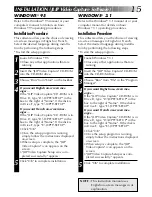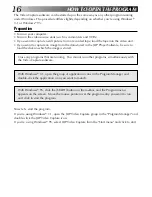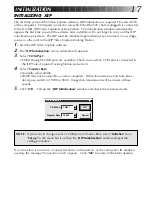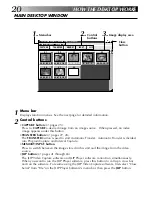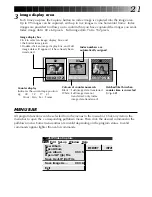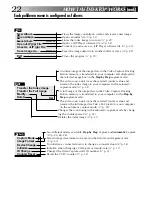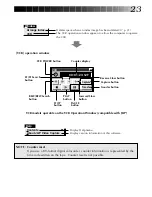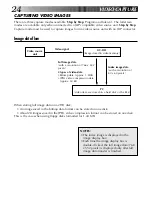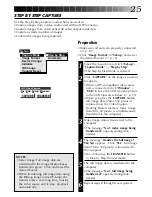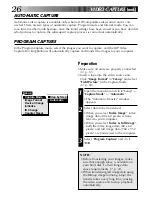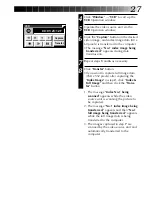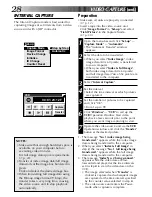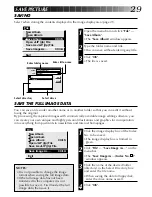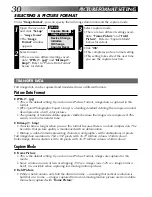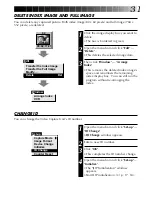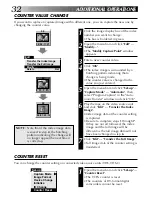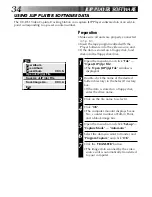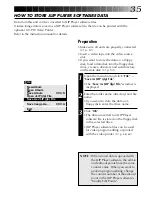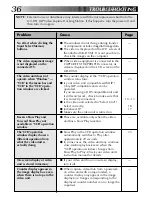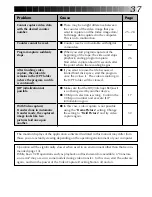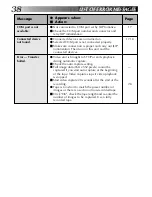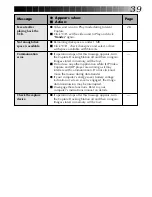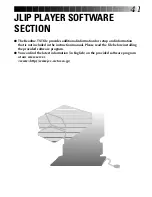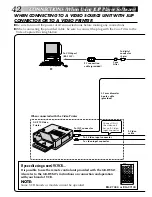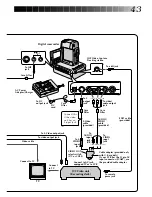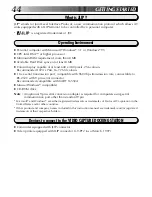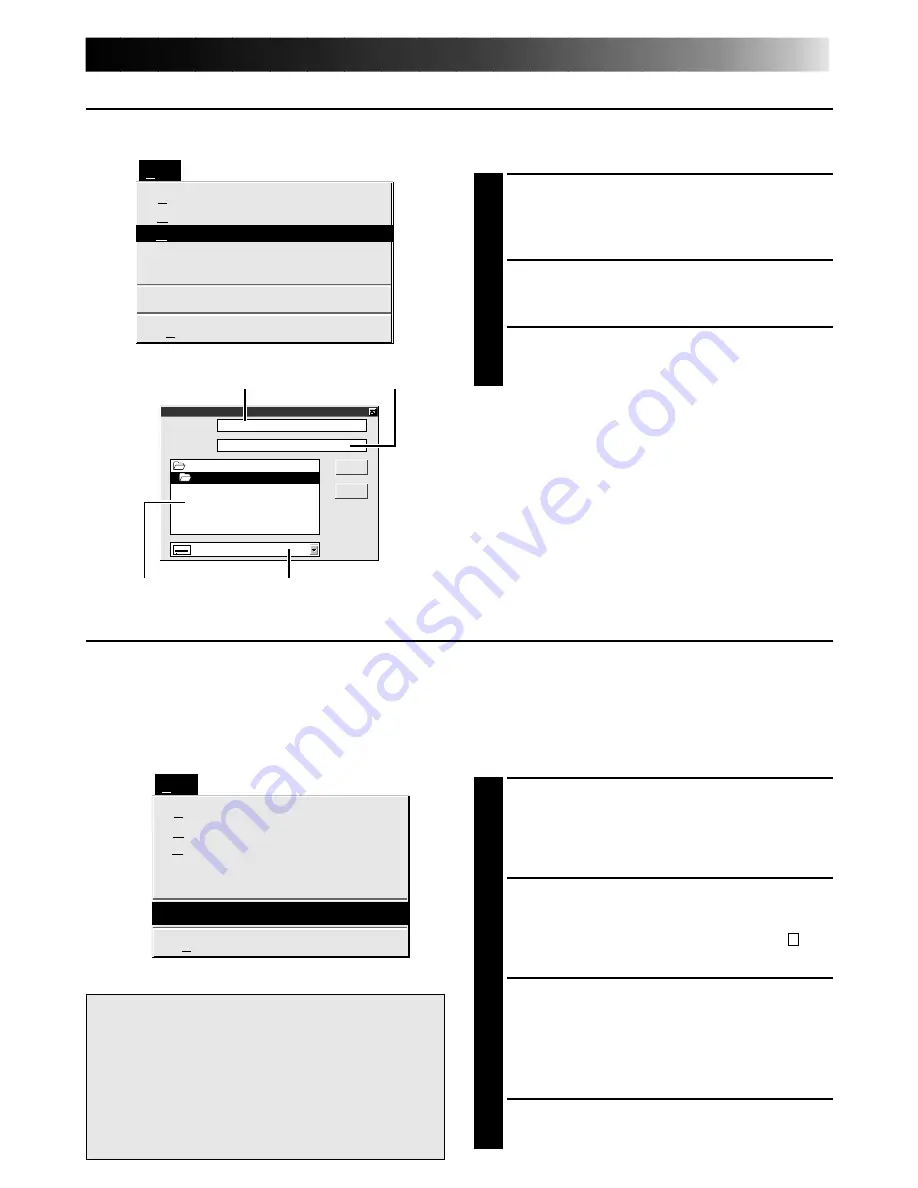
29
SAVE PICTURE
SAVING
Select when storing the contents displayed in the image display area (page 21).
1
Open the menu bar and click "File" —
"Save Album" .
•The "Save Album" window appears.
2
Type the folder name and title.
•You can save without entering any title.
3
Click "OK".
•The file is saved.
File
Save Image As…
Exit
Ctrl+S
Ctrl+A
New Album
Open Album
Save Album
Open JLIP (jlp) File
Save As JLIP (jlp) File
OK
c:\capture\index001
c:\
capture
c:
Folder:
Title:
(Untitled)
Cancel
Save Album
Enter folder name
Select directory
Select drive
Enter title name
SAVE THE FULL IMAGE DATA
You can save a file under another name or in another folder so that you can edit it without
losing the original.
By processing the captured images with commercially available image editing software, you
can create your own unique and highly personal illustrations and graphics for incorporation
into everything from postcards to newsletters and Internet homepages.
File
Save Image As…
Exit
Ctrl+S
Ctrl+A
New Album
Open Album
Save Album
Open JLIP (jlp) File
Save As JLIP (jlp) File
1
Click the image display box of the Index
No. to be saved.
•The image display box is framed in
green.
2
Click "File" — "Save Image As…" on the
menu bar.
•The "Save Image As… (Index No. )"
window appears.
3
Click the name of the desired folder
(directory) in the Select Directory box
and enter the file name.
•When saving the data to floppy disk,
enter the drive name as well.
4
Click "OK".
NOTES:
•It is not possible to change the image
format when saving the full image data.
•If the full image data has not been
transferred to the computer, it is not
possible to save it. First transfer the full
image data, then save it.
Содержание 0397MKV*UN*VP
Страница 1: ...GV DS1 JLIP VIDEO CAPTURE DOCKING STATION LYT0002 0J9A GV DS1 INSTRUCTIONS ...
Страница 40: ...40 MEMO ...