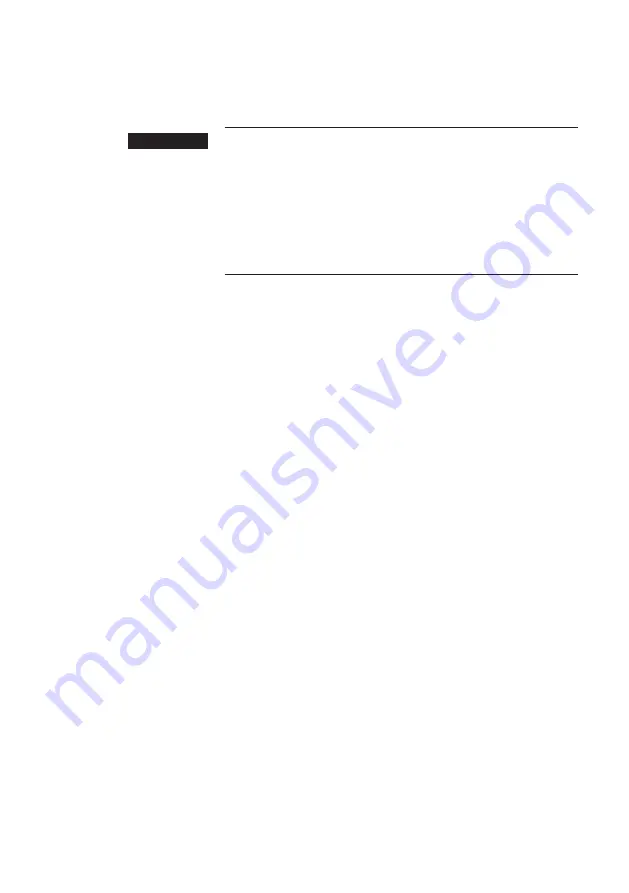
15
2 Preparation
2 Preparation
Hot coffee, hot steam and hot water can cause scalding. Scalding is
a serious burn.
T
Use extreme care when handling hot liquid or steam.
T
Allow liquid to cool down before drinking.
T
In the event of scalding, rinse affected area with cold water
and seek medical attention.
T
Keep children AWAY.
Basic information about preparing drinks:
U
During the grinding operation you can change the coffee
strength of
single products.
To do this, move your finger
across the display or turn the Rotary Switch.
U
During preparation you can change the preset
amounts
(e.g.
amount of water or milk foam). To do this, move your finger
across the display or turn the Rotary Switch.
U
You can stop preparation at any time. To do this, press the
‘Cancel’
button or the Rotary Switch.
U
The water volume is given as standard in ‘oz’. You can change
this setting to ‘ml’ in programming mode (see Chapter 4
‘Permanent settings in programming mode – Unit for amount
of water’).
Coffee tastes best served hot. A cold porcelain cup cools the
beverage – and impairs the taste. We therefore recommend
prewarming the cups. The full coffee aroma can develop only in
prewarmed cups. You can purchase a JURA cup warmer from your
specialized dealer.
You can make
permanent settings
for all products in programming
mode (see Chapter 4 ‘Permanent settings in programming mode –
Adjusting the product settings’).
J
WARNING
Содержание GIGA X8 Professional
Страница 1: ...GIGA X8 NAA Instructions for Use JURA Type 748 For your safety read and understand manual before use...
Страница 55: ...55...
Страница 56: ...56...
Страница 57: ...57...
















































