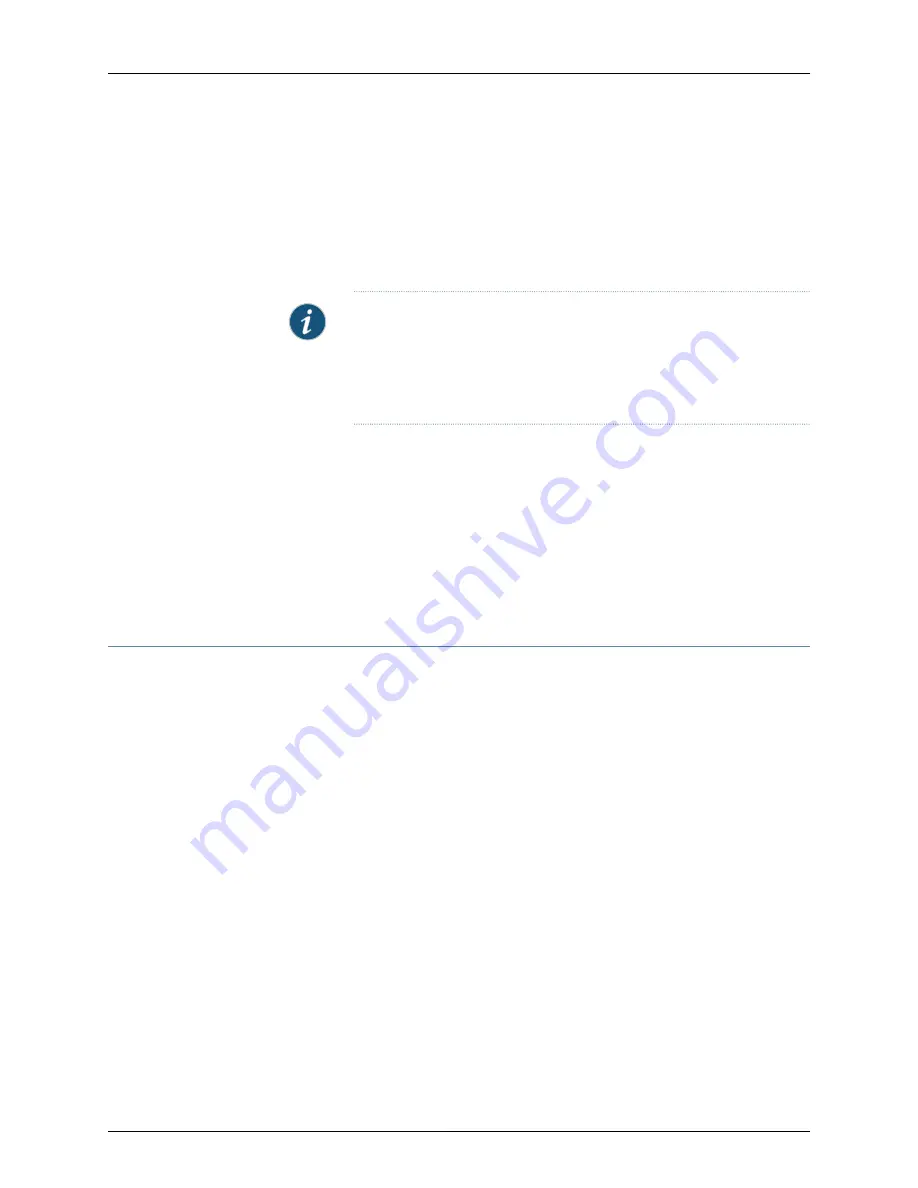
15.
Switch on the customer site circuit breakers to provide voltage to the DC power source
cables.
16.
Verify that the
INPUT PRESENT
LEDs on the power supply faceplate are lit steadily,
indicating that the inputs are receiving power.
17.
Switch the power switch on the power supply to the
ON
position (
|
). The
DC OK
LED
blinks momentarily, then lights steadily.
NOTE:
After a power supply is powered on, it can take up to 60 seconds
for status indicators—such as the LEDs on the power supply, the command
output displays, and messages on the LED display on the craft interface—to
indicate that the power supply is functioning normally. Ignore error
indicators that appear during the first 60 seconds.
18.
Verify that the
DC OK
LED on the power supply faceplate is lit steadily, indicating that
the power supply is correctly installed and is functioning properly.
Related
Documentation
T4000 Power System Description on page 43
•
•
T4000 Six-Input DC Power Supply LEDs on page 45
•
Maintaining the T4000 Power System on page 186
•
Troubleshooting the T4000 Power System on page 204
Replacing a T4000 DC Power Supply Cable
1.
Removing a T4000 DC Power Supply Cable on page 262
2.
Installing a T4000 DC Power Supply Cable on page 263
Removing a T4000 DC Power Supply Cable
To remove a DC power supply cable from a six-input DC power supply:
1.
Switch off the customer site circuit breakers for all the cables attached to the power
supply. Make sure that the voltage across the DC power source cable leads is 0 V and
that there is no chance that the cables might become active during the removal
process.
2.
Remove the power cable from the external DC power source.
3.
Remove the clear plastic cover protecting the terminal studs on the faceplate.
4.
Remove the nut and washer from the terminal stud on the power supply (see
Figure 120 on page 263
). Use a 7/16-in. (11 mm) nut driver.
Copyright © 2013, Juniper Networks, Inc.
262
T4000 Router Hardware Guide
Содержание T4000 -
Страница 1: ...T4000 Core Router Hardware Guide Published 2013 08 28 Copyright 2013 Juniper Networks Inc ...
Страница 18: ...Copyright 2013 Juniper Networks Inc xviii T4000 Router Hardware Guide ...
Страница 26: ...Copyright 2013 Juniper Networks Inc 2 T4000 Router Hardware Guide ...
Страница 30: ...Copyright 2013 Juniper Networks Inc 6 T4000 Router Hardware Guide ...
Страница 36: ...Copyright 2013 Juniper Networks Inc 12 T4000 Router Hardware Guide ...
Страница 78: ...Copyright 2013 Juniper Networks Inc 54 T4000 Router Hardware Guide ...
Страница 90: ...Copyright 2013 Juniper Networks Inc 66 T4000 Router Hardware Guide ...
Страница 98: ...Copyright 2013 Juniper Networks Inc 74 T4000 Router Hardware Guide ...
Страница 100: ...Copyright 2013 Juniper Networks Inc 76 T4000 Router Hardware Guide ...
Страница 108: ...Copyright 2013 Juniper Networks Inc 84 T4000 Router Hardware Guide ...
Страница 144: ...Copyright 2013 Juniper Networks Inc 120 T4000 Router Hardware Guide ...
Страница 168: ...Copyright 2013 Juniper Networks Inc 144 T4000 Router Hardware Guide ...
Страница 176: ...Copyright 2013 Juniper Networks Inc 152 T4000 Router Hardware Guide ...
Страница 178: ...Copyright 2013 Juniper Networks Inc 154 T4000 Router Hardware Guide ...
Страница 190: ...Copyright 2013 Juniper Networks Inc 166 T4000 Router Hardware Guide ...
Страница 200: ...Copyright 2013 Juniper Networks Inc 176 T4000 Router Hardware Guide ...
Страница 202: ...Copyright 2013 Juniper Networks Inc 178 T4000 Router Hardware Guide ...
Страница 212: ...Copyright 2013 Juniper Networks Inc 188 T4000 Router Hardware Guide ...
Страница 314: ...Copyright 2013 Juniper Networks Inc 290 T4000 Router Hardware Guide ...
Страница 354: ...Copyright 2013 Juniper Networks Inc 330 T4000 Router Hardware Guide ...
Страница 358: ...Copyright 2013 Juniper Networks Inc 334 T4000 Router Hardware Guide ...
Страница 389: ...PART 6 Index Index on page 367 365 Copyright 2013 Juniper Networks Inc ...
Страница 390: ...Copyright 2013 Juniper Networks Inc 366 T4000 Router Hardware Guide ...
















































