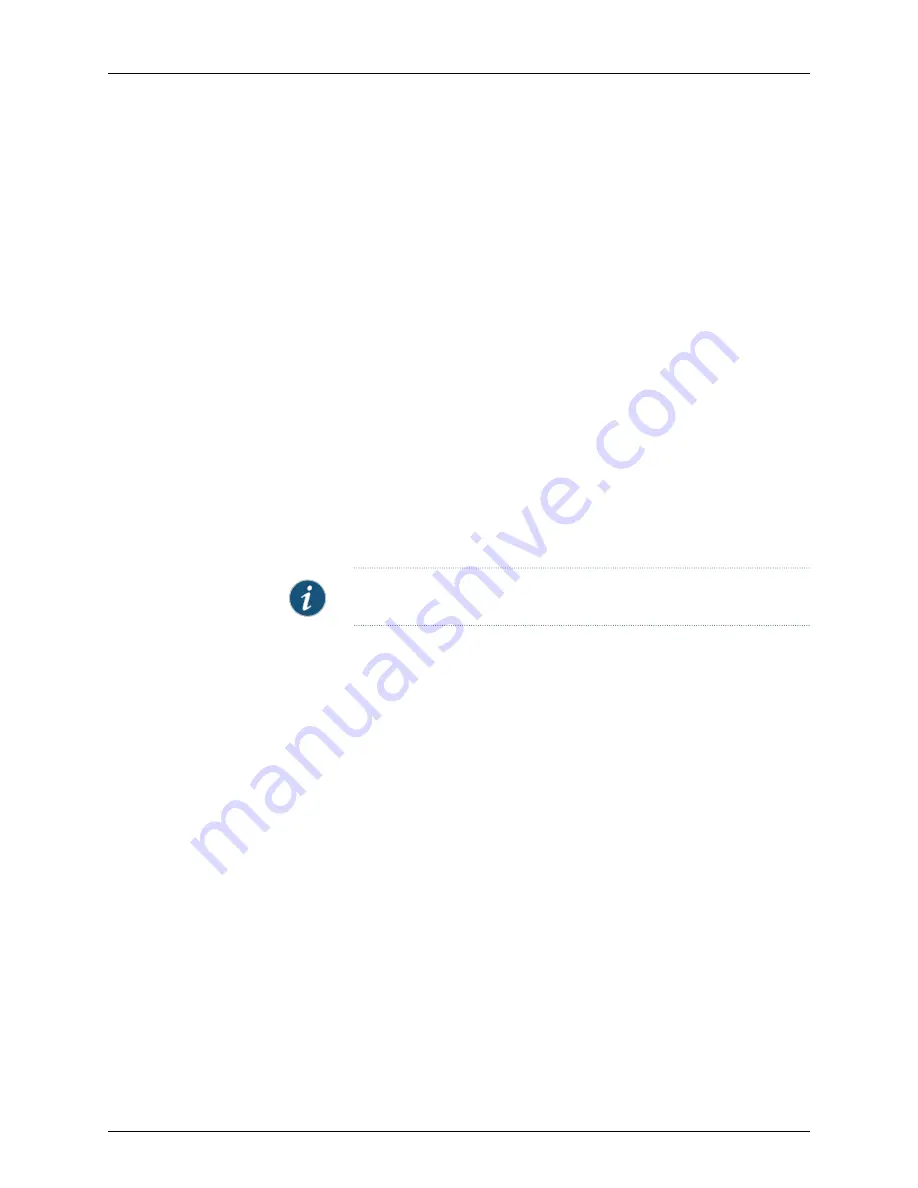
For more information about configuring the DC power supply and the commands used
in the procedures, see the
T4000 Power Management Overview
in the
Junos OS
Administration Library for Routing Devices
.
•
Configuring DC Power on a T4000 Router (Five 60-A Cables on a Six-Input DC Power
Supply) on page 149
•
Configuring DC Power on a T4000 (Four 60-A Cables on a Six-Input DC Power
Supply) on page 149
•
Configuring DC Power on a T4000 (Three 80-A Cables on a Six-Input DC Power
Supply) on page 150
Configuring DC Power on a T4000 Router (Five 60-A Cables on a Six-Input DC Power Supply)
When you connect five cables on a six-input DC power supply, you must specify the
number of input feeds connected in the software. If the number of physical input feeds
receiving power does not match the number of configured input feeds, the router displays
an alarm message.
1.
Configure the number of input feeds to indicate that five DC power cables are
connected.
[edit]
user@host#
set chassis pem feeds 5
NOTE:
The default number of input feeds is 6.
2.
(Optional) Use the
show
statement to display the configuration to verify that it is
correct.
[edit]
user@host#
show
pem {
feeds 5;
}
3.
Commit the configuration to activate it on the router, and exit configuration mode.
[edit]
user@host#
commit
user@host#
exit
user@host>
Configuring DC Power on a T4000 (Four 60-A Cables on a Six-Input DC Power Supply)
When you connect four cables on a six-input DC power supply, you must specify the
number of input feeds connected in the software. If the number of physical input feeds
receiving power does not match the number of configured input feeds, the router displays
an alarm message.
1.
Configure the number of input feeds to indicate that four DC power cables are
connected.
[edit]
149
Copyright © 2013, Juniper Networks, Inc.
Chapter 14: Configuring Junos OS
Содержание T4000 -
Страница 1: ...T4000 Core Router Hardware Guide Published 2013 08 28 Copyright 2013 Juniper Networks Inc ...
Страница 18: ...Copyright 2013 Juniper Networks Inc xviii T4000 Router Hardware Guide ...
Страница 26: ...Copyright 2013 Juniper Networks Inc 2 T4000 Router Hardware Guide ...
Страница 30: ...Copyright 2013 Juniper Networks Inc 6 T4000 Router Hardware Guide ...
Страница 36: ...Copyright 2013 Juniper Networks Inc 12 T4000 Router Hardware Guide ...
Страница 78: ...Copyright 2013 Juniper Networks Inc 54 T4000 Router Hardware Guide ...
Страница 90: ...Copyright 2013 Juniper Networks Inc 66 T4000 Router Hardware Guide ...
Страница 98: ...Copyright 2013 Juniper Networks Inc 74 T4000 Router Hardware Guide ...
Страница 100: ...Copyright 2013 Juniper Networks Inc 76 T4000 Router Hardware Guide ...
Страница 108: ...Copyright 2013 Juniper Networks Inc 84 T4000 Router Hardware Guide ...
Страница 144: ...Copyright 2013 Juniper Networks Inc 120 T4000 Router Hardware Guide ...
Страница 168: ...Copyright 2013 Juniper Networks Inc 144 T4000 Router Hardware Guide ...
Страница 176: ...Copyright 2013 Juniper Networks Inc 152 T4000 Router Hardware Guide ...
Страница 178: ...Copyright 2013 Juniper Networks Inc 154 T4000 Router Hardware Guide ...
Страница 190: ...Copyright 2013 Juniper Networks Inc 166 T4000 Router Hardware Guide ...
Страница 200: ...Copyright 2013 Juniper Networks Inc 176 T4000 Router Hardware Guide ...
Страница 202: ...Copyright 2013 Juniper Networks Inc 178 T4000 Router Hardware Guide ...
Страница 212: ...Copyright 2013 Juniper Networks Inc 188 T4000 Router Hardware Guide ...
Страница 314: ...Copyright 2013 Juniper Networks Inc 290 T4000 Router Hardware Guide ...
Страница 354: ...Copyright 2013 Juniper Networks Inc 330 T4000 Router Hardware Guide ...
Страница 358: ...Copyright 2013 Juniper Networks Inc 334 T4000 Router Hardware Guide ...
Страница 389: ...PART 6 Index Index on page 367 365 Copyright 2013 Juniper Networks Inc ...
Страница 390: ...Copyright 2013 Juniper Networks Inc 366 T4000 Router Hardware Guide ...






























