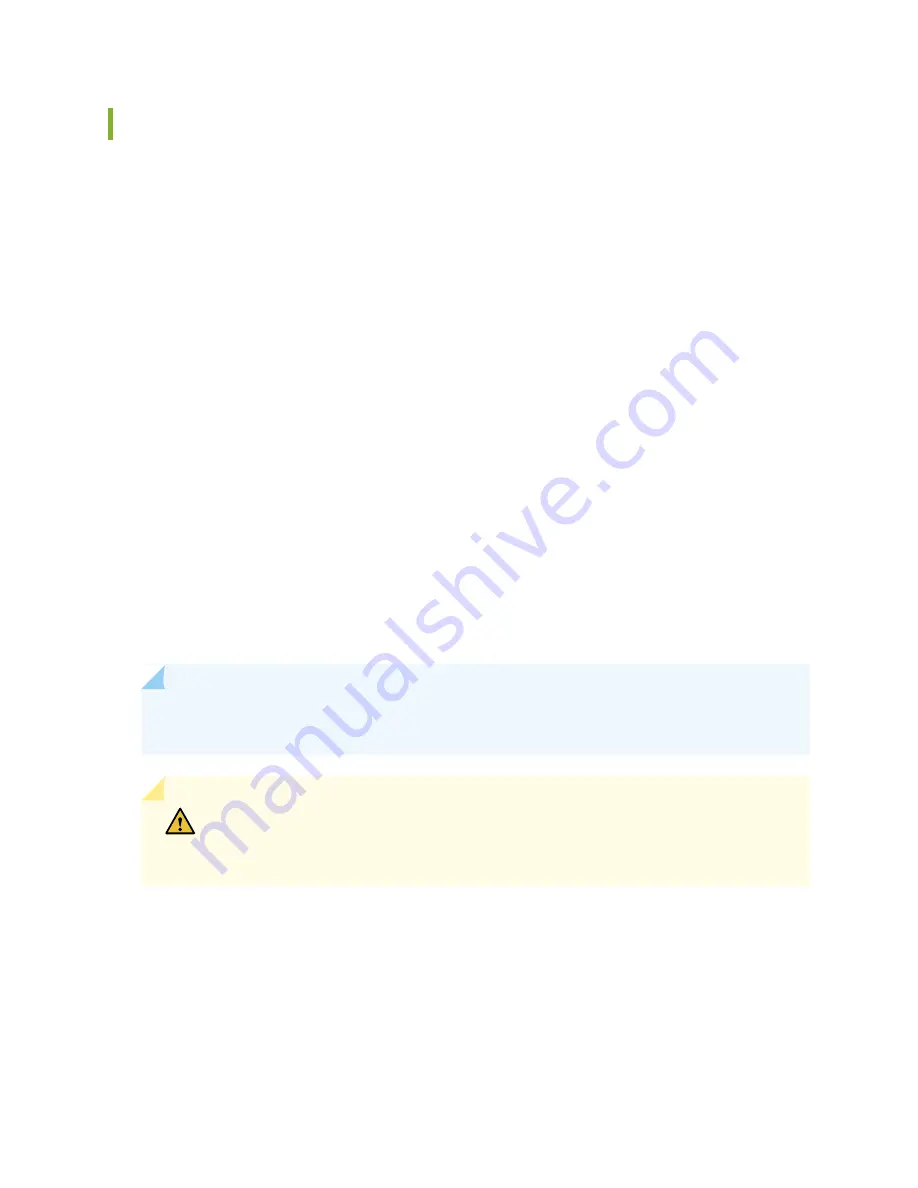
Mount an SSR120 on a Two-Post Rack
If you need to mount an SSR120 on a two-post rack you must order the rack-mount kit (SSR100-RMK).
Before mounting an SSR120 on a two-post rack:
•
Verify that the site meets the requirements described in
“SSR120 Site Guidelines and Requirements” on
•
Place the rack in its permanent location, allowing adequate clearance for airflow and maintenance, and
secure it to the building structure.
•
Read General Safety Guidelines and Warnings, with particular attention to Chassis and Component Lifting
Guidelines.
Ensure that you have the following parts and tools available:
•
Separately orderable rack mount kit (SSR100-RMK)
•
2 mounting brackets
•
4 M5x7.0mm flat-head bracket screws
•
4 flat-head M6x16mm Phillips round head mounting screws
•
4 M6 floating nut in cage, steel+zinc
•
4 M6 plastic washers
•
Phillips (+) screwdriver, number 2
NOTE:
One person must be available to lift the SSR120 chassis while another secures the chassis
to the rack.
CAUTION:
If you are mounting multiple units on a rack, mount the heaviest unit at
the bottom of the rack and mount the other units from the bottom of the rack to the
top in decreasing order of the weight of the units.
To mount the SSR120 on a two-post rack:
1. Remove the SSR120 from the shipping carton (see
2. Align the mounting brackets along the front of the appliance such that the holes in the mounting
brackets align with the holes on the side panels of the appliance. See
.
31
Содержание SSR120
Страница 1: ...SSR120 Hardware Guide Published 2022 01 17 ...
Страница 7: ...1 CHAPTER Overview SSR120 Appliance Overview 8 SSR120 Chassis 10 LTE Support on SSR120 Appliances 15 ...
Страница 48: ...3 Verify that all four Device interfaces are up 48 ...
Страница 54: ...Lithium Battery Declaration 87 ...
Страница 56: ...56 ...
Страница 60: ...Restricted Access Warning 60 ...
Страница 72: ...Unterminated Fiber Optic Cable Warning 72 ...
Страница 78: ...Jewelry Removal Warning 78 ...
Страница 81: ...Operating Temperature Warning 81 ...
















































