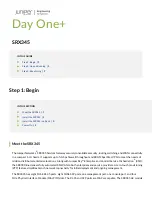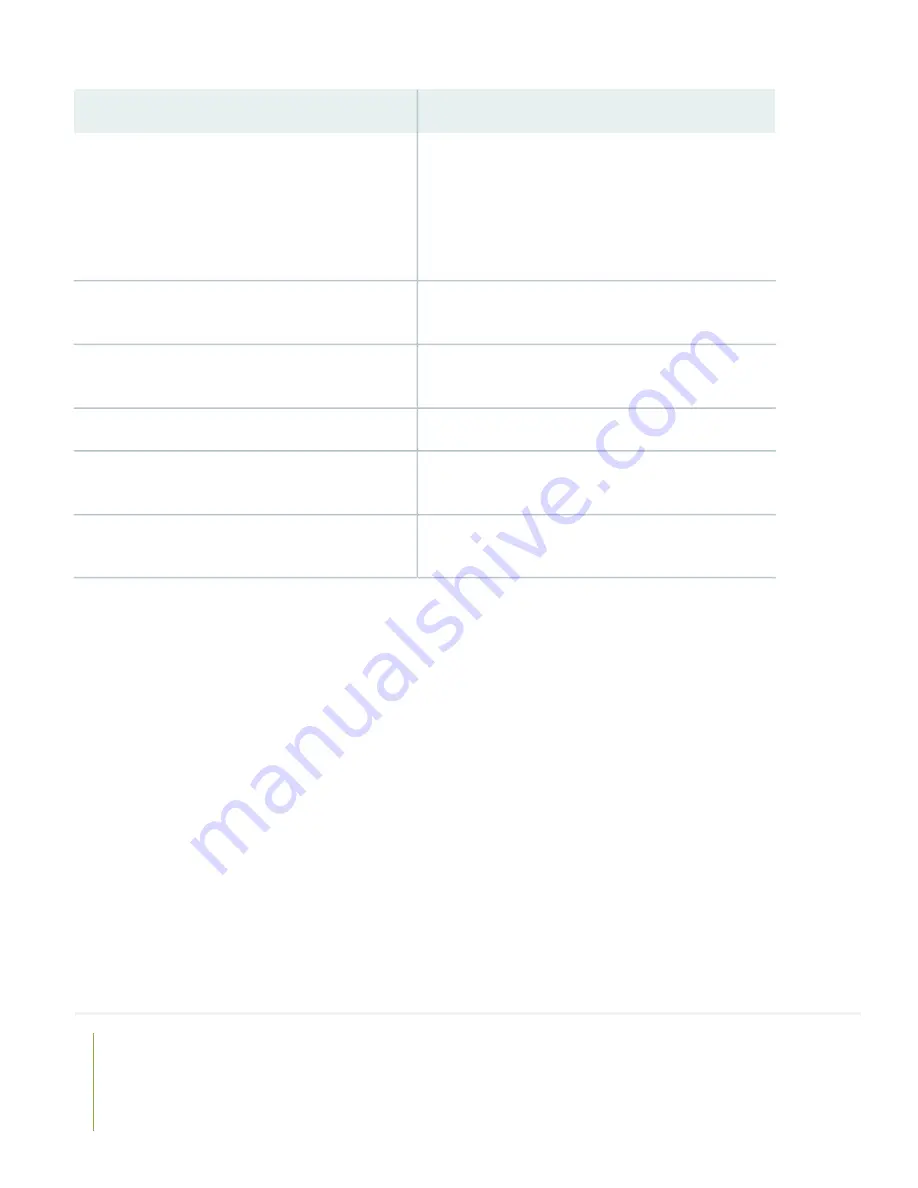
Then
If you want to
Log in to J-Web and use the wizard. Alternatively, log in to
Juniper Sky Enterprise or CSO to use more advanced
configuration features. To use these services, you’ll need
an account authentication code. Refer to the
Service Orchestration (CSO) Deployment Guide
and the
Juniper Sky Enterprise Getting Started Guide
.
Change configuration settings, get another device up
and running, or do both
See the
SRX345 Hardware Installation Guide
Find more in-depth information about installing and
configuring the SRX345
Visit
Day One: SRX Series Up and Running With Advanced
Set up your SRX345 with advanced security measures
to protect and defend your network
See
Installing Software on SRX Series Devices
Manage software upgrades for your SRX345
See the
Stay up-to-date on new and changed features and known
and resolved issues
Visit the
See, automate, and protect your network with Juniper
Security
Juniper Networks, the Juniper Networks logo, Juniper, and Junos are registered trademarks of Juniper Networks, Inc. in the
United States and other countries. All other trademarks, service marks, registered marks, or registered service marks are the
property of their respective owners. Juniper Networks assumes no responsibility for any inaccuracies in this document. Juniper
Networks reserves the right to change, modify, transfer, or otherwise revise this publication without notice. Copyright © 2021
Juniper Networks, Inc. All rights reserved. Rev. 04, March 2021.
10