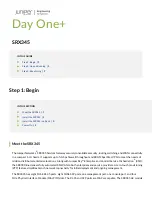Day One+
SRX345
IN THIS GUIDE
Step 1: Begin
IN THIS SECTION
Install the SRX345 in a Rack | 3
Meet the SRX345
The Juniper Networks
®
SRX345 Services Gateway securely consolidates security, routing, switching, and WAN connectivity
in a compact 1-U chassis. It supports up to 5-Gbps firewall throughput and 800-Mbps IPsec VPN to meet the needs of
midsize, distributed-enterprise locations. Along with Juniper Sky™ Enterprise and Contrail Service Orchestration
®
(CSO),
the SRX300 line delivers fully automated SD-WAN to both enterprises and service providers. A zero-touch provisioning
(ZTP) feature simplifies branch network connectivity for initial deployment and ongoing management.
The SRX345 has eight 1GbE RJ-45 ports, eight 1GbE SFP ports, one management port, one console port, and four
Mini-Physical Interface Module (Mini-PIM) slots. The RJ-45 and SFP ports are MACsec capable. The SRX345 AC models