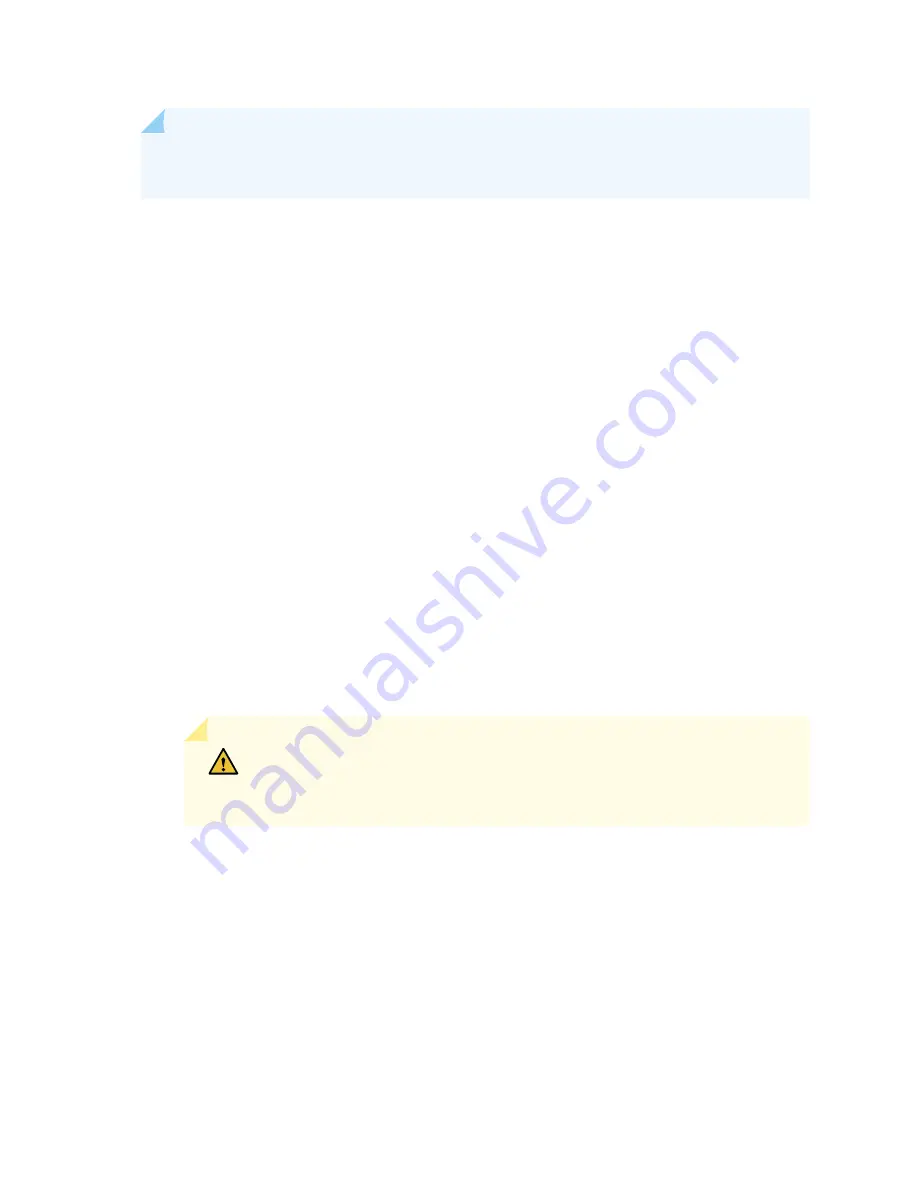
NOTE:
We recommend that you use only optical transceivers and optical connectors purchased
from Juniper Networks with your Juniper Networks device.
Before you begin to remove a transceiver from a device, ensure that you have taken the necessary
precautions for safe handling of lasers (see
“Laser and LED Safety Guidelines and Warnings” on page 166
).
Ensure that you have the following parts and tools available:
•
An antistatic bag or an antistatic mat
•
Rubber safety caps to cover the transceiver and fiber-optic cable connector
•
A dust cover to cover the port or a replacement transceiver
To remove a QSFP28 transceiver (see
):
1. Place an antistatic bag or antistatic mat on a flat, stable surface to receive the QSFP28 transceiver.
Have a rubber safety cap ready for the QSFP28 transceiver and the cable.
2. Wrap and fasten one end of an ESD wrist strap around your bare wrist, and connect the other end of
the strap to the ESD point on the switch.
3. Label the cable connected to the QSFP28 transceiver so that you can later reconnect it to the correct
QSFP28 transceiver.
4. Disconnect the cable from the transceiver. Immediately cover the transceiver and the end of the cable
with a rubber safety cap.
CAUTION:
Do not leave a fiber-optic transceiver uncovered except when
inserting or removing a cable. The safety cap keeps the port clean and prevents
accidental exposure to laser light.
5. If there is a cable management system, arrange the cable in the cable management system to prevent
it from dislodging or developing stress points. Secure the cable so that it does not support its own
weight as it hangs to the floor. Place excess cable out of the way in a neatly coiled loop in the cable
management system. Placing fasteners on the loop helps to maintain its shape.
120
Содержание SRX-4600
Страница 1: ...SRX4600 Services Gateway Hardware Guide Published 2020 02 28 ...
Страница 18: ......
Страница 42: ......
Страница 62: ......
Страница 82: ......
Страница 122: ...5 CHAPTER Troubleshooting Hardware Troubleshooting the SRX4600 127 ...
Страница 123: ......
Страница 134: ......
Страница 147: ...151 ...
Страница 150: ...Restricted Access Area Warning 154 ...
Страница 157: ...161 ...
Страница 170: ...Jewelry Removal Warning 174 ...
Страница 173: ...Operating Temperature Warning 177 ...
Страница 183: ...DC Power Disconnection Warning 187 ...
Страница 187: ...DC Power Wiring Sequence Warning 191 ...
Страница 190: ...DC Power Wiring Terminations Warning 194 ...
Страница 193: ...DC Power Disconnection Warning 197 ...
Страница 197: ...DC Power Wiring Sequence Warning 201 ...
Страница 200: ...DC Power Wiring Terminations Warning 204 ...






























