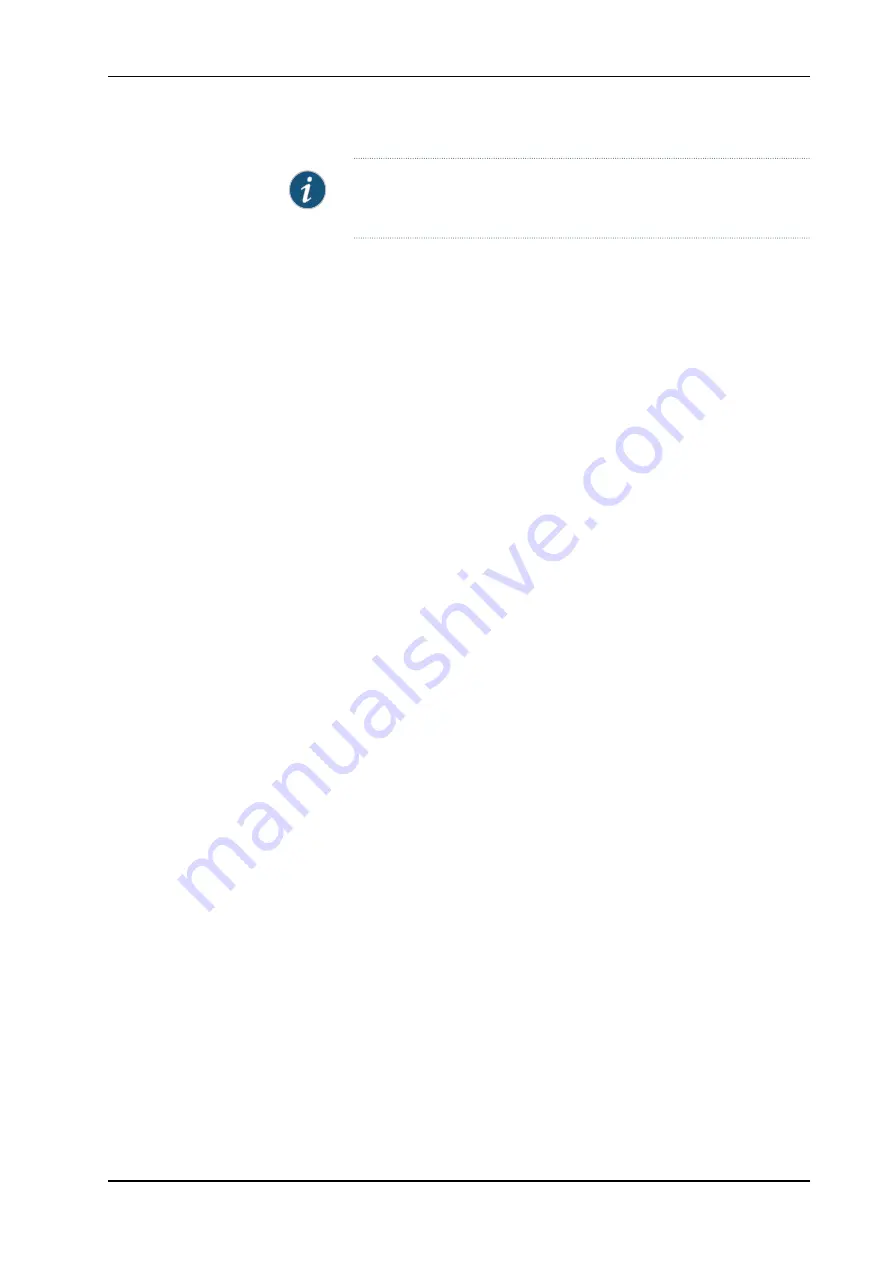
NOTE:
The CFEB might continue forwarding traffic for approximately 5
minutes after the
request system halt
command has been issued.
4.
Shut down power to the router by pressing the power switch for all power supplies to
the off (
O
) position. On both AC and DC power supplies, the switch is located on the
power supply faceplate.
5.
Disconnect power from the router. For instructions, see “Replacing an M120 AC Power
Supply Cord” on page 182 or “Replacing an M120 DC Power Supply Cable” on page 183.
6.
Remove the cables that connect to all external devices. For instructions, see“Replacing
Connections to M120 Routing Engine Interface Ports” on page 132 and “Removing an
M120 PIC Cable” on page 165.
7.
Remove all Field Replaceable Units (FRUs) from the router.
8.
Remove the router from the rack:
•
If you are using a mechanical lift, place the lift platform under the router, unscrew
and remove the mounting screws from the rack, and move the router to the shipping
crate.
•
If you are not using a mechanical lift and the router weight is fully supported by a
shelf or another router, unscrew and remove the mounting screws from the rack.
Three people can then lift the router and move it to the shipping crate.
•
If you are not using a mechanical lift and the router weight is not fully supported by
a shelf or another router, three people should grasp the router while a fourth person
unscrews and removes the mounting screws from the rack. The three lifters can
then move the router to the shipping container.
9.
Place the router in the shipping crate or onto the pallet. If on a pallet, bolt the router
to the pallet.
10.
Cover the router with an ESD bag and place the packing foam on top of and around
the router.
11.
Replace the accessory box on top of the packing foam.
12.
Securely tape the box closed or place the crate cover over the router.
13.
Write the RMA number on the exterior of the box to ensure proper tracking.
Related
Documentation
Tools and Parts Required to Remove Components from an M120 Router on page 265
•
•
Displaying M120 Router Components and Serial Numbers on page 257
•
Contacting Customer Support on page 263
•
Guidelines for Packing M120 Components for Shipment on page 267
Copyright © 2010, Juniper Networks, Inc.
266
M120 Multiservice Edge Router Hardware Guide
All manuals and user guides at all-guides.com



























