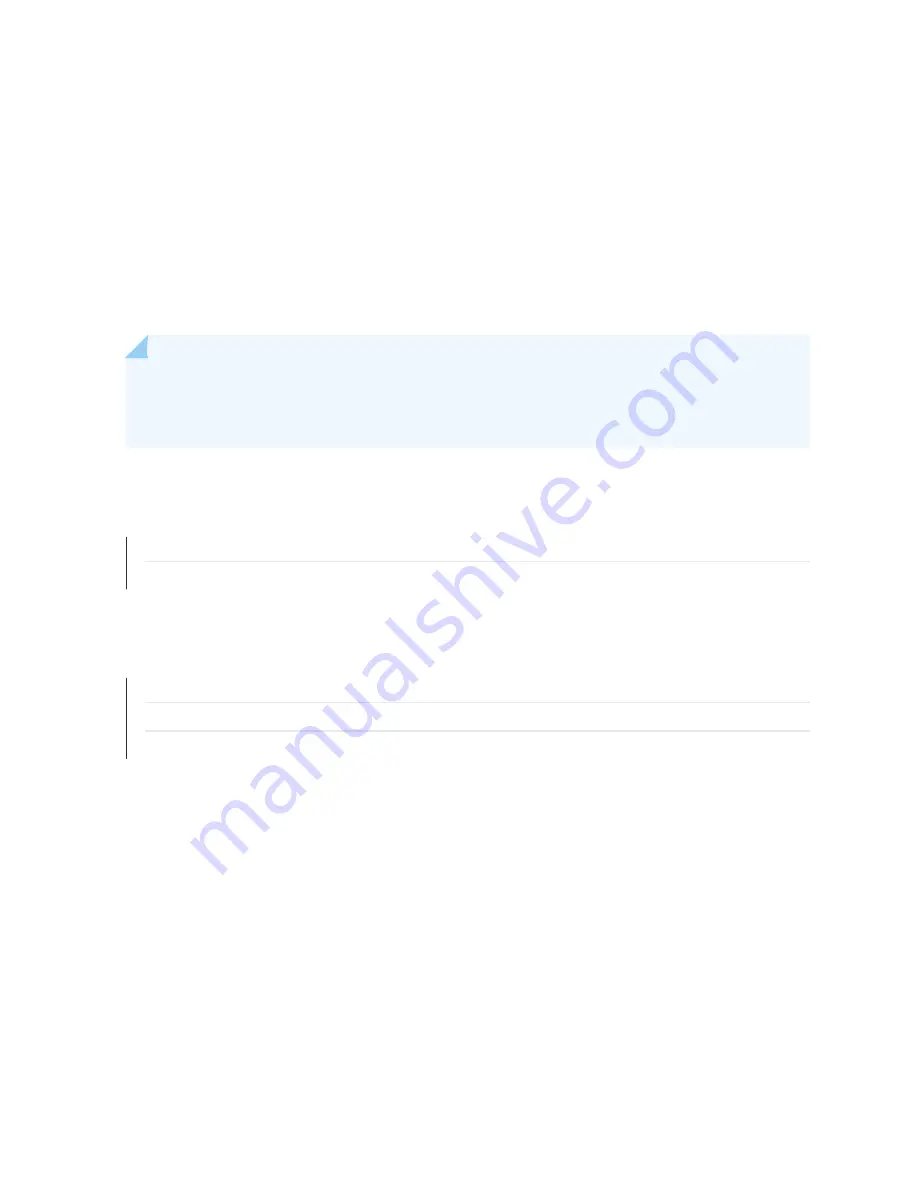
Username: admin
Password: <root password>
<root password> is the new root password you set during the installation process.
3. Click Login To JSA.
The JSA interface appears. You are now ready to start tuning JSA and high availability (HA) settings.
For more information, see the
Juniper Secure Analytics Administration Guide.
NOTE: You will need a permanent license for the JSA appliance to upgrade to a higher version. If
you have a temporary license, the upgrade will fail; run the installer again to upgrade to a higher
version.
SEE ALSO
Configuring Basic Settings on the JSA5800 Appliance | 0
Connecting the JSA5800 Appliance to a Management Device | 35
RELATED DOCUMENTATION
JSA5800 Installation Overview | 21
Installing the JSA5800 in a Rack | 22
Connecting the JSA5800 to Power | 32
40
Содержание JSA5800
Страница 1: ...Juniper Secure Analytics 5800 Hardware Guide Published 2021 06 03...
Страница 7: ...1 CHAPTER Overview JSA5800 System Overview 2 JSA5800 Chassis 4...
Страница 18: ...2 CHAPTER Site Planning Preparation and Specifications JSA5800 Site Guidelines and Requirements 13...
Страница 25: ...JSA5800 Chassis 4 JSA5800 Installation Overview 21 19...
Страница 47: ...4 CHAPTER Maintaining Components Maintaining the JSA5800 RAID Array 42 Maintaining JSA5800 Power System 42...
Страница 53: ...JSA5800 Chassis 4 47...
Страница 54: ...5 CHAPTER Troubleshooting Hardware Contacting Juniper Networks Technical Assistance Center 49...






























