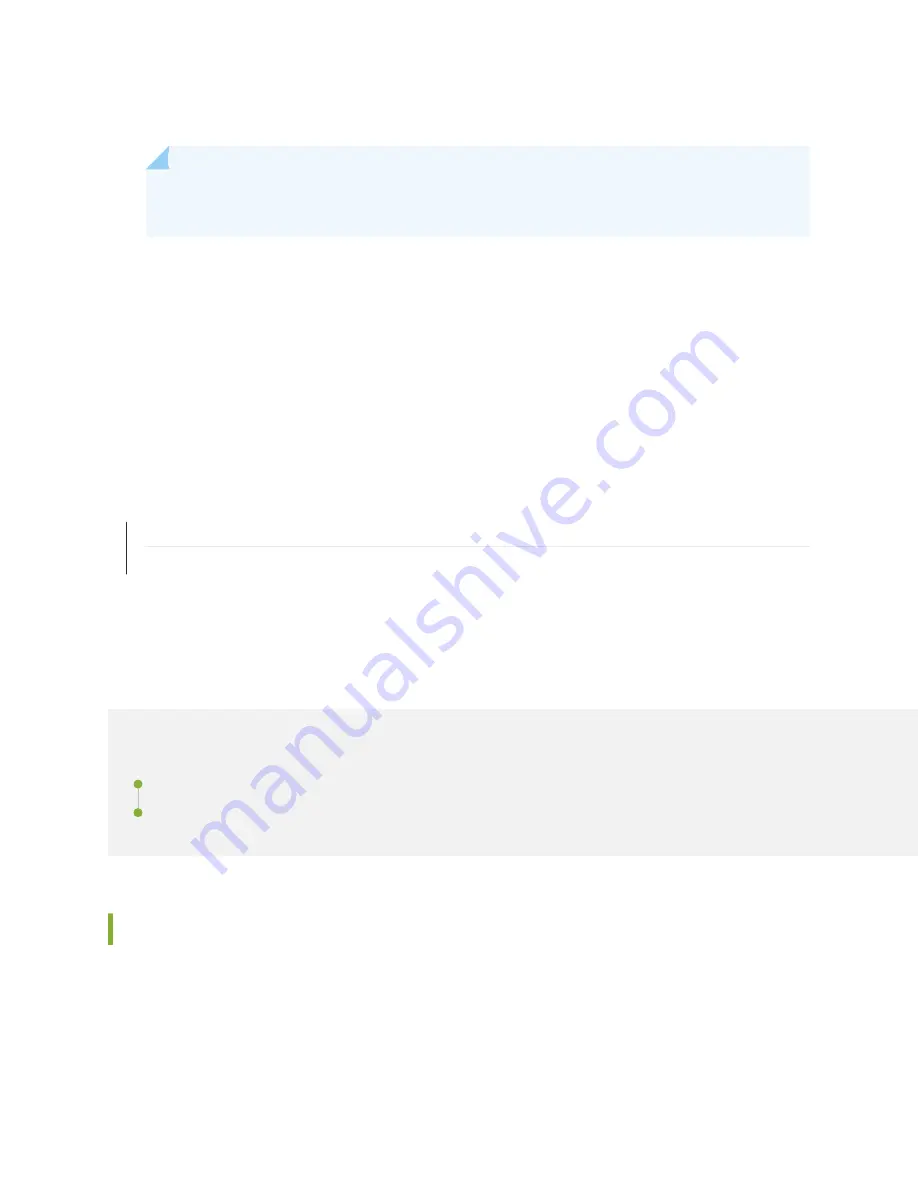
4. Plug a RS-232 (DB-9 F/F) cable into the console port.
NOTE: When using a laptop to connect to the appliance, you must use a terminal program,
such as HyperTerminal, to connect to the appliance.
5. Select the appropriate COM port to use.
6. Configure the following port settings:
• Bits per second = 9600
• Stop bits = 1
• Data bits = 8
• Parity = None
RELATED DOCUMENTATION
Connecting the JSA5800 to Power | 32
Installing the JSA5800 Appliance | 23
Configuring the JSA5800
IN THIS SECTION
Configuring Basic Settings on the JSA5800 Appliance | 36
Accessing the JSA Interface | 39
Configuring Basic Settings on the JSA5800 Appliance
To configure the basic setting using the JSA interface:
36
Содержание JSA5800
Страница 1: ...Juniper Secure Analytics 5800 Hardware Guide Published 2021 06 03...
Страница 7: ...1 CHAPTER Overview JSA5800 System Overview 2 JSA5800 Chassis 4...
Страница 18: ...2 CHAPTER Site Planning Preparation and Specifications JSA5800 Site Guidelines and Requirements 13...
Страница 25: ...JSA5800 Chassis 4 JSA5800 Installation Overview 21 19...
Страница 47: ...4 CHAPTER Maintaining Components Maintaining the JSA5800 RAID Array 42 Maintaining JSA5800 Power System 42...
Страница 53: ...JSA5800 Chassis 4 47...
Страница 54: ...5 CHAPTER Troubleshooting Hardware Contacting Juniper Networks Technical Assistance Center 49...






























