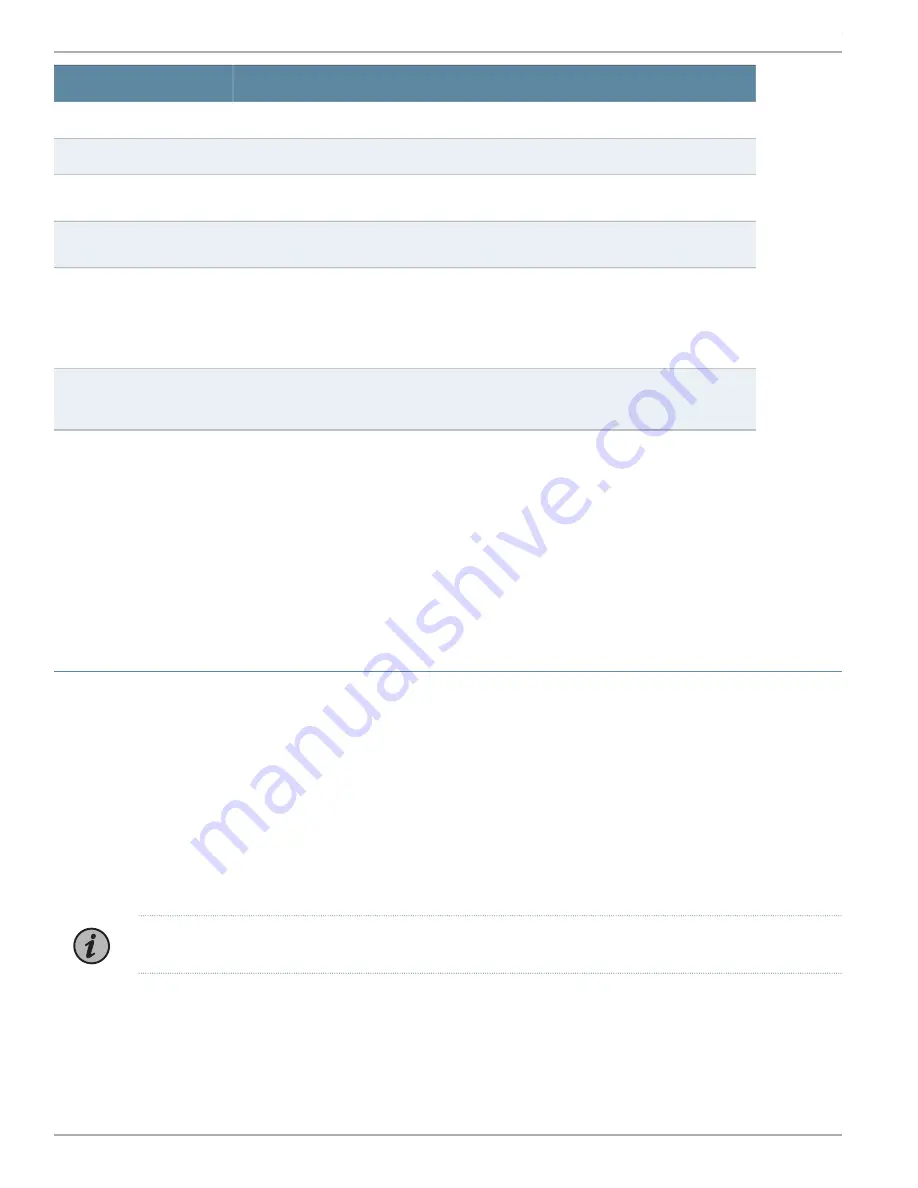
State
LED
Solid green—Indicates that the appliance is receiving power.
Power
Unused
Hard drive
•
Indicates activity when flashing.
•
Indicates link when steady
GLAN1
•
Indicates activity when flashing.
•
Indicates link when steady
GLAN2
•
Red (blinking)—Indicates a fan failure.
•
Solid red—Indicates an overheat condition, which might be caused by cables obstructing
the airflow in the system or the ambient room temperature being too warm.
•
Red (slowly blinking)—Indicates a power failure.
•
Solid blue —Indicates UID function is activated.
Information
•
Solid red—Indicates a power supply failure.
•
Amber—Indicates that the appliance is operating normally. The LED might glow amber if a
rescue configuration is not set. This is not a panic condition.
Alert/Power Fail
Step 2: Connecting the Management Device
You can connect external devices to the JATP700 appliance using the ports on the back panel.
To connect a keyboard and monitor to the JATP700 appliance:
1.
Connect the end of the keyboard cable to any of the USB ports on the back panel of the appliance.
2.
Connect the end of the video monitor cable to the VGA port on the back panel of the appliance.
Step 3: Configuring a JATP700 Appliance
•
Selecting the Form Factor on page 4
•
Configuring the IP Address and Domain Name Servers on page 6
•
Configuring the Device Host Name on page 6
•
Configuring the Alternate Exhaust Interface on page 7
•
Configuring the Device Basic Attributes on page 7
Selecting the Form Factor
To select a form factor:
1.
At the console prompt, log in to JATP with the following default credentials: username
admin
and the password
1JATP234
.
NOTE:
The username is case sensitive.
2.
Press
Enter
.
The End User License Agreement (EULA) appears.
3.
Read the information and press the Spacebar to advance each window until you have reached the end of the agreement.
Copyright © 2018, Juniper Networks, Inc.
4
How to Set Up Your JATP700 Appliance










