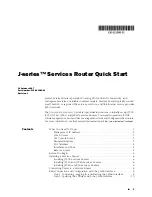1.
Have one person grasp the sides of the router, lift the router, and position it in
the rack.
2.
Align the top hole in each mounting bracket with a hole in each rack rail as shown
in Figure 3 on page 7 and Figure 4 on page 7, making sure the chassis is level.
Figure 3: Hanging a J2320 Router in a Rack
Figure 4: Hanging a J2350 Router in a Rack
3.
Have a second person install a mounting screw into each of the two aligned
holes. With a number 2 Phillips screwdriver, tighten the screws.
4.
Verify that the mounting screw on one side of the rack is aligned with the
mounting screw on the opposite side and that the router is level.
5.
Install the second screw in each mounting bracket.
Installing a Services Router
■
7
Installing a Services Router