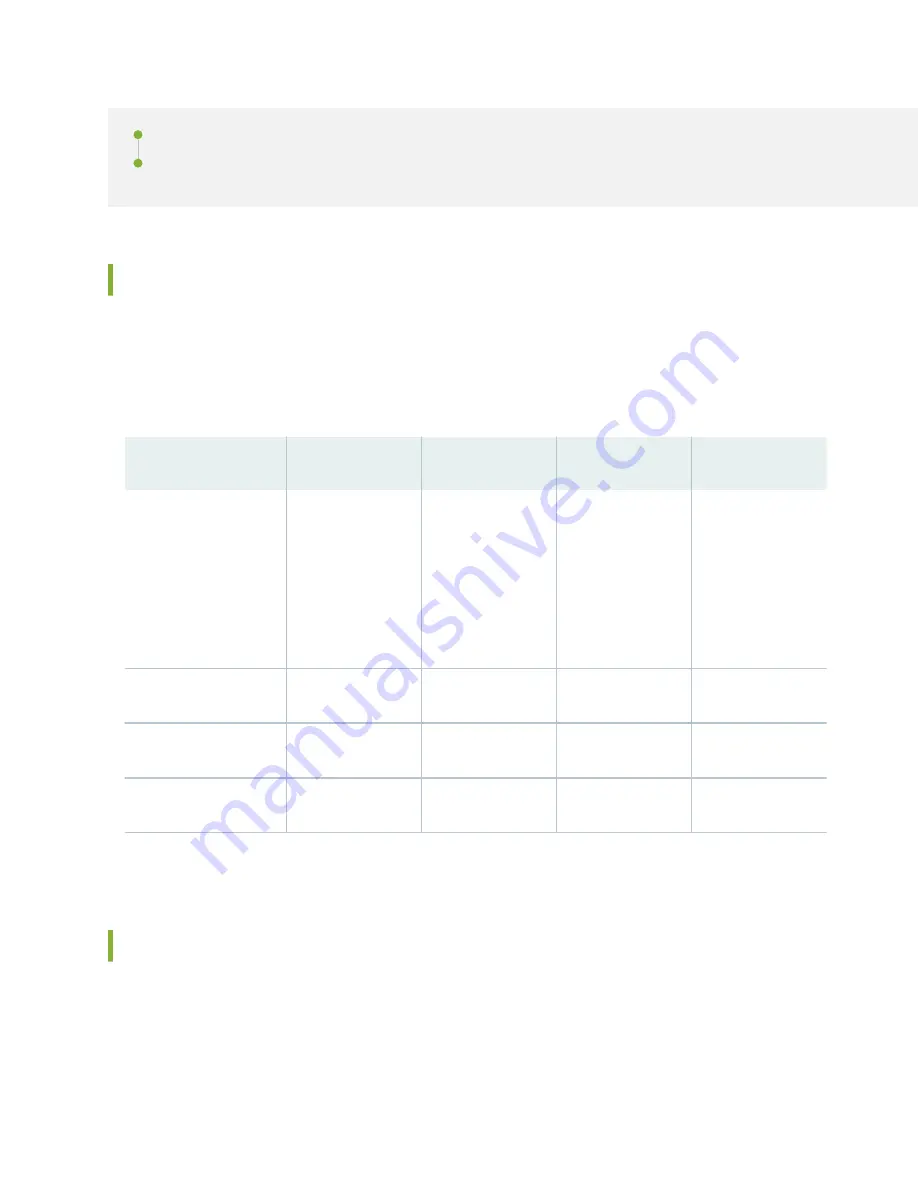
Field-Replaceable Units in an EX9251 Switch | 10
LEDs on the Front Panel of an EX9251 Switch | 12
Chassis Physical Specifications of an EX9251 Switch
The EX9251 switch chassis is a rigid sheet-metal structure that houses all components of the switch.
EX9251 is available in two variants—with AC power supply and with DC power supply.
summarizes the physical specifications of the EX9251 switch chassis.
Table 4: Physical Specifications of the EX9251 Switch Chassis
Description
Weight
Width
Depth
Height
Chassis
22.7 lb (10.3 kg)
19 in. (48.26 cm)
•
18.5 in. (47 cm)
•
20.43 in.
(51.89 cm) with
fan tray and
power supply
handles
1.72 in. (4.37 cm)
Fan tray
0.29 lb (0.13 kg)
1.89 in. (4.8 cm)
5.78 in. (14.68 cm)
1.64 in. (4.17 cm)
AC power supply
2.2 lb (1 kg)
2.23 in. (5.66 cm)
14.5 in. (36.83 cm)
1.58 in. (4.01 cm)
DC power supply
2.2 lb (1 kg)
2.23 in. (5.66 cm)
14.53 in. (36.91 cm)
1.67 in. (4.24 cm)
You can mount an EX9251 switch on four posts of a 19-in. rack or an ETSI rack.
Field-Replaceable Units in an EX9251 Switch
Field-replaceable units (FRUs) are components that you can replace at your site. The FRUs in EX9251
switches are hot-removable and hot-insertable. You can remove and replace them without powering off
the switch. The FRUs in EX9251 switches are:
10
















































