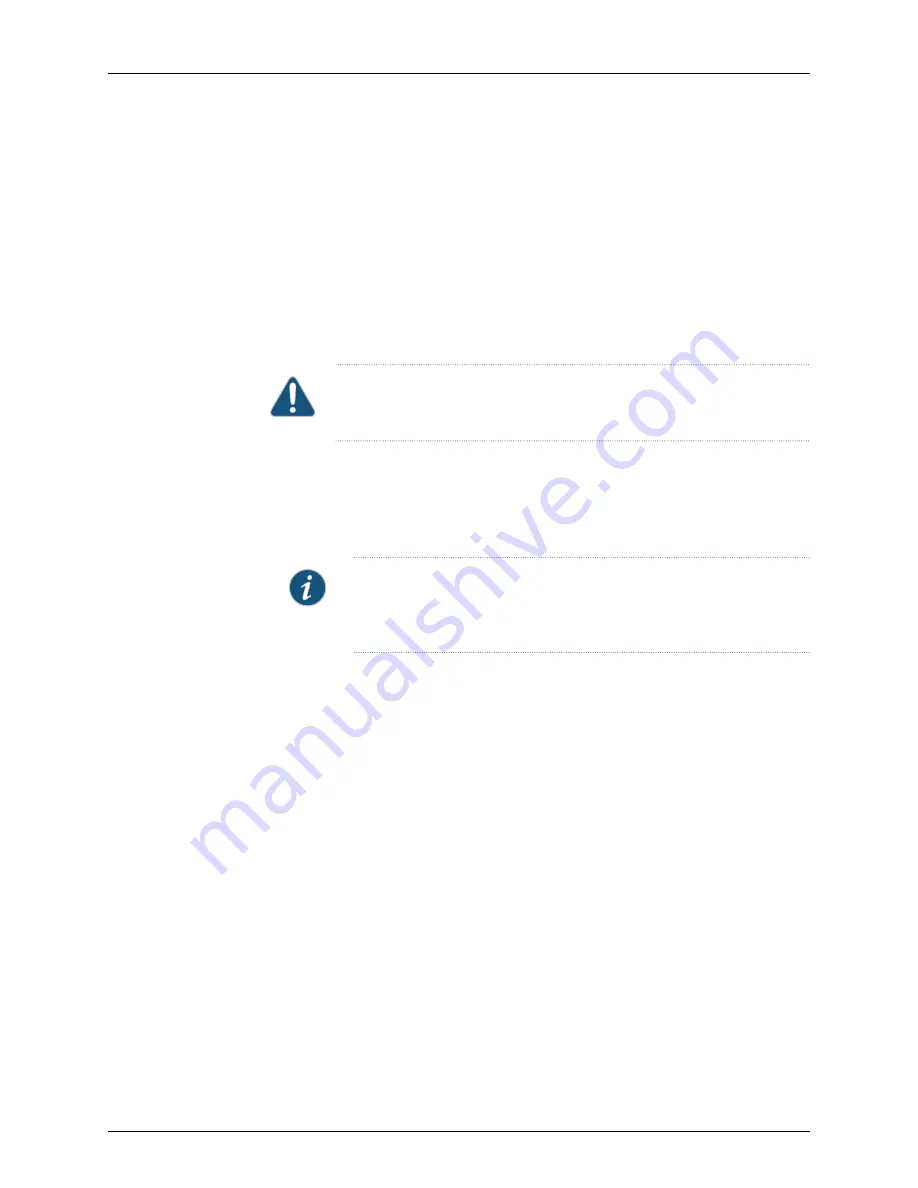
Before you remove a power supply from an EX4600 switch, ensure that you have taken
the necessary precautions to prevent electrostatic discharge (ESD) damage (see
“Prevention of Electrostatic Discharge Damage” on page 120
).
Ensure that you have the following parts and tools available to remove a power supply
from an EX4600 switch:
•
ESD grounding strap
•
Antistatic bag or an antistatic mat
•
Phillips (+) screwdriver, number 2 (DC power supply)
CAUTION:
Replace the power supply with a new power supply within 1 minute
of removal to prevent chassis overheating.
To remove a power supply from an EX4600 switch (see
1.
Place the antistatic bag or the antistatic mat on a flat, stable surface.
2.
Attach the ESD grounding strap to your bare wrist, and connect the strap to the ESD
point on the chassis.
NOTE:
If only one power supply is installed in your EX4600 switch, you
need to power off the switch before removing the power supply. See
“Powering Off an EX4600 Switch” on page 163
3.
Disconnect power to the switch:
•
AC power supply—If the AC power source outlet has a power switch, set it to the
OFF (O) position. If the AC power source outlet does not have a power switch, gently
pull out the male end of the power cord connected to the power source outlet.
•
DC power supply—Switch the circuit breaker on the panel board that services the
DC circuit to the OFF position.
4.
Remove the power source cable from the power supply faceplate:
•
AC power supply—Remove the power cord from the power supply faceplate by
detaching the power cord retainer and gently pulling out the female end of the
power cord connected to the power supply faceplate.
•
DC power supply—Remove the screws securing the ring lugs attached to the power
source cables to the power supply using the screwdriver, and remove the power
source cables from the power supply. Replace the screws on the terminals and
tighten them.
5.
Slide the locking lever toward the handle until it stops.
6.
Grasp the power supply handle and pull firmly to slide the power supply halfway out
of the chassis.
Copyright © 2014, Juniper Networks, Inc.
170
EX4600 Switch Hardware Guide
Содержание EX4600
Страница 8: ...Copyright 2014 Juniper Networks Inc viii EX4600 Switch Hardware Guide...
Страница 18: ...Copyright 2014 Juniper Networks Inc xviii EX4600 Switch Hardware Guide...
Страница 20: ...Copyright 2014 Juniper Networks Inc 2 EX4600 Switch Hardware Guide...
Страница 26: ...Copyright 2014 Juniper Networks Inc 8 EX4600 Switch Hardware Guide...
Страница 36: ...Copyright 2014 Juniper Networks Inc 18 EX4600 Switch Hardware Guide...
Страница 40: ...Copyright 2014 Juniper Networks Inc 22 EX4600 Switch Hardware Guide...
Страница 46: ...Copyright 2014 Juniper Networks Inc 28 EX4600 Switch Hardware Guide...
Страница 48: ...Copyright 2014 Juniper Networks Inc 30 EX4600 Switch Hardware Guide...
Страница 100: ...Copyright 2014 Juniper Networks Inc 82 EX4600 Switch Hardware Guide...
Страница 108: ...Copyright 2014 Juniper Networks Inc 90 EX4600 Switch Hardware Guide...
Страница 120: ...Copyright 2014 Juniper Networks Inc 102 EX4600 Switch Hardware Guide...
Страница 154: ...Copyright 2014 Juniper Networks Inc 136 EX4600 Switch Hardware Guide...
Страница 156: ...Copyright 2014 Juniper Networks Inc 138 EX4600 Switch Hardware Guide...
Страница 176: ...Copyright 2014 Juniper Networks Inc 158 EX4600 Switch Hardware Guide...
Страница 180: ...Copyright 2014 Juniper Networks Inc 162 EX4600 Switch Hardware Guide...
Страница 196: ...Copyright 2014 Juniper Networks Inc 178 EX4600 Switch Hardware Guide...
Страница 204: ...Copyright 2014 Juniper Networks Inc 186 EX4600 Switch Hardware Guide...
Страница 216: ...Copyright 2014 Juniper Networks Inc 198 EX4600 Switch Hardware Guide...
Страница 228: ...Copyright 2014 Juniper Networks Inc 210 EX4600 Switch Hardware Guide...
















































