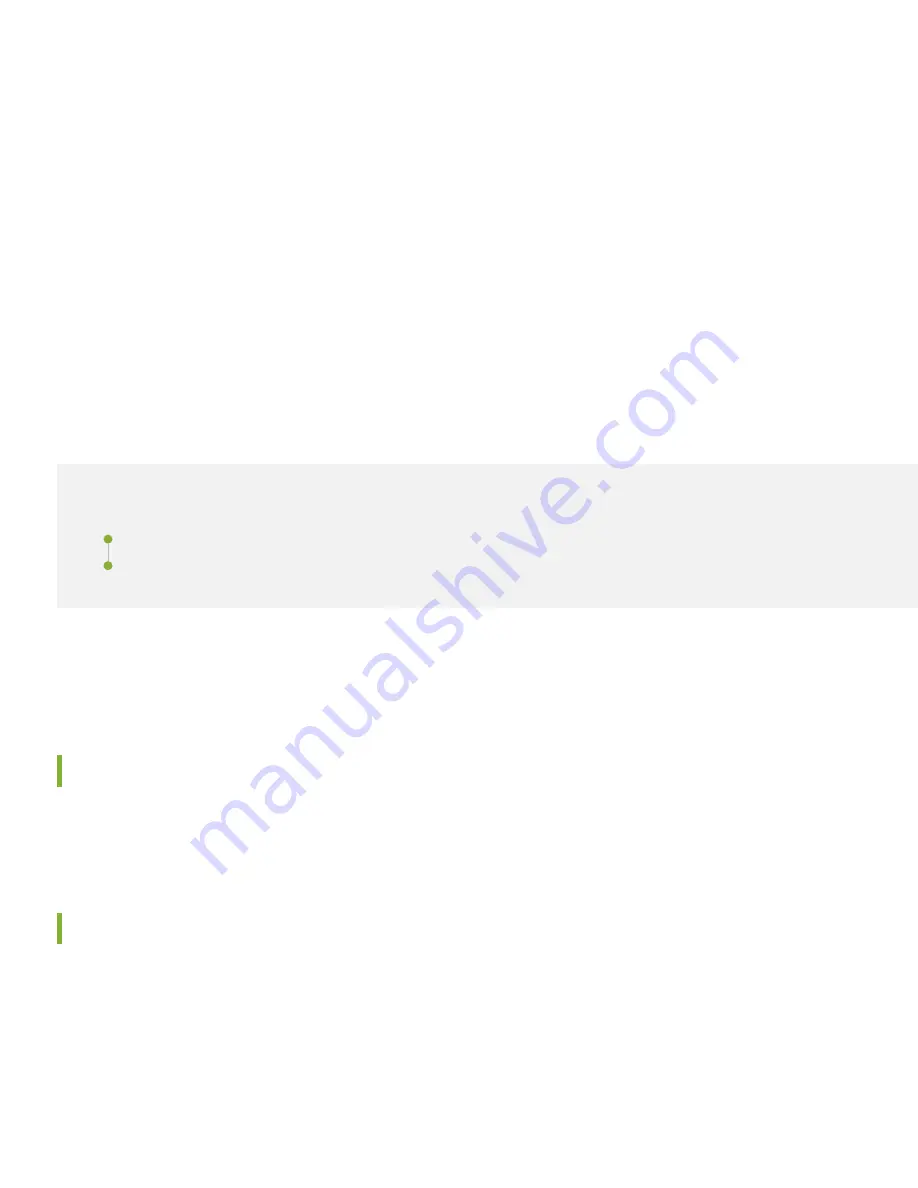
9. Plug in the power cord to the AC power source outlet. The switch powers on as soon as you plug it in. There is no
power switch on the QFX5120.
10. If the AC power source outlet has a power switch, turn it on.
11. Verify that the AC and DC LEDs on the power supply are lit steadily green. If the fault LED (!) is lit, disconnect the
power supply from the power source, and replace the power supply (see
Maintain the QFX5120 Power System
in the
12. Repeat steps 7-11 to power on the second power supply.
Step 2: Up and Running
IN THIS SECTION
Customize the Basic Configuration | 7
Now that the QFX5120 is powered on, let’s do some initial configuration to get it up and running on the network. It’s
simple to configure and manage the QFX5120 using the CLI.
Plug and Play
The QFX5120 switch ships with factory-default settings that enable plug-and-play operation. These settings load as soon
as you power on the switch.
Customize the Basic Configuration
You can easily customize the factory-default configuration with just a few commands. When you commit changes to the
configuration, a new configuration file is created. This becomes the active configuration. You can always revert to the
factory-default configuration anytime you want.
7






























