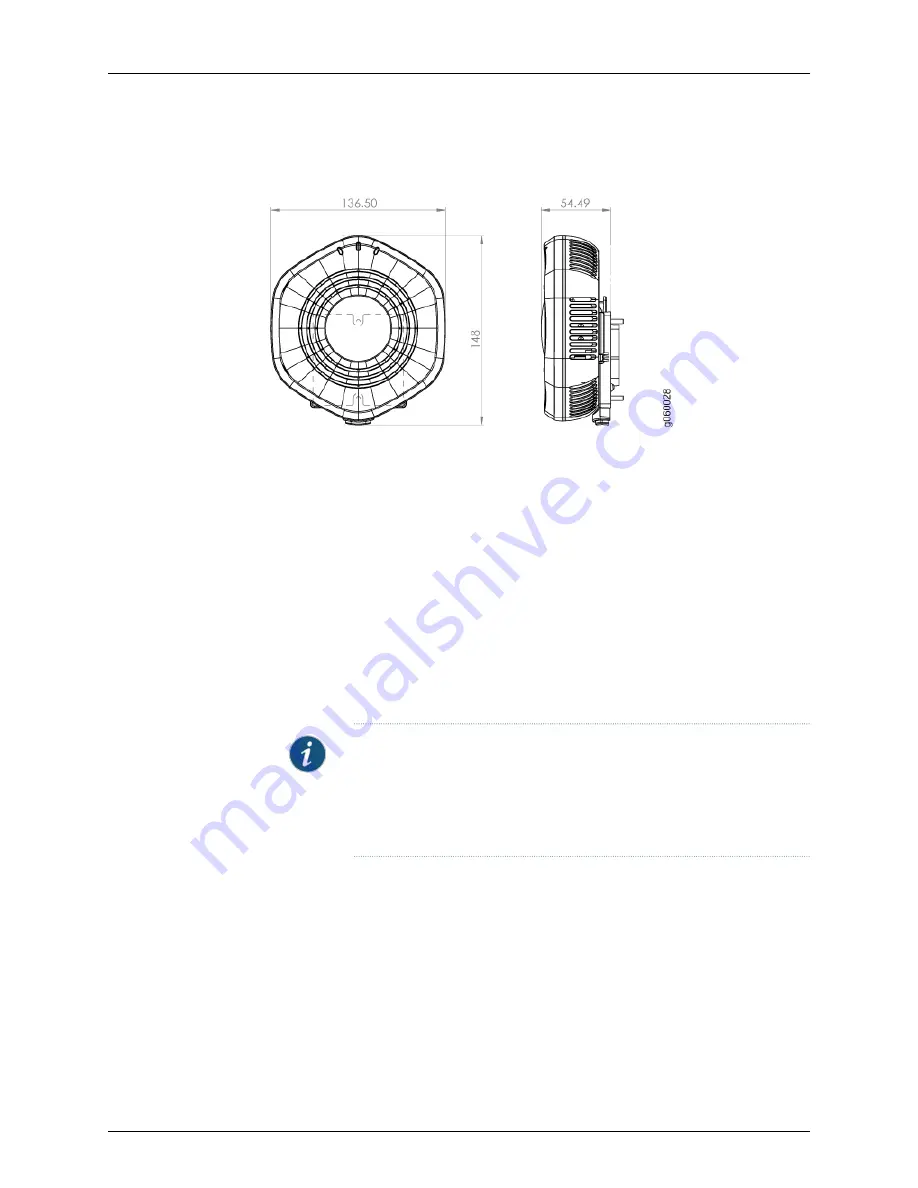
Figure 23: Dimensions of the Installed WLA532 Access Point on an
EU-Standard Faceplate
To install the access point on the wall:
1.
Hold the faceplate centered over the existing European standard outlet box that has
an installed Category 5 cable.
2.
Secure the faceplate to the outlet box using the two provided M3 flat-head, flat-tip
screws and a screwdriver.
3.
Plug the Category 5 cable from the outlet box into the access point.
4.
Align the access point with the installed faceplate and push down on the access point
until you hear it click into place. Be sure the device is seated correctly in the bracket
by gently pulling up the access point and then pushing it down.
5.
If the access point is not properly secured, press the release button on the bottom of
the bracket to release the device. Realign the unit, making sure the cable is still
connected, and push down until the access point clicks securely into place.
NOTE:
We recommend that you use the optional security kit (separately
orderable) to secure the access point. The kit includes a special tool and
a security screw. Be sure that you retain the tool so that you can unlock
and move the access point. Never use a power tool to insert or remove
the security screw.
6.
To lock the access point into place, secure the security screw in through the release
button by using the tool provided with the security kit (see
). Do
not overtighten the screw.
WLA-GNGWLBX-ADP-NA Kit (North American Faceplate Standard Hardware)
You can purchase the wall-mount WLA-GNGWLBX-ADP-NA kit (see
that includes a North American (NA) standard faceplate and two 6-32 flat head, flat tip
screws at
https://www.juniper.net/customers/support/
. The faceplate is meant to be
installed onto an existing wall outlet box.
Copyright © 2012, Juniper Networks, Inc.
44
WLA532 Access Point Hardware Documentation
Содержание 5712505624227
Страница 6: ...Copyright 2012 Juniper Networks Inc vi WLA532 Access Point Hardware Documentation ...
Страница 8: ...Copyright 2012 Juniper Networks Inc viii WLA532 Access Point Hardware Documentation ...
Страница 12: ...Copyright 2012 Juniper Networks Inc xii WLA532 Access Point Hardware Documentation ...
Страница 14: ...Copyright 2012 Juniper Networks Inc 2 WLA532 Access Point Hardware Documentation ...
Страница 20: ...Copyright 2012 Juniper Networks Inc 8 WLA532 Access Point Hardware Documentation ...
Страница 28: ...Copyright 2012 Juniper Networks Inc 16 WLA532 Access Point Hardware Documentation ...
Страница 30: ...Copyright 2012 Juniper Networks Inc 18 WLA532 Access Point Hardware Documentation ...
Страница 36: ...Copyright 2012 Juniper Networks Inc 24 WLA532 Access Point Hardware Documentation ...
Страница 40: ...Copyright 2012 Juniper Networks Inc 28 WLA532 Access Point Hardware Documentation ...
Страница 44: ...Copyright 2012 Juniper Networks Inc 32 WLA532 Access Point Hardware Documentation ...
Страница 62: ...Copyright 2012 Juniper Networks Inc 50 WLA532 Access Point Hardware Documentation ...
Страница 64: ...Copyright 2012 Juniper Networks Inc 52 WLA532 Access Point Hardware Documentation ...









































