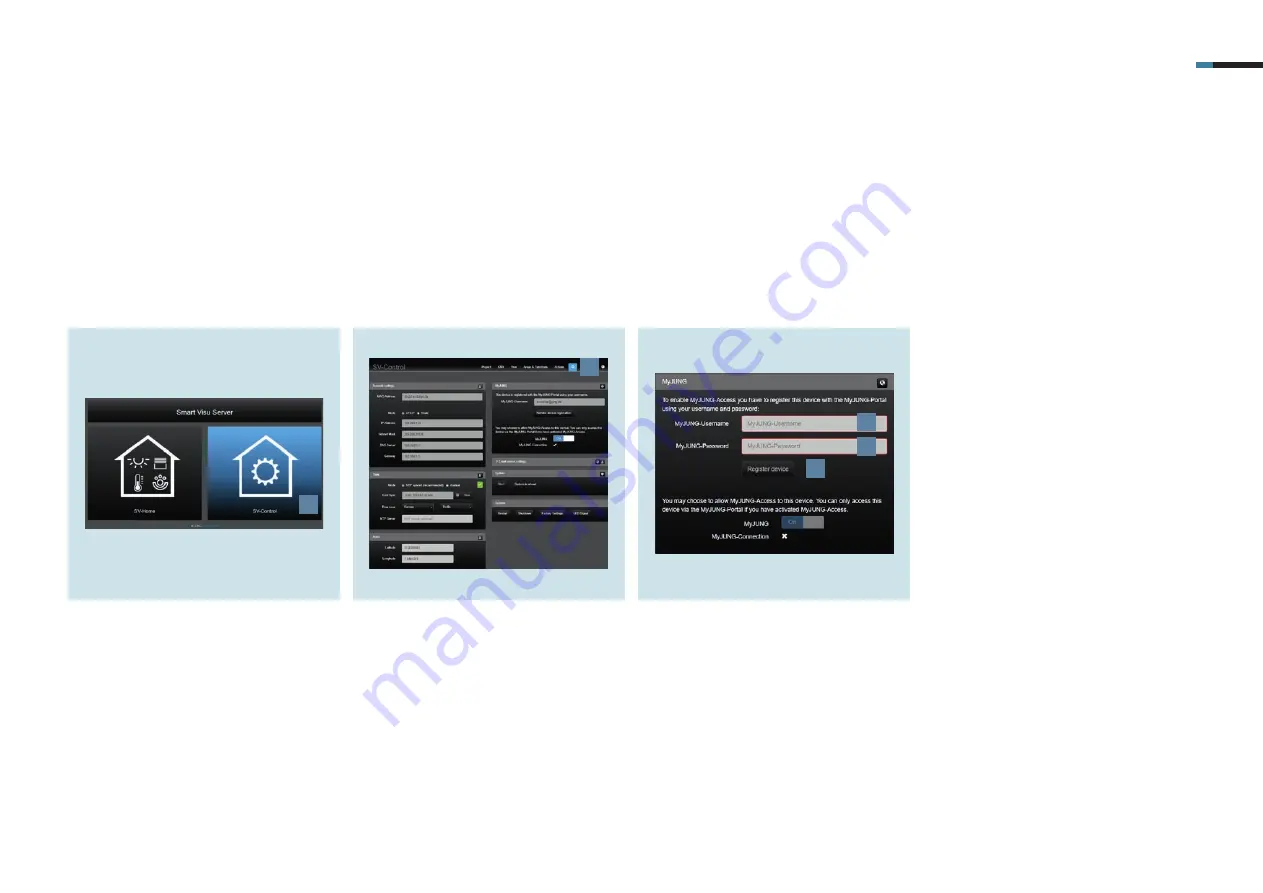
SMART VISU SERVER – SMART SPEAKER 5
1.
Select the
SV-Control
button [1].
4. Activation of the MyJUNG account in the SV-Server
After you have registered with MyJUNG, now register the account on your Smart Visu Server.
Call the SV-Server using the web browser of your terminal device (PC, laptop, tablet).
To do so, enter the address http://sv-server.local or the IP address of the SV-Server allocated by the router.
If the SV-Server is protected by a password, enter this.
2.
Navigate in SV-Control to the
Confi-
guration Management
[2].
3.
Enter your
user name
[3] and your as-
sociated
password
[4]. Then confirm
with the
Register devices
button[5].
1
2
3
4
5
Содержание Smart Visu Server
Страница 1: ...Quick Start Guide Smart Visu Server...
Страница 3: ...How do I connect Philips Hue Smart Visu Server...
Страница 20: ...How do I connect Sonos Smart Visu Server...
Страница 38: ...How do I adjust the astro function Smart Visu Server...
Страница 49: ...Smart Visu Server How do I set up remote access...
Страница 61: ...How do I set up the presence simulation Smart Visu Server...
Страница 73: ...Smart Visu Server How do I connect Amazon Alexa Google Home...
Страница 82: ...How do I set up a staircase function Smart Visu Server...
Страница 88: ...How can I set up email messaging Smart Visu Server...
Страница 89: ...How can I set up email messaging for a leak Smart Visu Server...
Страница 97: ...How can I set up email messaging for a temperature limit value Smart Visu Server...
Страница 105: ...How can I set up email messaging for a wind sensor Smart Visu Server...






























