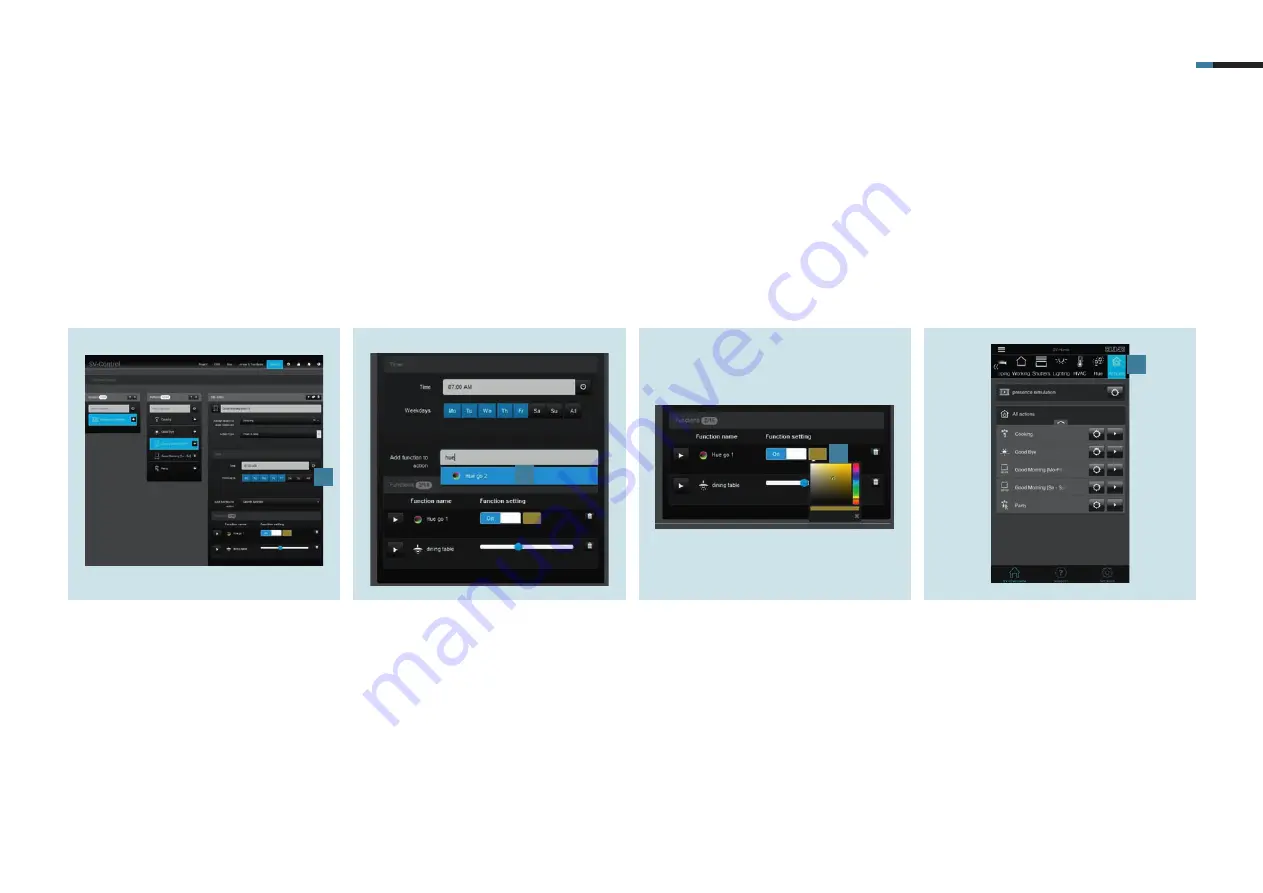
SMART VISU PHILIPS HUE 15
1.
Create the action in the
Actions
tab
and select the time schedule action
type.
Programme the timer
[1], e.g.:
Mo – Fr 07:00
Bedroom
2.
Assign the
Action
to a
room (Area)
.
6. Hue system and actions
The actions allow you to create scenes for the Hue system that are retrieved on a schedule, event or user basis. Two application examples are described.
6.1 “Good morning [Mo – Fr]” action
This action switches the lighting for your room at a specified time. In addition, a defined light colour is set for when the action is triggered.
3.
Add the appropriate
Functions (Hue
lamps)
[2] to the action.
4.
Set the desired
Ambiance
[3]. Select
the colour, saturation and brightness
in the colour area with the crosshairs.
5.
After you have saved the action, it can
be called in the SV-Home under
Actions
[4].
1
2
3
4
Содержание Smart Visu Server
Страница 1: ...Quick Start Guide Smart Visu Server...
Страница 3: ...How do I connect Philips Hue Smart Visu Server...
Страница 20: ...How do I connect Sonos Smart Visu Server...
Страница 38: ...How do I adjust the astro function Smart Visu Server...
Страница 49: ...Smart Visu Server How do I set up remote access...
Страница 61: ...How do I set up the presence simulation Smart Visu Server...
Страница 73: ...Smart Visu Server How do I connect Amazon Alexa Google Home...
Страница 82: ...How do I set up a staircase function Smart Visu Server...
Страница 88: ...How can I set up email messaging Smart Visu Server...
Страница 89: ...How can I set up email messaging for a leak Smart Visu Server...
Страница 97: ...How can I set up email messaging for a temperature limit value Smart Visu Server...
Страница 105: ...How can I set up email messaging for a wind sensor Smart Visu Server...






























