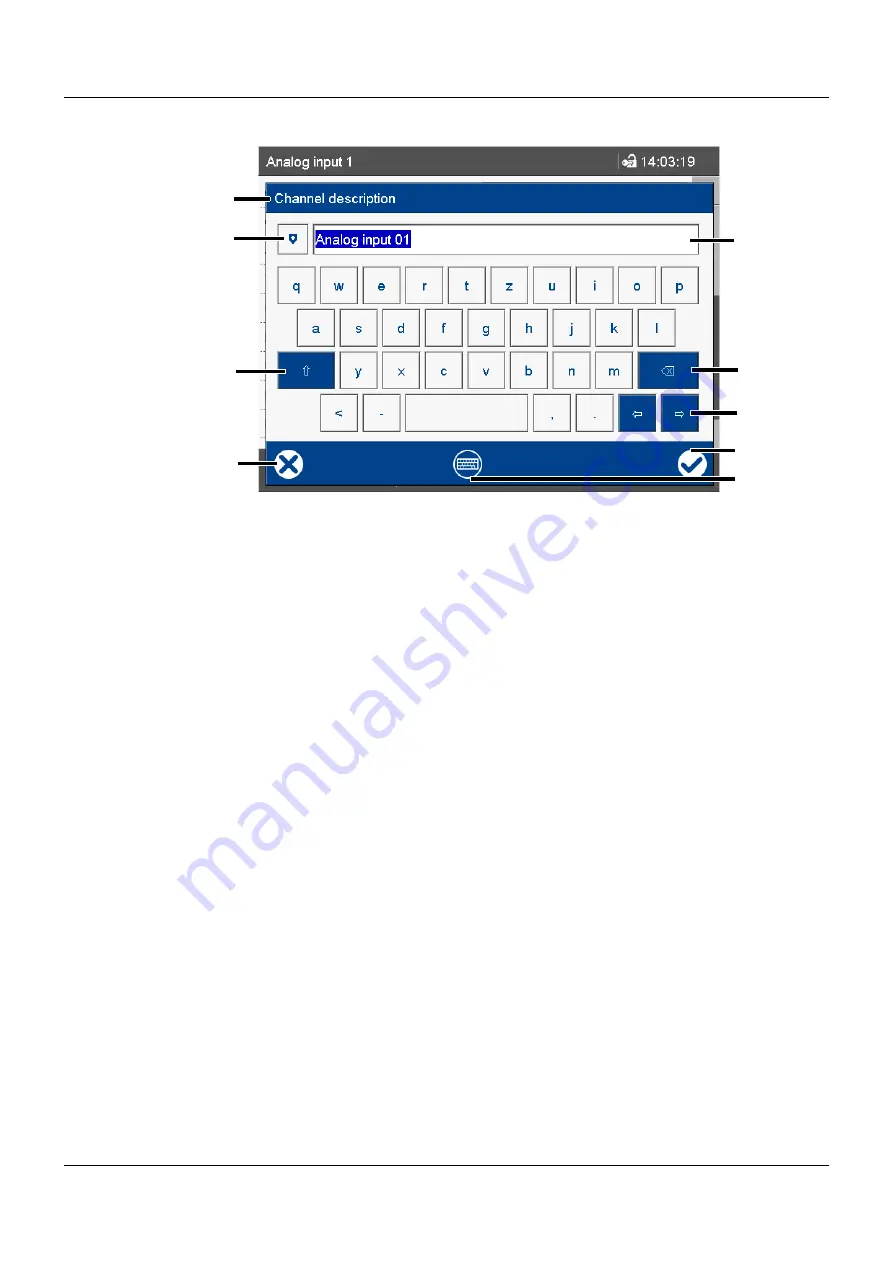
57
5 Operation
Text input dialog
(1)
Parameters (description of the configu-
ration parameter from the previous dia-
log)
(5)
Input box with current text
After changing to the text input dialog,
the current text is fully selected. Tapping
on the input box displays a cursor. Tap-
ping and dragging the cursor lets you
select multiple characters.
(2)
Open text list (history of last 20 text
entries)
The text from the list replaces the text in
the input box.
(6)
Backspace key
The character to the left of the cursor is
deleted. If multiple characters are
selected, they are deleted.
(3)
Shift key (toggle to the second level of
the current keyboard layout, e.g., upper-
case)
To hold, you need to press the key for
longer. To reset, (briefly) press the key
again.
(7)
Cursor keys (move cursor left or right)
(4)
Cancel text entry (input is not applied)
(8)
Complete text entry (input is applied)
(9)
Toggle keyboard layout (letters, digits,
non-standard characters, for example)
(2)
(6)
(3)
(8)
(1)
(7)
(5)
(4)
(9)
Содержание LOGOSCREEN 600
Страница 2: ......
Страница 6: ...Contents 6...
Страница 65: ...65 5 Operation 4 Enter password 5 Confirm process The process can be still be aborted here Step Activity...
Страница 68: ...5 Operation 68...
Страница 83: ......
















































