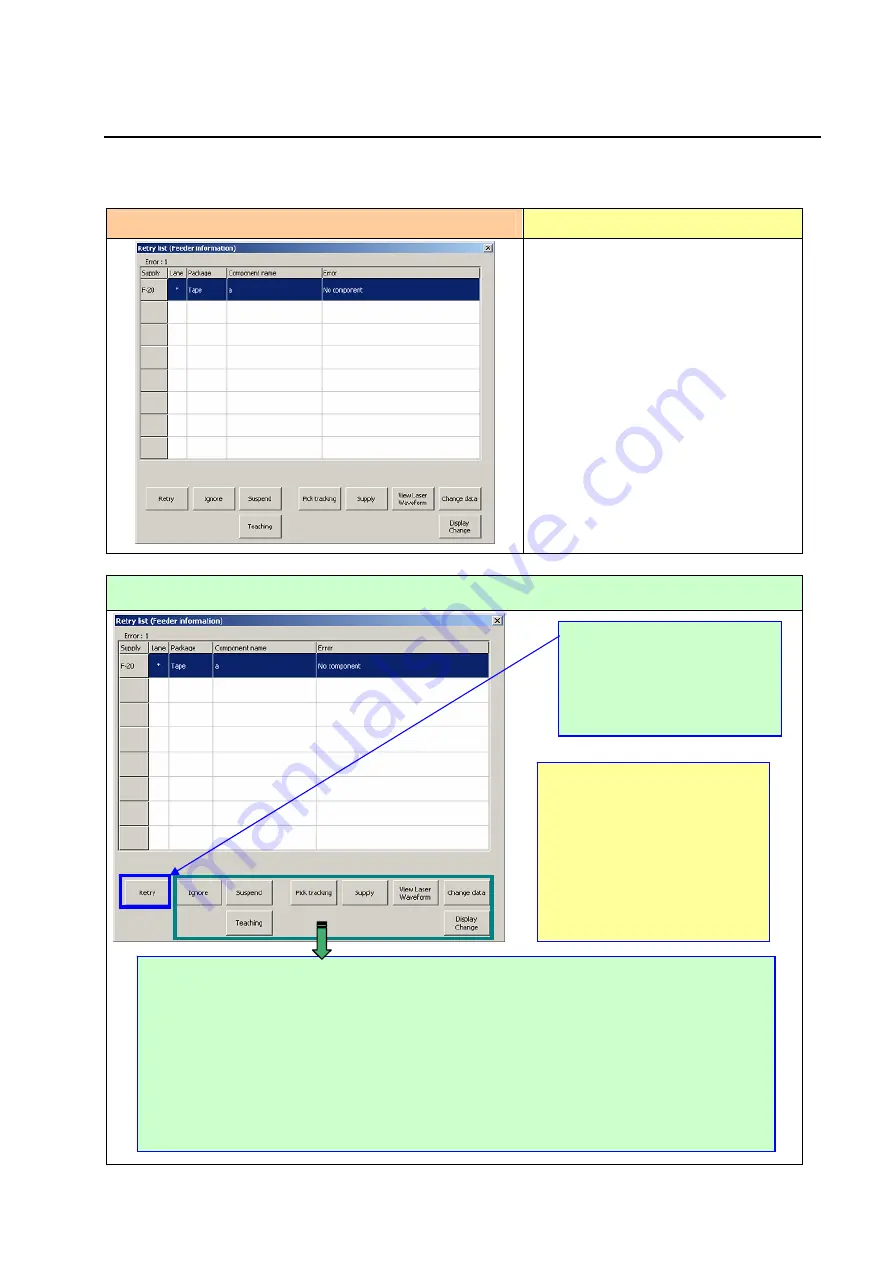
Operation manual
Ⅰ
3
−
2
3.2 When components run out
(If the check box “Stop system when
components run out” is not checked on the “Operation option” screen)
After the machine finishes placing all components that can be placed on boards, the
following screen appears and the mounter stops temporarily.
Error screen
Causes of the error
①
The stocked components run out.
②
The machine failed to pick up a
component.
(Due to jammed peel-off tape or a
pick-up position error caused by
defective tape feeding)
How to handle an error
☆
Ignore:
Skips a component that caused a component run-out error to produce the next PWB.
☆
Suspend:
Suspends the current PWB production.
☆
Pick tracking:
Uses a camera to execute the component pick-up position correction process.
☆
Supply:
Allows you to set the number of components.
☆
View Laser Waveform:
Displays the laser waveform. See Section 3.4 “When a laser sensor is
stained” for details.
☆
Display change:
Switches the screens between the “Not placed” list and the “Feeder
Information.”
☆
Change data:
Allows you to change the Component data.
☆
Teaching
: Pick position tracking can be performed.
After replenishing the machine
with components or removing the
cause of a component run-out
error (such as jamming of tape),
select the <Retry> button, and
then press the <START> switch.
*When you press the <CAMERA>
button of the HOD while the
machine stops because
components run out, you can
recheck the pick-up position where
a component run-out error
occurred again. If a component
pick-up error is substantial,
perform a teaching operation.
























