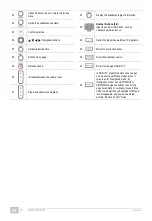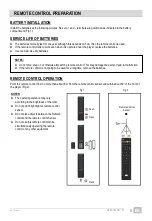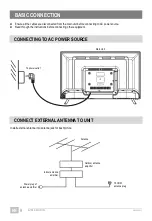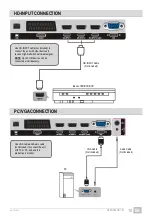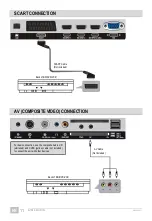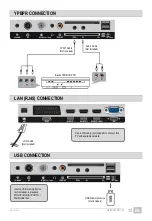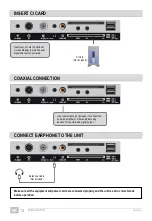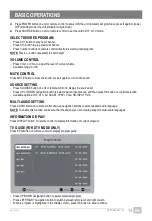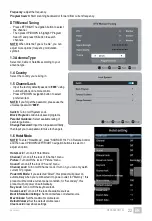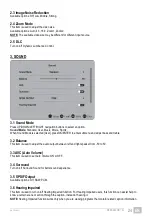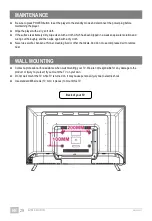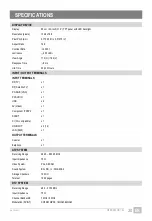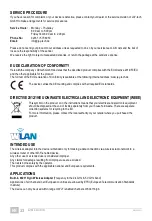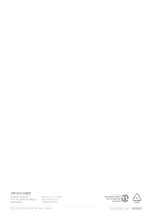GT06-S32H5112J
EN/1908.V01
EN
21
MAIN MENU
●
The unit contains different setting menus. Once the initial programming is entered, it will be remained in the memory
until change, and the unit can always be operated under the same conditions.
●
The settings will be remained in the memory until the settings are changed, even after setting the player to standby
mode.
Common procedure for initial settings
- Press MENU button on the remote control to display the main menu.
- Press UP/DOWN/LEFT/RIGHT navigation buttons to move the cursor.
- Press OK or RIGHT navigation button to enter submenu.
- Press MENU button to save current setting and return to previous menu page.
- Press EXIT button to exit menu page.
DTV MODE
Press SOURCE button on the unit or remote control to select DTV input source.
1. CHANNEL
1.1 Auto Tuning
- Press OK navigation button to enter it.
- Use navigation buttons to select ATV, DTV or
ATV+DTV auto tuning.
NOTE:
Please connect an antenna to RF terminal
on TV back before auto tuning.
1.2 Manual Tuning
- Press OK navigation button to enter it.
- Move the cursor up/down to select ATV or DTV
manual tuning and press OK to enter submenu.
ATV Manual Tuning
Channel:
select a channel number.
Color System:
select available color system.
Sound System
:
select available sound system.