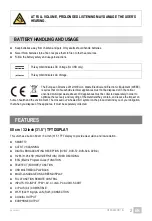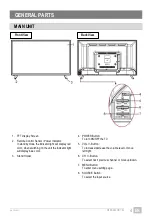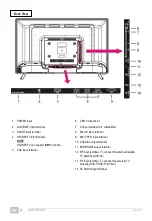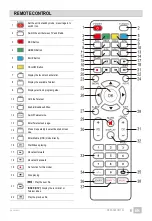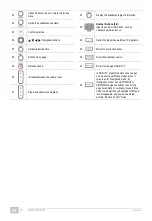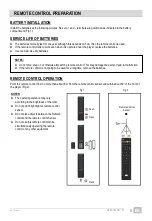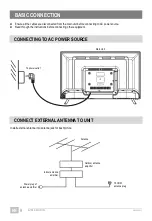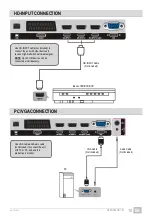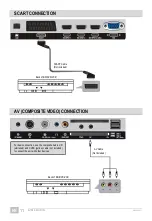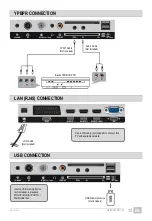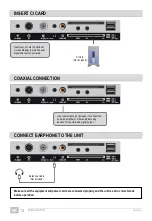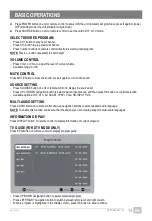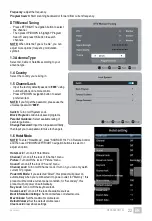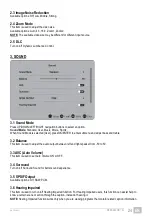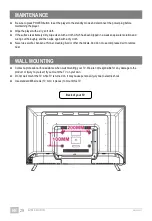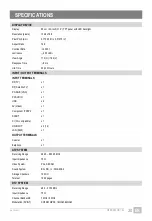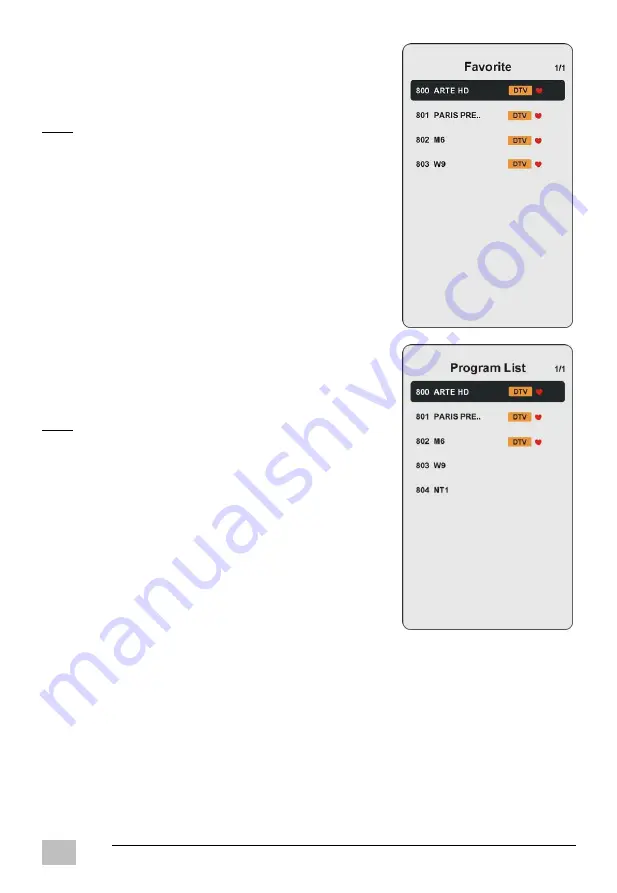
GT06-S32H5112J
EN/1908.V01
EN
15
FAVORITE LIST
When viewing an available channel, press FAV button on remote control to
enter Favorite List menu page.
- Press UP or DOWN navigation buttons to select preferred channel.
- Press OK button to confirm the selection.
NOTE:
To add a favorite channel, please refer to the operations of “Channel > Program
Edit”.
QUICK SELECT
When viewing an available channel, press OK button on remote control to enter
Channel List menu page.
- Press UP or DOWN navigation buttons to select preferred channel.
- Press OK button to confirm the selection.
TELETEXT
Press TEXT button on remote control to display the available teletext
information and press it again to stop playing the teletext.
TV/RADIO (FOR DTV MODE ONLY)
Press TV/RADIO button on remote control to switch between TV and radio
mode.
SUBTITLE
Press SUBTITLE button on remote control repeatedly to select desired subtitle.
NOTE:
To enable this function, make sure that the channel you are viewing
supports multi-subtitle.