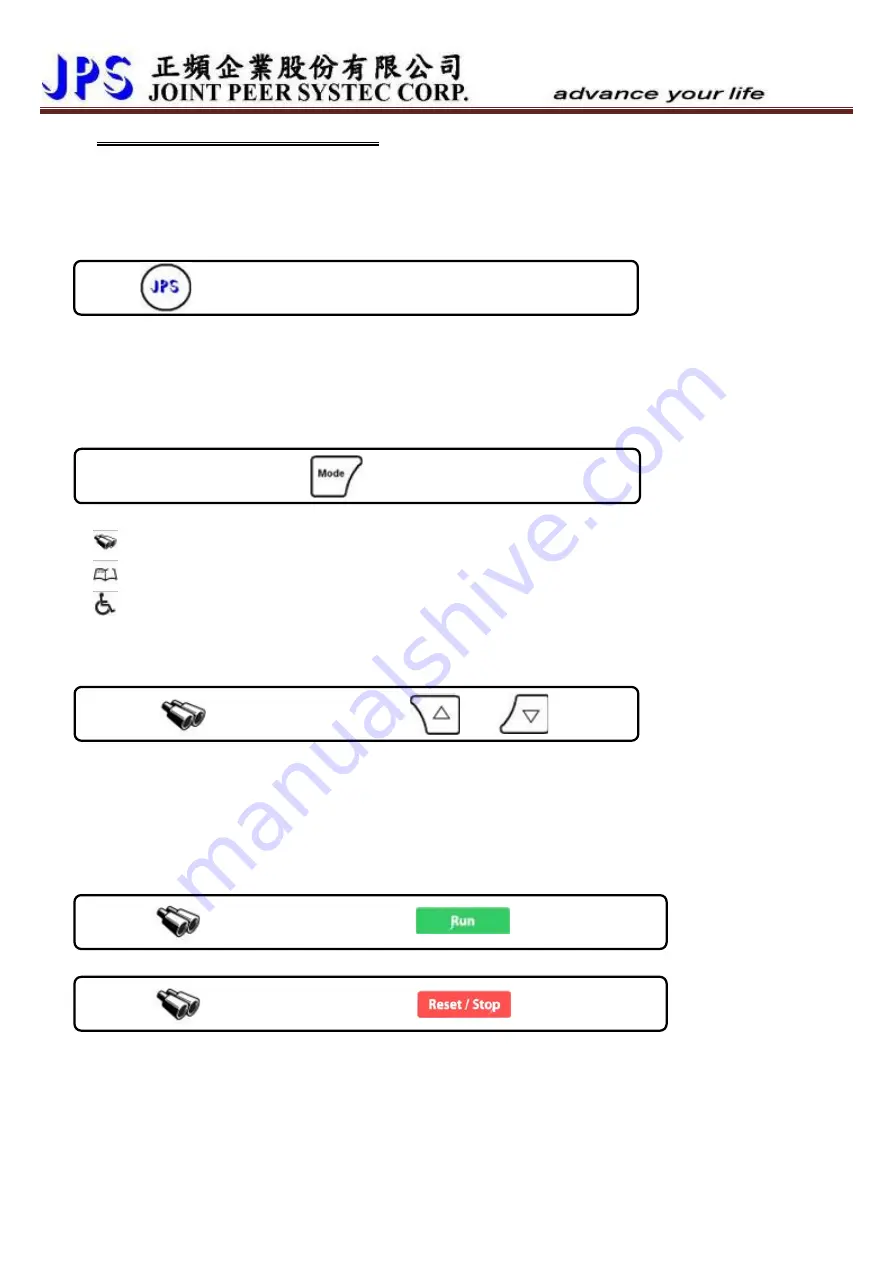
5 www.jps.com.tw
2.
C-Panel Opearation Guide
When power-on start or reset the panel, the key will be locked and need user to unlock it. After user left it after 10
minutes for not using, the panel will lock the keys automatically。
2.1
Lock and unlock
at least 1 sec, till 4 beeps sound.
The panel will be unlocked.
Press
After unlock the panel, to do this proceedure again will lock the panel.
Keep unprocees this panel for 10 minutes, the panel will lock the key function automatically.
After unlock process, the display will show “unloc”; after lock process, the display will show “loc”
2.2
Change Mode
Press
At any status
By pressing this bottom, can enter these different modes sequentially:
Monitor mode
Parameter mode
Alarm mode
2.3
Monitor Mode
2.3.1 Select the monitoring item
Press
or
When in
Monitor mode
By using the up/down keys, can select the monitoring item:
N
Motor’s speed.
Hz
The output frequency.
A
Output current.
V
Output voltage.
2.3.2 To Run or Stop the motor
Press
twice (within 0.5sec)
When in
monitor mode
Will start the motor to run, or
Press
twice (within 0.5sec)
When in
monitor mode
Will stop the motor.
In order to operate the run and stop function on the control panel, the condition list below should be satisfied:
Pr.065=0
FWD terminal function: no function.
Pr.068=73
Set the virtual input function: FWD function.
Pr.059=1
Control panel RUN / STOP function switch: enable.




























