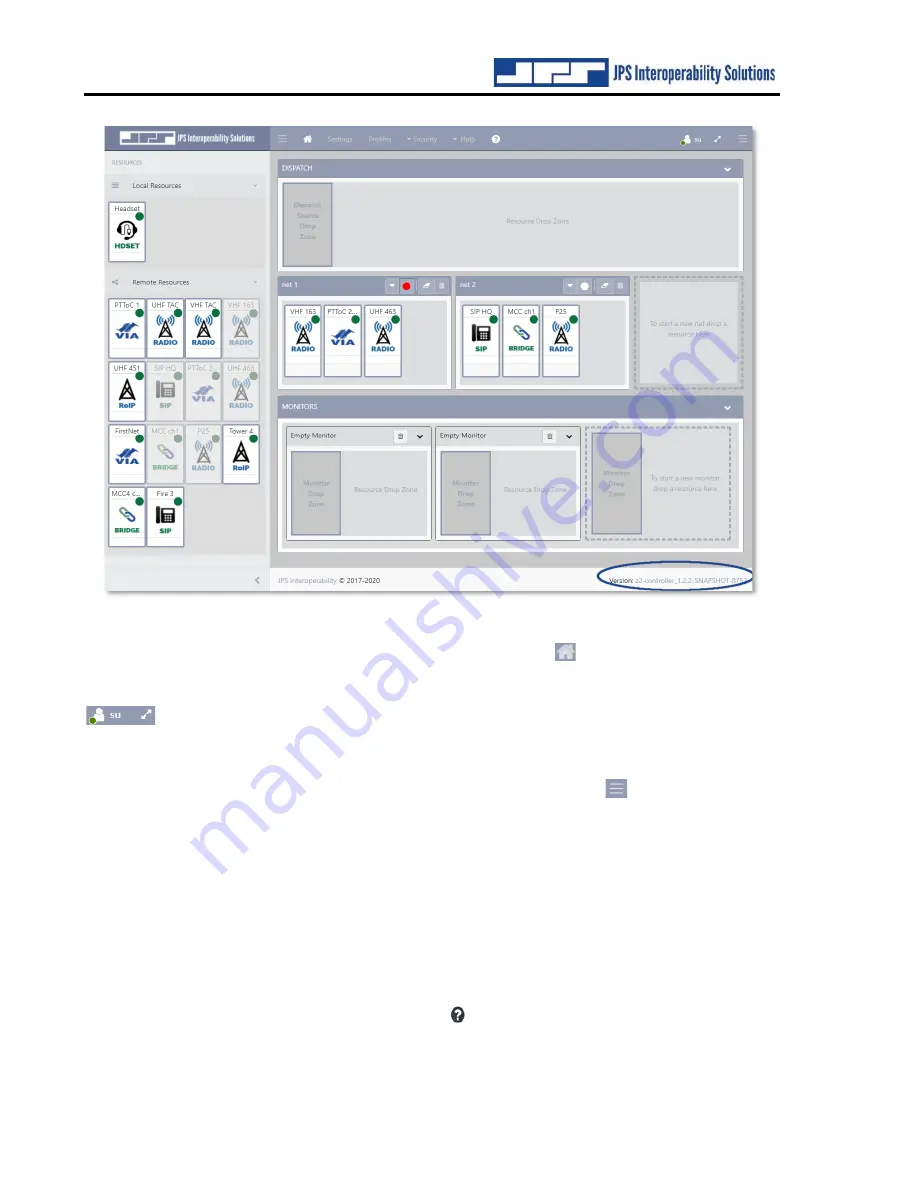
Z2 Controller Operations Manual
Z2C Installation and Operation Manual
6-2
Interoperability Now
Figure 6-1: Z2C Home Page
The Z2C’s top banner allows for quick navigation between
Home
,
Settings
,
Profiles
,
Security
,
Help
, and
Login/Logout
. Note that these selections vary according to User Permissions and may
not be the same for all users of the system. A dual direction arrow located next to the User
can be used to expand to full screen mode. Press the
Escape
key on your keyboard to
exit full screen mode. To log out, click the User icon or name and select
Logout
from the drop-
down menu.
The top banner also contains two sets of three-line hamburger menus
that expand or hide
areas displayed in order to maximize visible screen space. The hamburger menu on the left can
be used to hide the
Resource Area
. The hamburger menu on the right opens
Advanced Features
to enter license keys,
System Firmware
to upload new firmware,
Configuration
to access a list of
reserved ports, and
System Reboot
to perform a full system reboot. Note that these options are
not available for all User Types.
In addition to the four main areas of the Z2C
Home
page (
Resources, Dispatch, Nets,
and
Monitors
– discussed in detail below), at the bottom of the page and to the right is the software
version number information. Click on the software version in the lower right of the Home page
for information
About
your Z2C software.
Context-sensitive help is available by clicking the
question mark in any settings box. Helpful
items such as this Manual are also available for consultation or download in PDF format by
selecting
Help
from the top banner.
















































