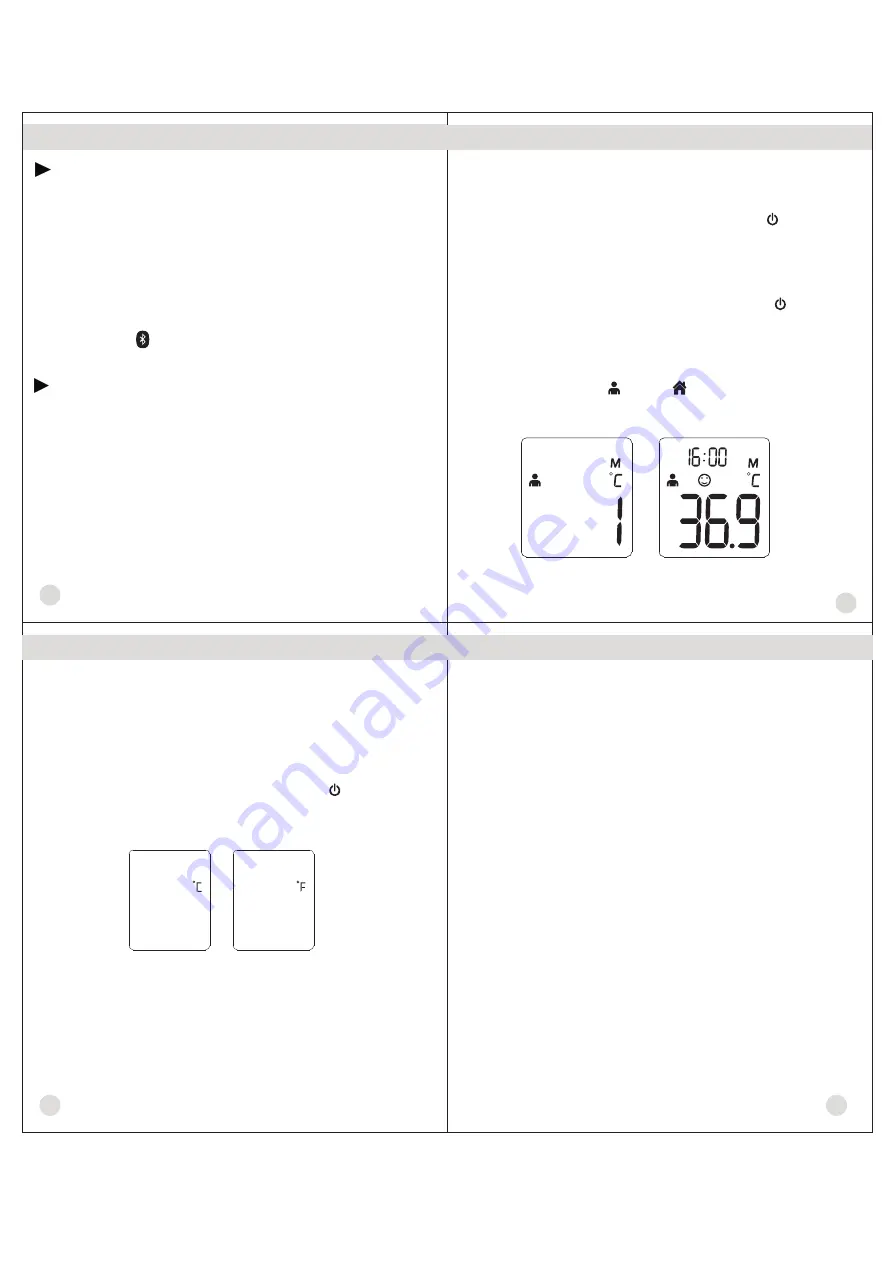
17
18
Selecting A Temperature Scale
1. Temperature readings are available in the Celsius (
℃
) or
Fahrenheit (
℉
) scale.
2. With the thermometer off, press and hold the
START BUTTON
for 3 seconds
3. Press and release
START BUTTON
to select the unit.
4. When the preferred unit on the display, press
BUTTON
t
to enter into unit changing mode.
o
exit the unit changing mode.
Figure 8
Care And Cleaning
1. The probe window must be kept clean, dry, and undamaged at all
times to ensure accurate readings. The accuracy of temperature
readings can be affected by damage to the probe window, or the
presence of dirt, fingerprints, earwax, dust and other soiling
compounds on the probe window. Degraded sensors can degrade
performance or cause other problems.
2. The probe window is the most delicate part of the thermometer.
Use a soft cloth slightly moistened with a 75% isopropyl alcohol
solution to disinfect probe window and the thermometer. Do not
use abrasive cleaners. After cleaning, allow at least 10 minutes
drying time before taking temperatures.
Note: Do not use any chemical other than isopropyl alcohol to
clean the probe window.
3. Use a soft, dry cloth to clean the thermometer display and
exterior.
4.
5. Store the thermometer in a dry location, free from dust and
contamination and away from direct sunlight.
6. Strong electromagnetic fields may interfere with the proper
operation of the thermometer. The device needs special
pre-cautions regarding EMC according to the EMC information.
Do not put the thermometer into water directly.
7. Put the thermometer back to the original packaging after using.
15
Match your
with a Smart Device
1. If this is your first time using it, bind first.Open
"
SETTING
menu,choose
“
Bind and unbind device" and select the
appropriate model.
The date and time on your thermometer will automatically be
updated when it's connected with your phone.
2. Confirm that your thermometer is connected successfully.
When your thermometer is connected successfully to your smart
phone, the “ ” symbol stop flashing and keep showing.
Transfer your readings
1. As soon as your measurement is finished, open the app on
your smart phone to transfer the reedings.
Note: On the matched smart phone, Bluetooth must be enabled.
2. You can view your temperature readings in the app.
thermometer
"
Illustration For Use
16
Memory Mode
Figure 7
Figure 6
3.
The user can press the
START BUTTON
to take new
measurements.
In the memory mode, mark or mark will not change.
1. The Memory Mode can be accessed ether in forehead mode or
object mode:
When the thermometer has been turned on and followed by
Figure 2/4 or finished testing, press and hold the
BUTTON
for three seconds. The letter M will appear in the center right
corner of the display. (See Figure 6)
2. The thermometer will automatically memorize the last 30
temperature readings.
Each time the
BUTTON
is pressed, the screen displays past readings that correspond
with a number 1-30. The number 1 reflects the most recent
reading, while the number 30 reveals the oldest reading stored
in memory.(See Figure 7)
Each memory also records the
measurement date/time/mode icon.










