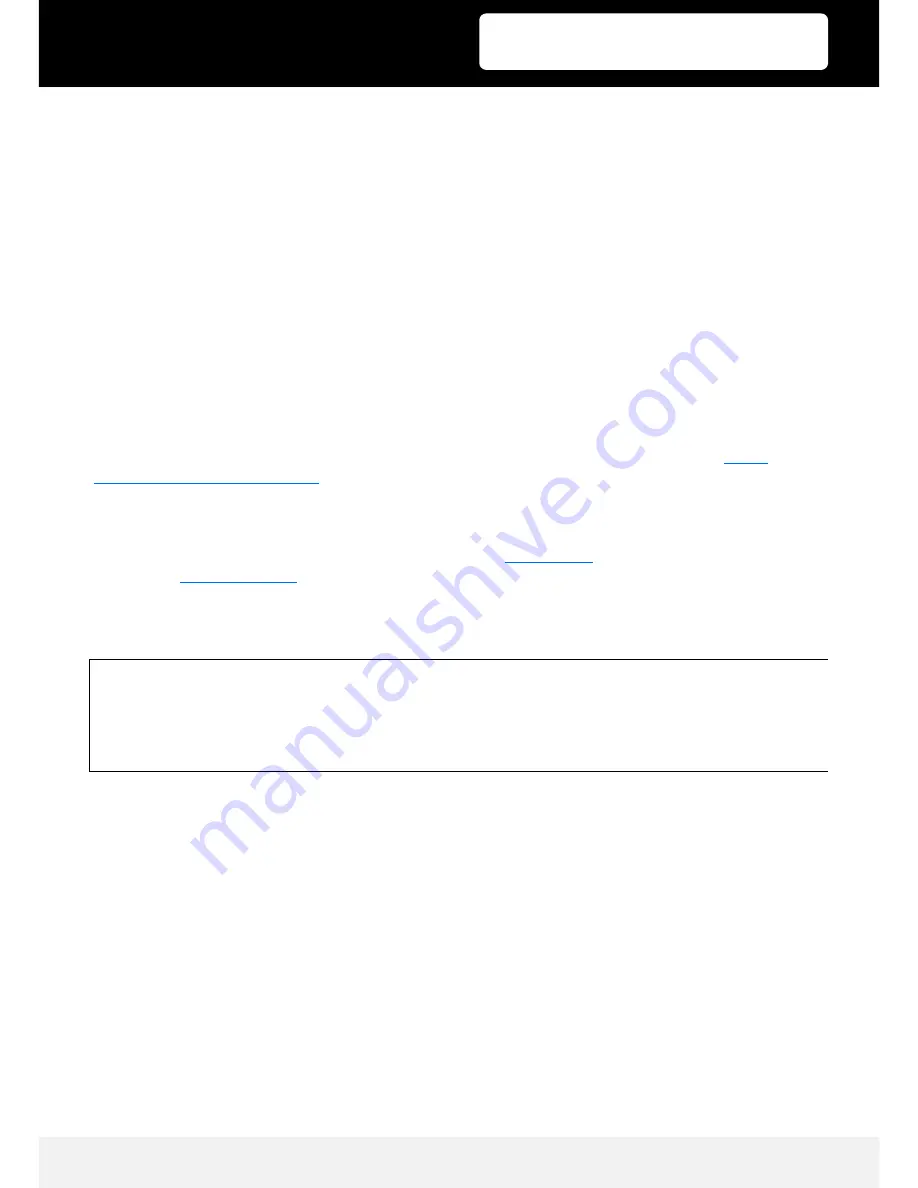
Published: 13.06.2018
Copyright by Joy-IT
6
3
10.1“ HDMI LCD
4. Usage with a Raspberry Pi
4.1 Installation
4.1.1
Basic installation
For the Windows operating systems on the PC, the resolution of the LCD is automatically identified. Therefore,
no further settings of this type need to be made. When working with the Raspberry Pi you should set the
resolution manually or the LCD screen will not work. For more detailed information, please read the following
section.
First you should download the latest image file, RASPBIAN or UBUNTU MATE, from the website
http://
www.raspberrypi.org/downloads/
1. Download the image file (.zip format) to your PC, after unpacking the file you will receive a file with the
extension .img.
2. Connect a micro SD card to your PC and format it with the
SD Formatter
program.
3. Start the
Win32DiskImager
program and select the downloaded image file in the first step, then click the
"Write" button to write the file to the card.
4. When the process is finished, open the config.txt file in the root directory of the micro SD card and add the
following lines to the end of the file. Then save the modifications and remove the micro SD card.
Note: The memory size of your micro SD card should be more than 4GB. In this operation you will also need
a micro SD card reader which must be purchased separately.
max_usb_current=1
hdmi_group=2
hdmi_mode=1
hdmi_mode=87
hdmi_cvt 1280 800 60 6 0 0 0
Содержание RB-LCD10
Страница 1: ...3 10 1 HDMI LCD...













